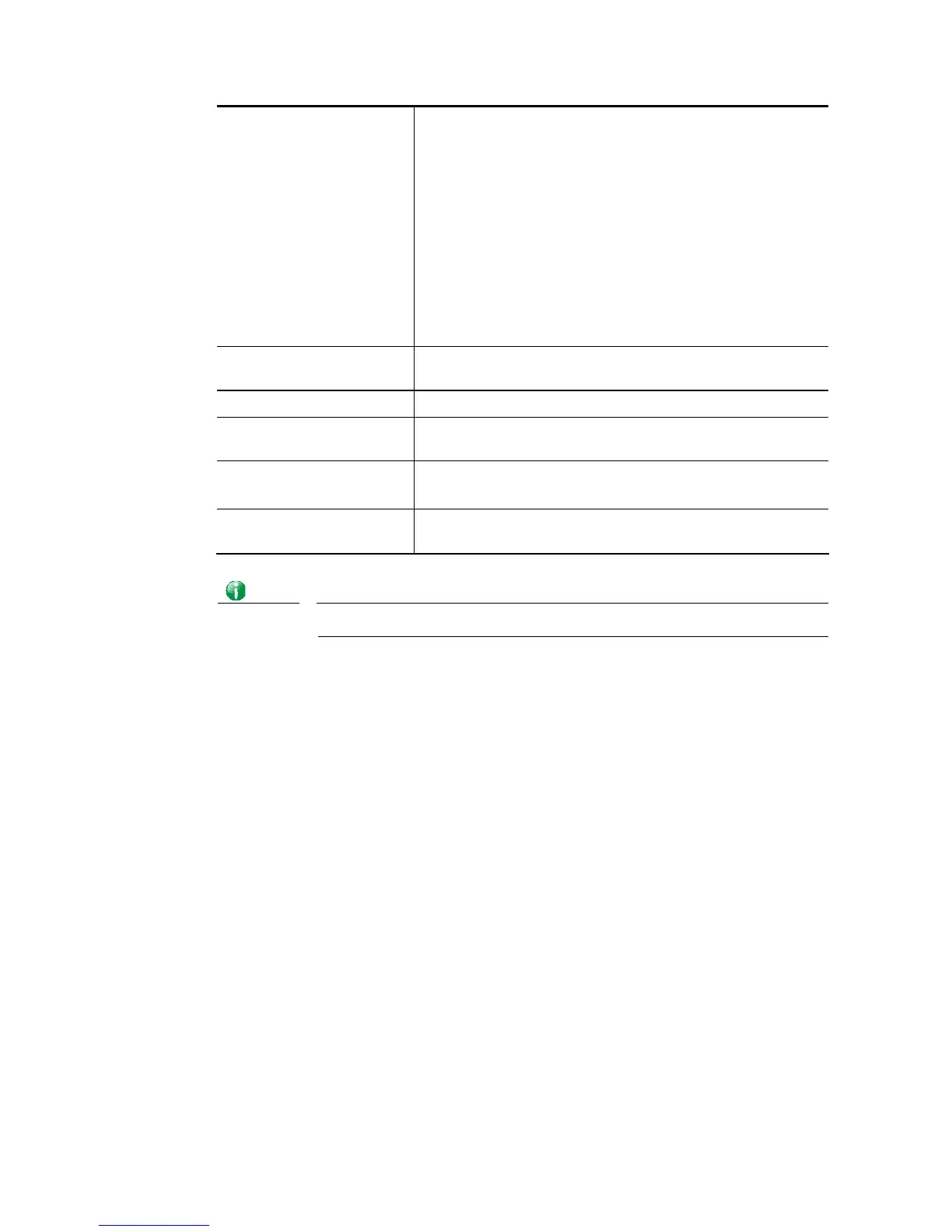Vigor2926 Series User’s Guide
55
bandwidth for your WAN interface, please choose the setting
of According to Line Speed. Otherwise, please choose Auto
Weight to let the router reach the best load balance.
IP Based - The same source / destination IP pair will select
the same WAN interface as policy. It is the default setting.
Sesseion Based- All of the WAN interfaces will be used (as
out-going WAN) for passing through new sessions to get
better transmission speed. Though good speed test result for
throughput might be reached; however, some web site may
not open smoothly, especially the site need authentication,
e.g., FTP.
If you have no strong demand about speed test result, keep
default settings as IP based.
Index Click the WAN interface link under Index to access into the
WAN configuration page.
Enable V means such WAN interface is enabled and ready to be used.
Physical Mode / Type Display the physical mode and physical type of such WAN
interface.
Line Speed(Kbps)
DownLink/UpLink
Display the downstream and upstream rate of such WAN
interface.
Active Mode Display whether such WAN interface is Active device or
backup device.
Info
In default, each WAN port is enabled.
After finished the above settings, click OK to save the settings.
I
I
I
I
-
-
1
1
-
-
1
1
-
-
1
1
W
W
A
A
N
N
1
1
/
/
W
W
A
A
N
N
2
2
w
w
i
i
t
t
h
h
E
E
t
t
h
h
e
e
r
r
n
n
e
e
t
t
WAN1/WAN2 is fixed with physical mode of Ethernet.
