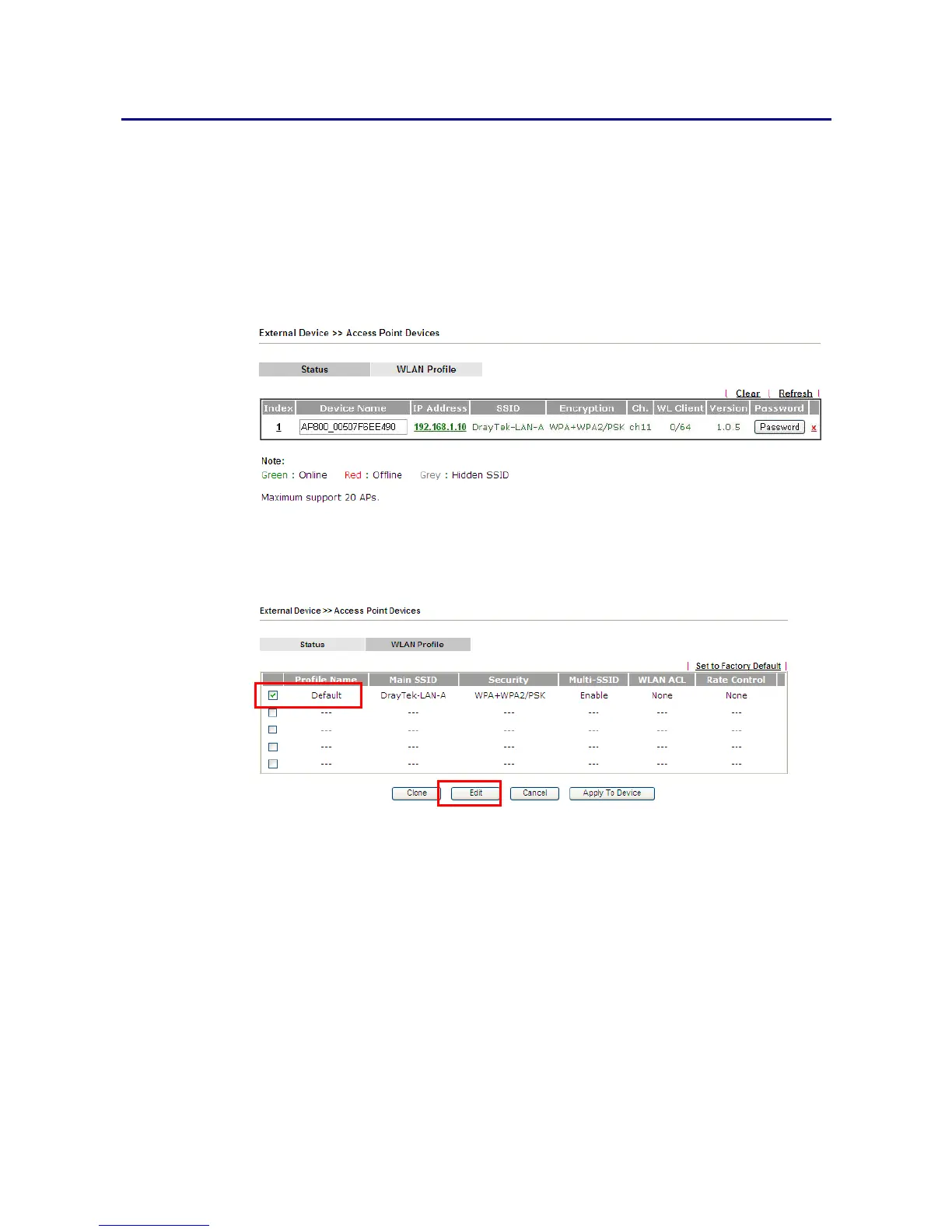A
A
p
p
p
p
l
l
i
i
c
c
a
a
t
t
i
i
o
o
n
n
N
N
o
o
t
t
e
e
s
s
A
A
-
-
1
1
H
H
o
o
w
w
t
t
o
o
u
u
s
s
e
e
A
A
P
P
M
M
a
a
n
n
a
a
g
g
e
e
m
m
e
e
n
n
t
t
f
f
u
u
n
n
c
c
t
t
i
i
o
o
n
n
(
(
i
i
n
n
V
V
i
i
g
g
o
o
r
r
2
2
9
9
2
2
6
6
)
)
t
t
o
o
c
c
h
h
e
e
c
c
k
k
A
A
P
P
s
s
t
t
a
a
t
t
u
u
s
s
a
a
n
n
d
d
d
d
e
e
p
p
l
l
o
o
y
y
W
W
L
L
A
A
N
N
p
p
r
r
o
o
f
f
i
i
l
l
e
e
The administrator can manage the access points linked to Vigor2926.
1. Open External Devices>>Access Point Devices. Vigor2926 will detect the AP
connecting to the router automatically and display as below:
In this case, a device named with AP800_00507F6EE4980 has been detected by Vigor
router.
2. Click the WLAN Profile tab to get the following page. Check the box of the default
profile to make the Edit button be available. Then, click the Edit button.
3. When the following configuration page appears, make the changes you want and check
Apply to All APs. Then, click Next to access into the next page.