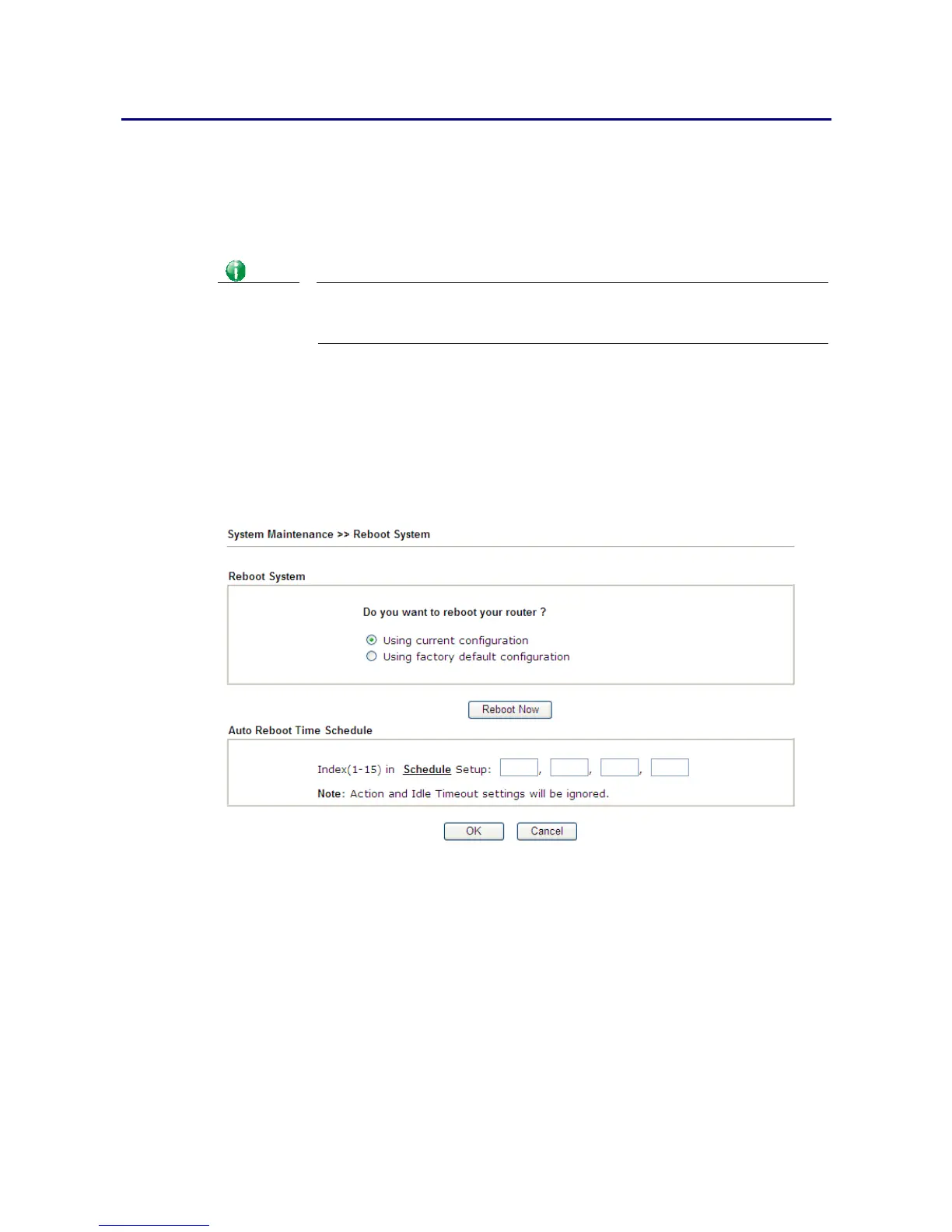Vigor2926 Series User’s Guide
675
I
I
X
X
-
-
7
7
B
B
a
a
c
c
k
k
i
i
n
n
g
g
t
t
o
o
F
F
a
a
c
c
t
t
o
o
r
r
y
y
D
D
e
e
f
f
a
a
u
u
l
l
t
t
S
S
e
e
t
t
t
t
i
i
n
n
g
g
I
I
f
f
N
N
e
e
c
c
e
e
s
s
s
s
a
a
r
r
y
y
Sometimes, a wrong connection can be improved by returning to the default settings. Try to
reset the router by software or hardware. Such function is available in Admin Mode only.
Info
After pressing factory default setting, you will loose all settings you did
before. Make sure you have recorded all useful settings before you pressing.
The password of factory default is null.
S
S
o
o
f
f
t
t
w
w
a
a
r
r
e
e
R
R
e
e
s
s
e
e
t
t
You can reset the router to factory default via Web page. Such function is available in Admin
Mode only.
Go to System Maintenance and choose Reboot System on the web page. The following screen
will appear. Choose Using factory default configuration and click Reboot Now. After few
seconds, the router will return all the settings to the factory settings.
H
H
a
a
r
r
d
d
w
w
a
a
r
r
e
e
R
R
e
e
s
s
e
e
t
t
While the router is running (ACT LED blinking), press the Factory Reset button and hold for
more than 5 seconds. When you see the ACT LED blinks rapidly, please release the button.
Then, the router will restart with the default configuration.