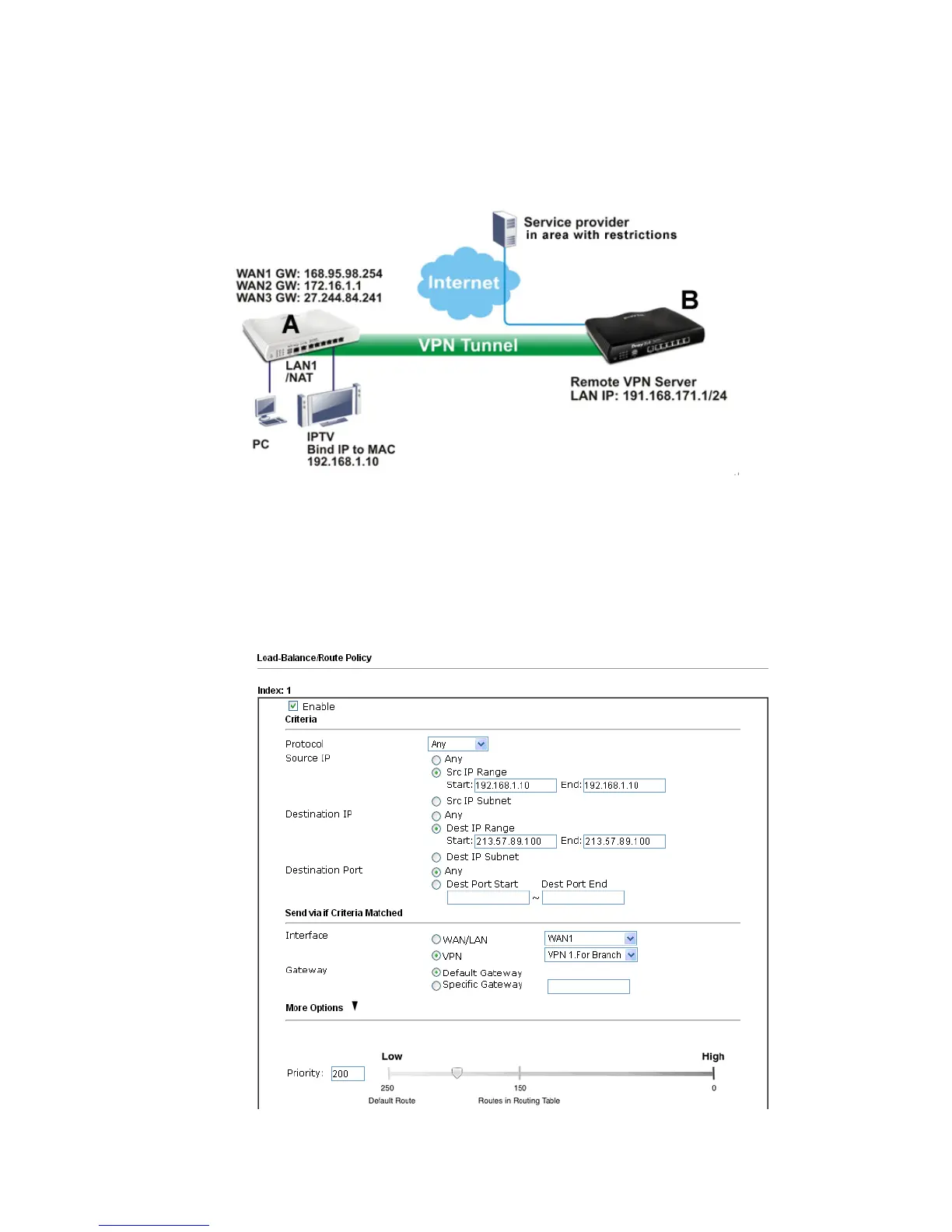Vigor2926 Series User’s Guide
215
Example 2:
Below shows a scenario that local users behind Vigor router A want to access into a remote
service (e.g., YouTube) which is blocked or restricted by local Service Provider in area with
restrictions. A policy route can be created by the side of Router A to break through the
Internet censorship circumvention.
A VPN tunnel has been established between Router A and router B.
1. Access into the web user interface of Router A.
2. Open Load-Balance/Route Policy>>General Setup.
3. Click any index number (e.g., #1 in this case).
4. In the following web page, check Enable; type “192.168.1.10” as Src IP Range; type
“213.57.89.100” as the Destination IP for the remote VPN server; and choose VPN as the
Interface setting.
5. Click OK to save the settings.