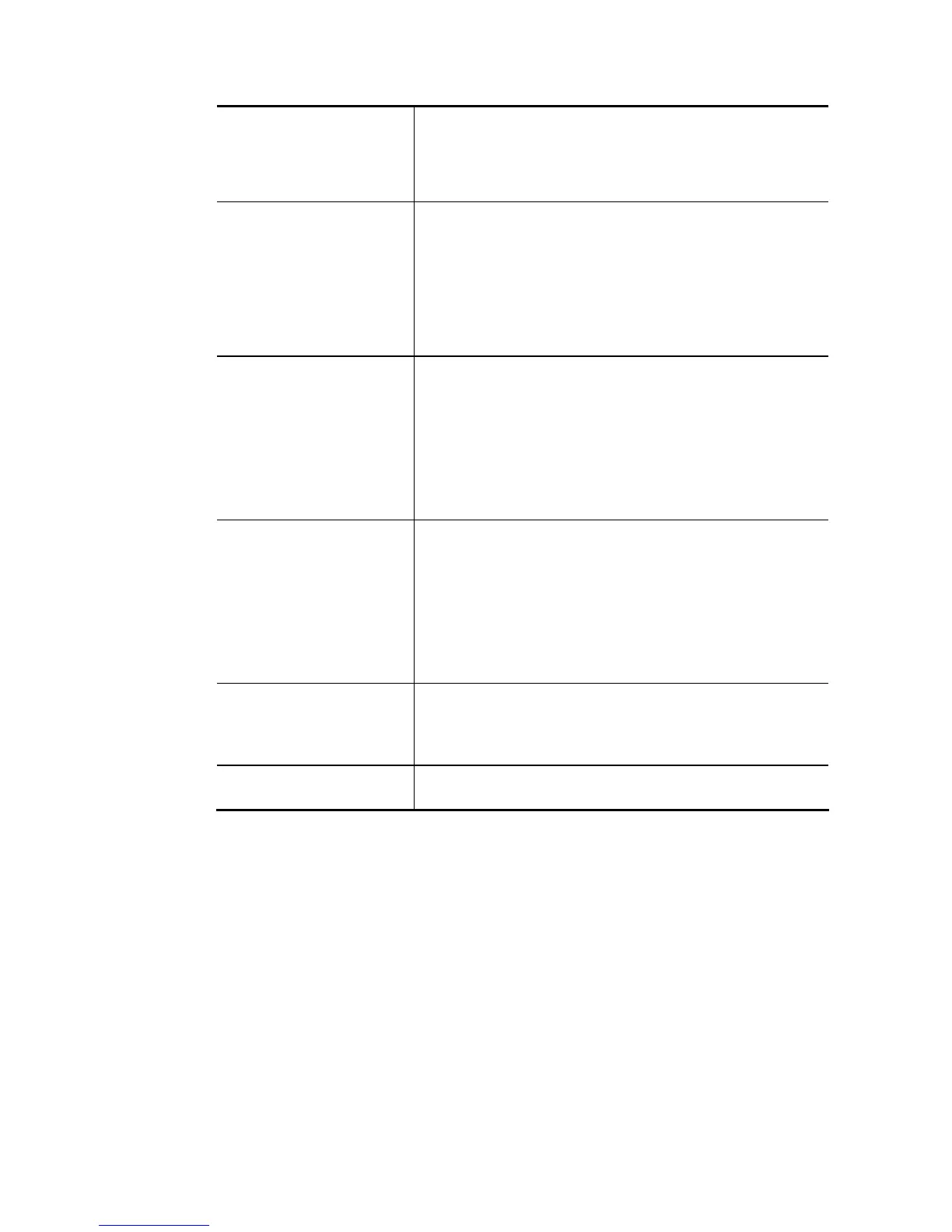Vigor2926 Series User’s Guide
253
LAN>>Security Settings.
Note: If Security mode configured in Wireless
LAN>>Security Settings page is not the same as the security
mode set here, a warning message will appear and ask you to
make the same configuration.
Pre-shared Key When Pre-Shared Key is selected as Security above,
configure the following settings if required.
Type – There are some types for you to choose. WPA and
WPA2 are used for WDS devices (e.g.2925n wireless router,
you can set the encryption mode as WPA or WPA2 to establish
your WDS system between AP and the router.
Key – Set the encryption key in this field. Type 8 ~ 63 ASCII
characters or 64 hexadecimal digits leading by “0x”.
Bridge
If you choose Bridge as the connecting mode, please type in
the peer MAC address (of VigorAP/Vigor router required to
make connection with such Vigor router) in these fields.
Four peer MAC addresses are allowed to be entered in this
page at one time. Yet please disable the unused link to get
better performance. If you want to invoke the peer MAC
address, remember to check Enable box in the front of the
MAC address after typing.
Repeater If you choose Repeater as the connecting mode, please type
in the peer MAC address (of VigorAP/Vigor router required to
make connection with such Vigor router and used to extend
the wireless signal) in these fields.
Four peer MAC addresses are allowed to be entered in this
page at one time. Similarly, if you want to invoke the peer
MAC address, remember to check Enable box in the front of
the MAC address after typing.
Access Point Function Click Enable to make this router serve as an access point.
When Repeater is set as WDS Mode, click Enable to use such
function.
Click Disable if Bridge is set as WDS Mode.
Status It allows user to send “hello” message to peers. Yet, it is
valid only when the peer also supports this function.
After finishing all the settings here, please click OK to save the configuration.