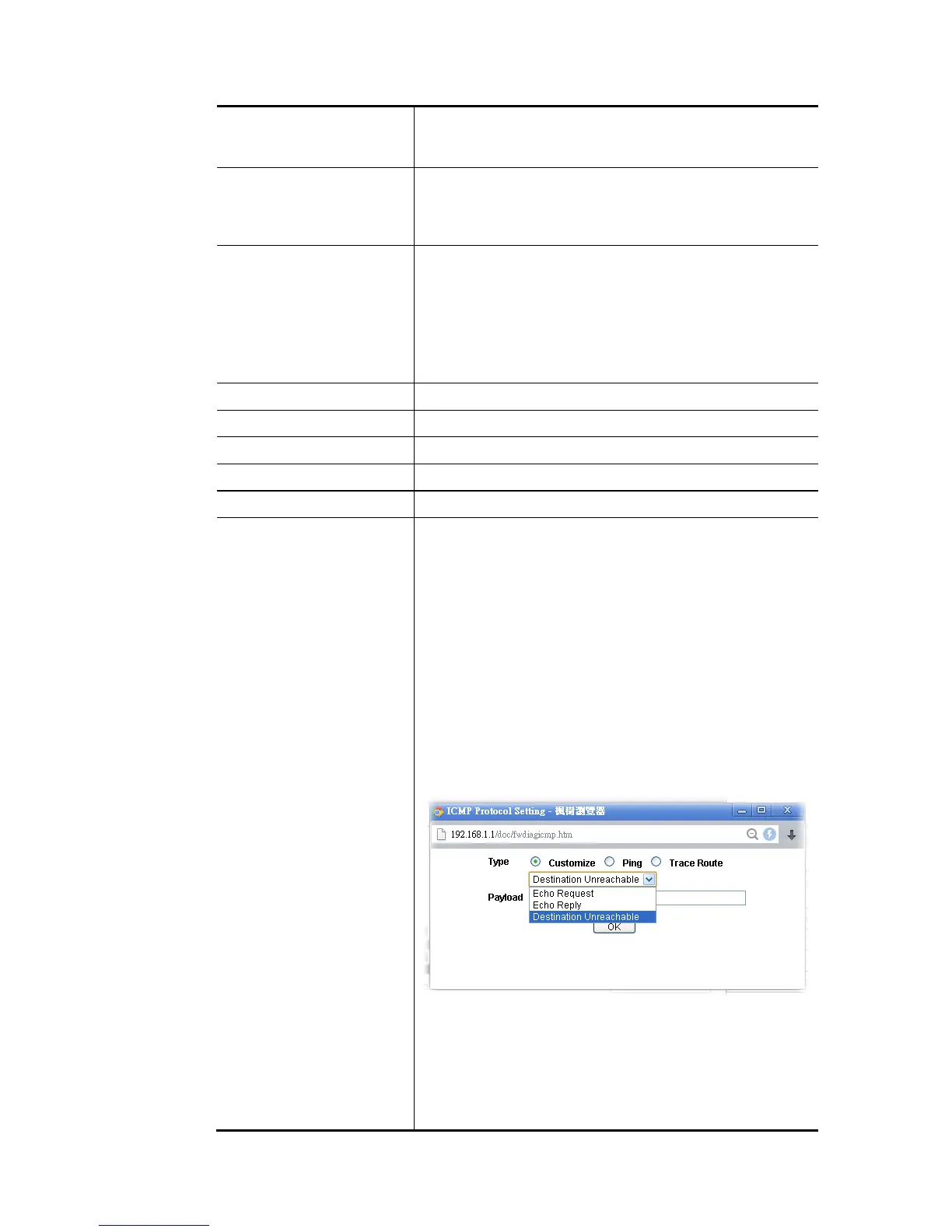Vigor2926 Series User’s Guide
384
Mode To have a firewall rule test, specify the service type (ICMP,
UDP, TCP) of the packet and type of the IP address
(IPv4/IPv6).
Direction Set the way (from WAN or from LAN) that Vigor router
receives the first packet for test. Different way means the
firewall will process the connection initiated from LAN or
from WAN.
Test View This is a dynamic display page.
According to the direction specified, test view will display
the figure to guide you typing IP address, port number, and
MAC address.
Later, after clicking the Analyze button, the information for
the firewall rule profile and address translation will be
shown on this page.
Src IP Type the IPv4/IPv6 address of the packet’s source.
Src Port Type the port number of the packet’s source.
Src MAC Type the MAC address of the packet’s source.
Dst IP Type the IPv4/IPv6 address of the packet’s destination.
Dst Port Type the port number of the packet’s destination.
Packet & Payload In firewall diagnose, two packets belong to one connection.
In general, two packets are enough for Vigor router to
perform this test.
Enable – Check the box to send out the test packet.
Direction – The first packet of the firewall test will follow
the direction specified above. However, the direction for
the second packet might be different. Simply choose the
direction (from Computer A to B or from the B to A) for the
second packet.
Protocol – It displays the mode selected above and the
sate. If required, click the mode link to configure advanced
setting. The common service type (Customize, Ping, Trace
Route / Customize, DNS, Trace Route / Customize,
Http(GET) related to that mode (ICMP / UDP / TCP) will be
shown on the following dialog box.
Type – Choose Customize, Ping, Trace Route /
Customize, DNS, Trace Route / Customize, Http
(GET).
Payload – It is available when Customzie is selected.
Simply type 16 HEX characters which represent
certain packet (e.g., DNS packet) if you want to set
the data transfered with protocol (ICMP/UDP/TCP)