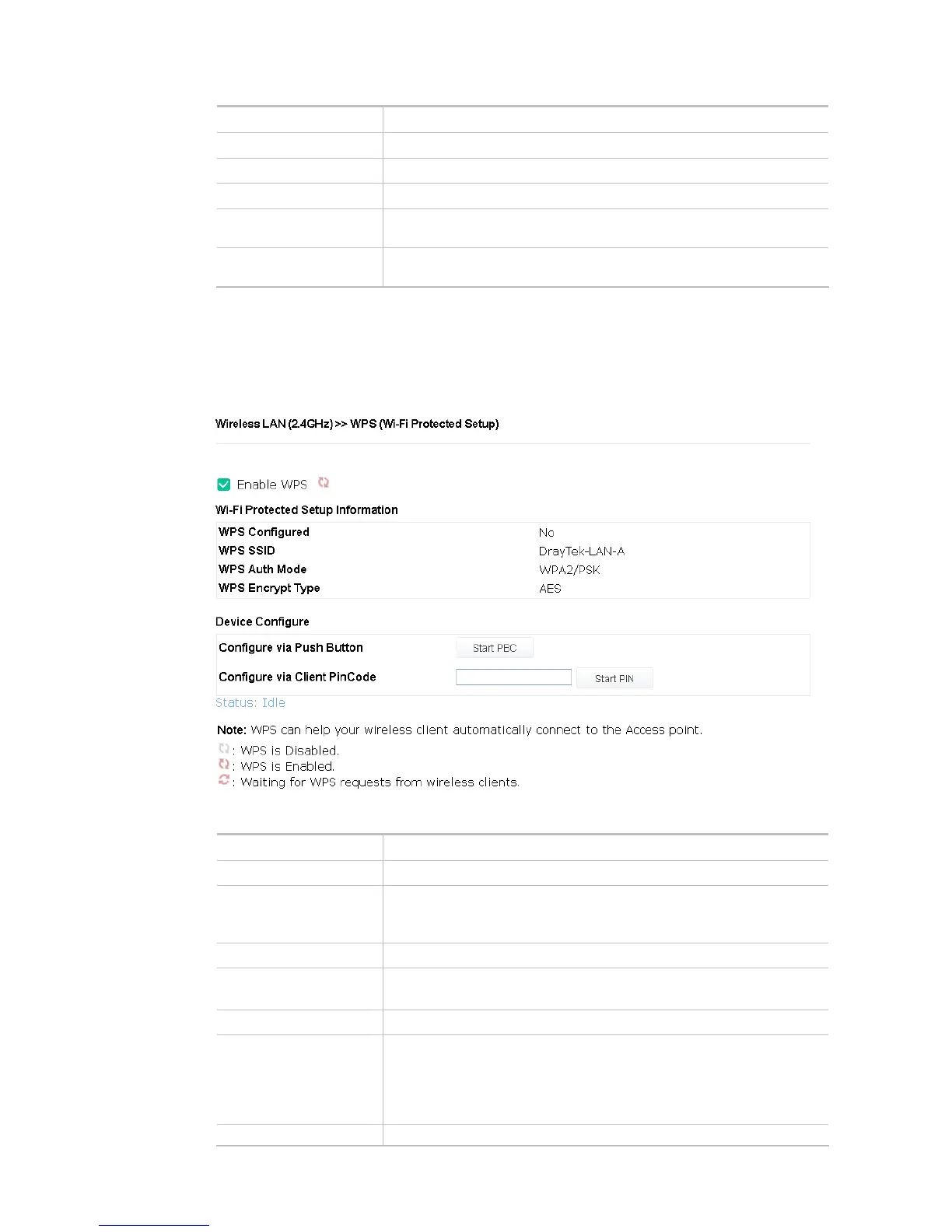48
Add Add a new MAC address into the list.
Delete Delete the selected MAC address in the list.
Edit Edit the selected MAC address in the list.
Cancel Give up the access control set up.
Backup
Click it to store the settings (MAC addresses on MAC Address Filter table)
on this page as a file.
Restore
Click it to restore the settings (MAC addresses on MAC Address Filter table)
from an existed file.
After finishing this web page configuration, please click OK to save the settings.
II-3-4 WPS
Open Wireless LAN>>WPS to configure the corresponding settings.
Available settings are explained as follows:
Item Description
Enable WPS Check this box to enable WPS setting.
WPS Configured Display related system information for WPS. If the wireless security
(encryption) function of VigorAP 903 is properly configured, you can see
‘Yes’ message here.
WPS SSID Display current selected SSID.
WPS Auth Mode Display current authentication mode of the VigorAP 903. Only WPA2/PSK
and WPA/PSK support WPS.
WPS Encrypt Type Display encryption mode (None, WEP, TKIP, AES, etc.) of VigorAP 903.
Configure via Push
Button
Click Start PBC to invoke Push-Button style WPS setup procedure.
VigorAP 903 will wait for WPS requests from wireless clients about two
minutes. Both ACT and 2.4G WLAN LEDs on VigorAP 903 will blink quickly
when WPS is in progress. It will return to normal condition after two
minutes. (You need to setup WPS within two minutes)
Configure via Client Type the PIN code specified in wireless client you wish to connect, and