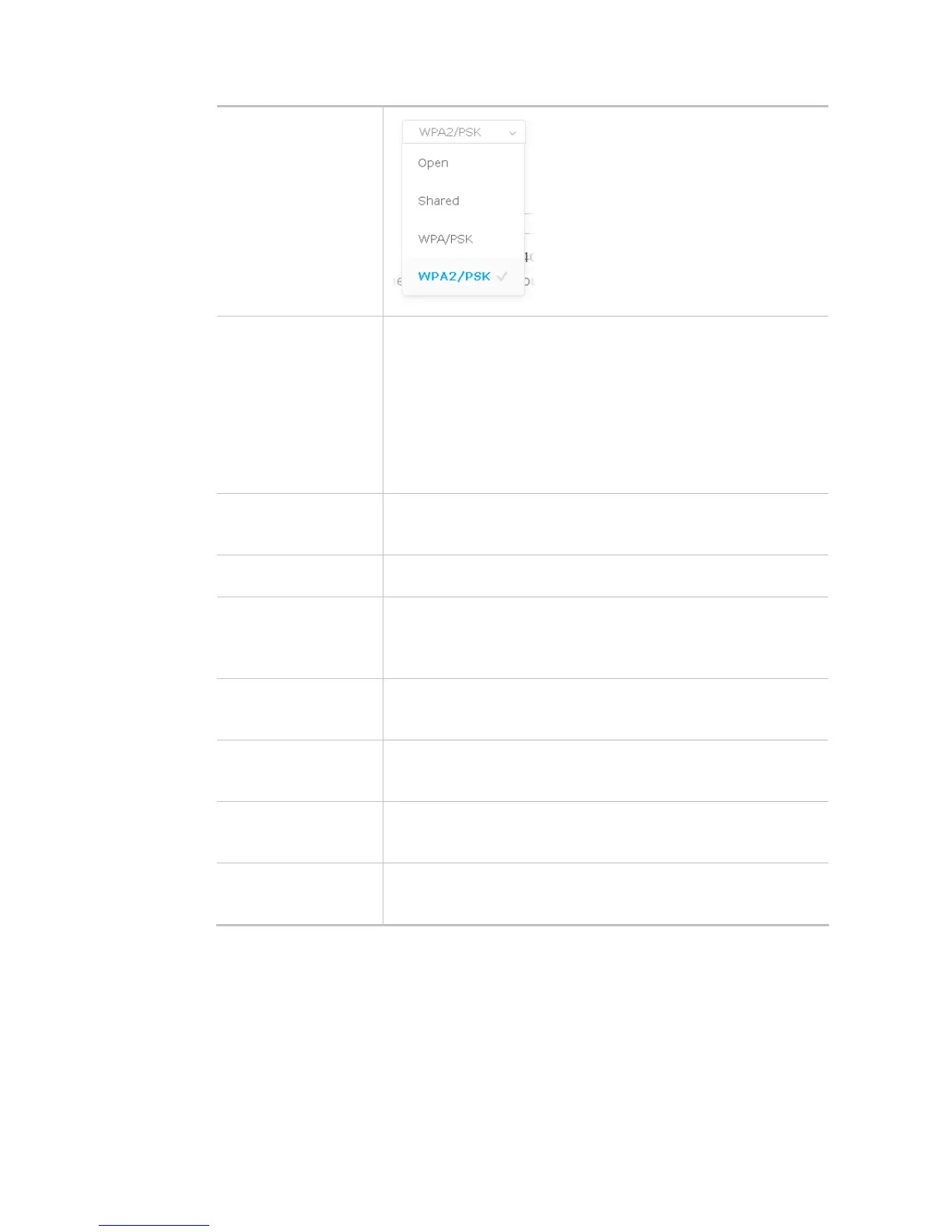81
Encryption Type for
Open/Shared
This option is available when Open/Shared is selected as Security Mode.
Choose None to disable the WEP Encryption. Data sent to the AP will not
be encrypted. To enable WEP encryption for data transmission, please
choose WEP.
WEP Keys - Four keys can be entered here, but only one key can be
selected at a time. The format of WEP Key is restricted to 5 ASCII
characters or 10 hexadecimal values in 64-bit encryption level, or restricted
to 13 ASCII characters or 26 hexadecimal values in 128-bit encryption
level. The allowed content is the ASCII characters from 33(!) to 126(~)
except '#' and ','.
Encryption Type for
WPA/PSK and
WPA2/PSK
This option is available when WPA/PSK or WPA2/PSK is selected as
Security Mode.
Select TKIP or AES as the algorithm for WPA.
Pass Phrase Type 8~63 ASCII characters, such as 012345678 (or 64 Hexadecimal
digits leading by 0x, such as "0x321253abcde...").
Connection Type Choose DHCP or Static IP as the connection mode.
DHCP – The wireless station will be assigned with an IP from VigorAP.
Static IP – The wireless station shall specify a static IP for connecting to
Internet via VigorAP.
Device Name This setting is available when DHCP is selected as Connection Type.
Type a name for the VigorAP as identification. Simply use the default
name.
IP Address This setting is available when Static IP is selected as Connection Type.
Type an IP address with the same network segment of the LAN IP setting
of VigorAP. Such IP shall be different with any IP address in LAN.
Subnet Mask This setting is available when Static IP is selected as Connection Type.
Type the subnet mask setting which shall be the same as the one
configured in LAN for VigorAP.
Default Gateway This setting is available when Static IP is selected as Connection Type.
Type the gateway setting which shall be the same as the default gateway
configured in LAN for VigorAP.
After finishing this web page configuration, please click OK to save the settings.