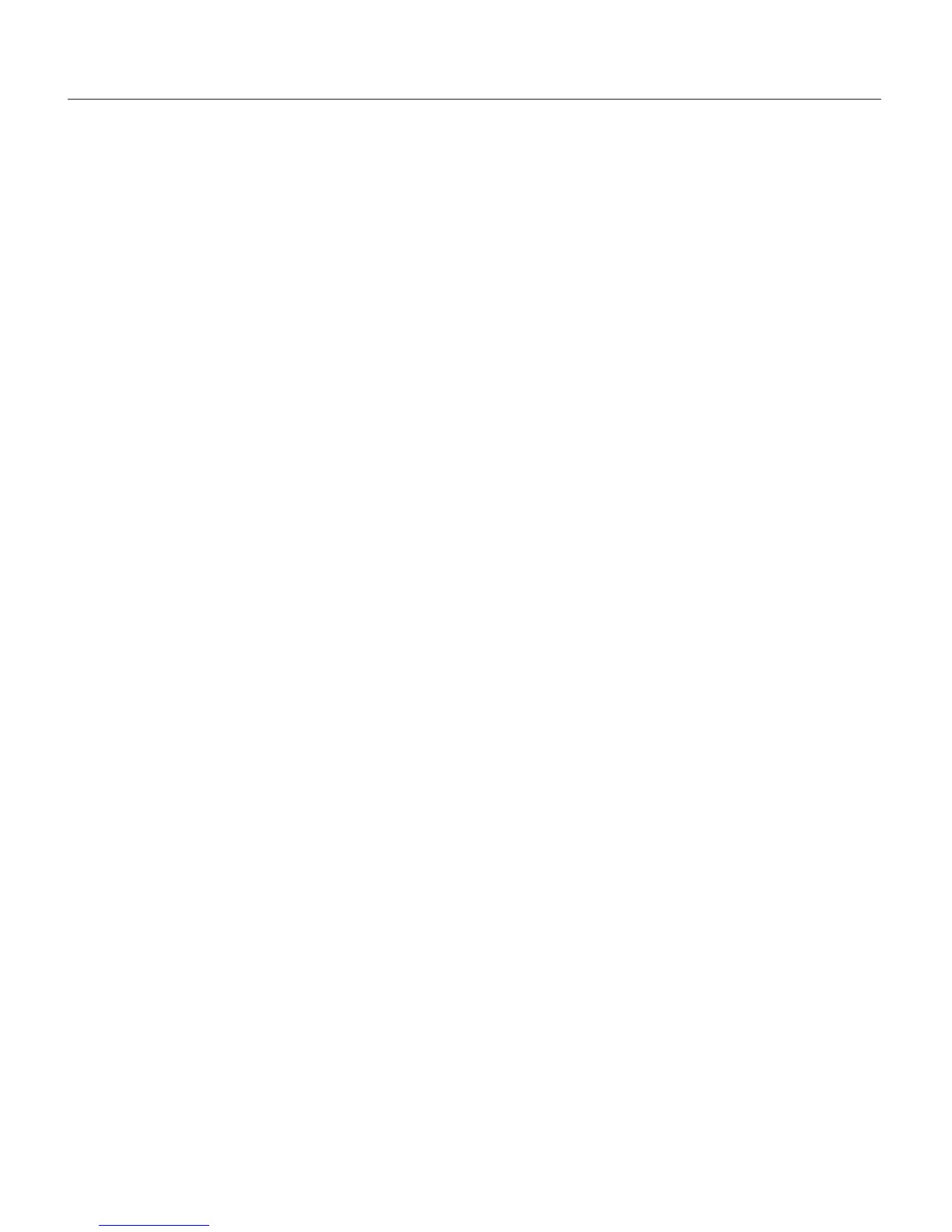UPR700 Microprocessor-Based Pressure/Process Indicator 25
When the instrument is turned on, it will go through a self-test during which the front panel will
illuminate. The instrument will then be in the normal display mode showing the value of the main
input on the upper display, and the value of the secondary input on the lower display (if so
equipped). If there is no secondary input, the lower display will show the maximum peak value of
the main input. In the event that no input device is connected, both displays will show
OPEn
. If no
secondary input is present, the lower display will show
00000
indicating that the unit failed to full
scale, the bar graph display will be at 100% with the last segment flashing. Turn the power to the
instrument off and connect an input device to the appropriate terminals, and connect a
thermocouple or appropriate signal source to the secondary input terminals (if supplied). Upon
turning the instrument back on, the displays should have a numeric value, close to zero pressure on
the pressure display, and near room temperature on the thermocouple display. Depressing FUNC
will go automatically into the GROUP 1 parameters.
Successively pressing FUNC will scroll through all the parameters of GROUP 1. The last two
parameters of each group allow the default parameters to be restored, and returns to
GROUP
. If
nonE
is chosen in the group access function, the instrument will return to normal operating mode
after pressing of the FUNC key.
When in GROUP 1, if no keyboard activity is detected for approximately 10 seconds, the instrument
will automatically return to the normal display mode.
8.3 PARAMETER CONFIGURATION PROCEDURES
The parameters in the five groups are extensive, and not all parameters need to be addressed. While
they are fully explained in the following section, it would be well to review them prior to
configuring the instrument in your application. It is entirely possible that only a minimum number of
parameters need to be adjusted to have your process operating satisfactorily. Please note that at any
time, the default parameters may be reset to the factory settings. Each parameter group can be reset
at any time, (which also resets the levels with numbers higher than the selected group). To set a
default level, press the FUNC key until
DEFLT
shows on the lower display and
OFF
shows on the
upper display. Press the the ▼ or ▲ key until
ON 1
shows in the upper display. Press the FUNC key
to load all of the factory parameters for groups 1, 2, 3, 4, and 5.
To reset a specific group (and higher numbered groups) to the default factory settings, press the
FUNC key until
nonE
and
GROUP
show on the display. Press the ▲ key until the appropriate group
number appears in the upper display. Press the FUNC key to enter the appropriate group. Press the
FUNC key until
DEFLT
shows on the lower display and
OFF
shows on the upper display. Press the
▼ or ▲ key until
ON #
(where
#
is the Group number). Press the FUNC key to load the factory
parameters for that groups (and higher numbered groups).
8.3.1 SETTING THE LOGIC INPUT CONFIGURATION (IF SUPPLIED)
If the unit does not have the logic input option, skip to Section 8.3.3.
The Logic Input can be off, can be set to function as an alarm reset, a peak reset, perform remote
