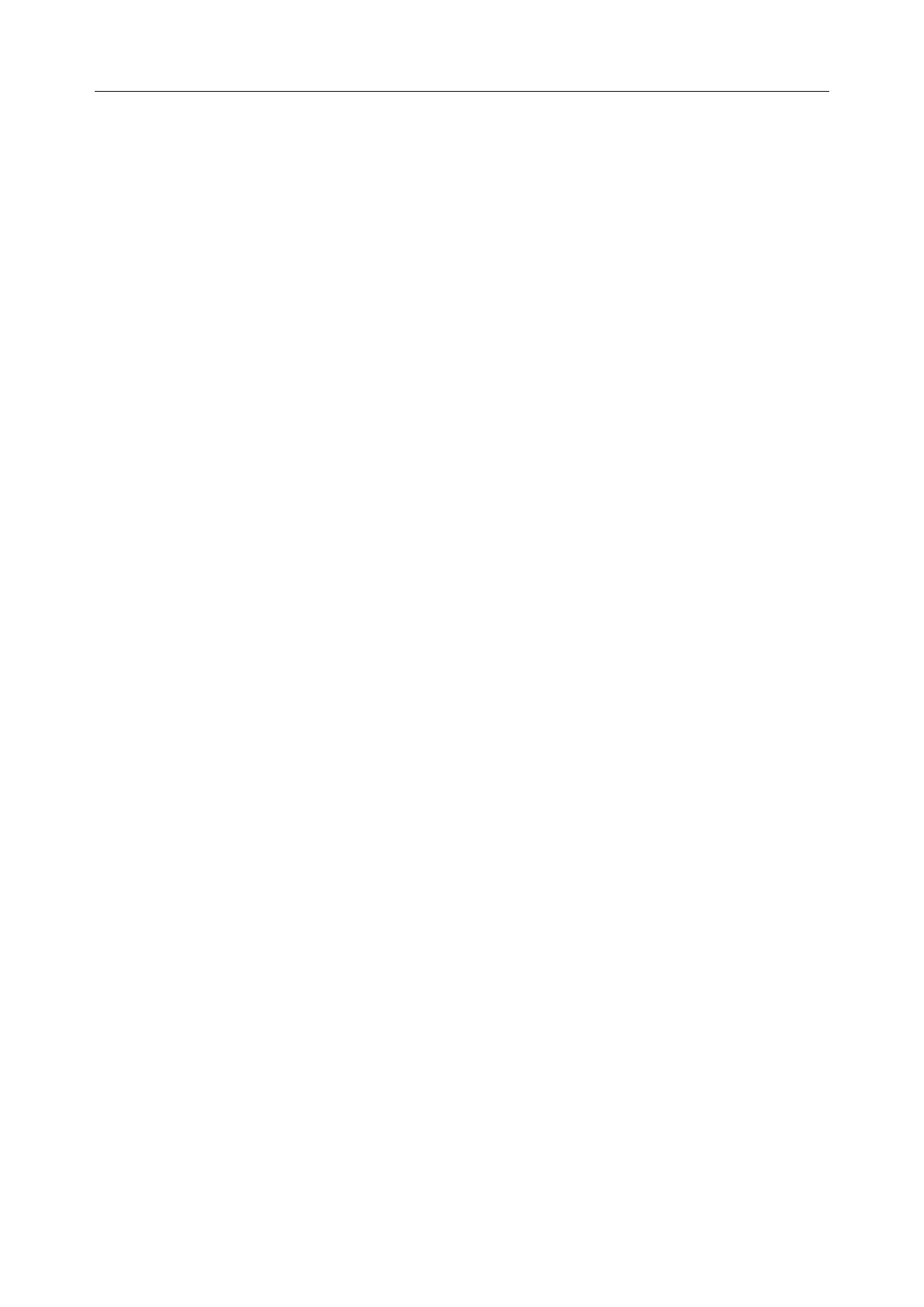Vital Signs Monitor Service Manual System Configuration
- 25 -
5.3 Default Configuration
Press the Menu > Default Setup to display the default setup menu.
NOTE:
Select any item in this submenu to cancel the current setup and use the selected default
setup.
Default: to choose a factory configuration (adult, pediatric or neonate) based on the patient
category, choose a user configuration saved in the monitor if it is available, or check the
configuration currently used. The one labeled with ● is current configuration. If there's no
labeled configuration, it means the currently used configuration is not one of them.
User Configure: to save the current monitor’s configuration, delete the saved user
configuration or rename it. Three pieces of user configuration can be saved in the monitor.
User can select as desire. The one labeled with ● is current configuration.
5.4 Network Setup
The monitor is provided with two network connection methods: wired network and Wi-Fi. The IP
address in wired network and Wi-Fi can be chosen as static and dynamic, and only if in static, it
can be set up. To set the device IP:
1 Select Menu > User Maintain > input password ABC;
2 Select Network;
3 Set Network Type as Wired or Wi-Fi, access Config;
4 Set Mode as Static, and set the network IP as desired.
5.5 Configure the System Time
1. Select Menu > System Setup > Date/Time.
2. Adjust the date display format based on the user’s habit.
3. Set the correct time of year, month, day, hour, min and sec.
4. Set Display Second to on/off. The current time can display or not display seconds.
5. Set Sync Time to on/off. If network is in good condition, the monitor will or won’t accept
time synchronization from MFM-CMS.
NOTE:
The system time should be reset under following circumstances:
- The monitor is not used for a long period of time.
- The main control board of the monitor is changed.
- The cell on the main control board is changed.
