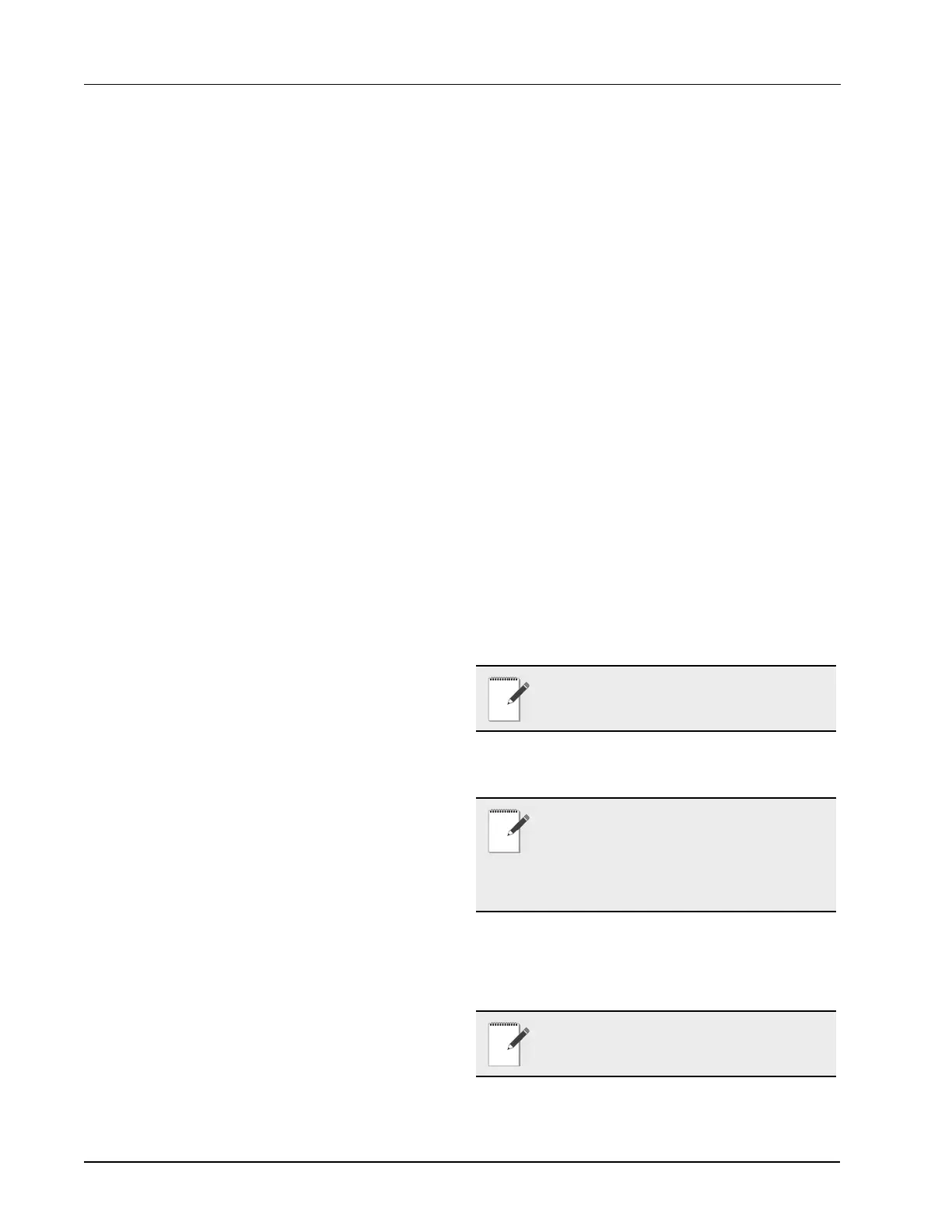6-2 • Site Supervisor Controller User Guide 2.0 026-1800 Rev 3 02-AUG-2016
• Communication Statistics - Contains information
for technical service personnel about the state of
the RS232, RS485 I/O, Modbus, and TCP/IP net-
work messaging.
• Scheduler Statistics - Contains information about
scheduler usage and performance for technical
service personnel.
• Watchdog Report - Contains controller system in-
formation for technical personnel such as number
of reboots and other monitored controller process-
es.
• Monitoring Service:
• Advisories Sent - Displays the number of moni-
toring advisories that are sent and individual en-
tries that repeat the content of each advisory.
• Connection Log - Displays the first attempts,
number of retries, and subsequent successful re-
connection of monitoring connections.
• Master Parameter Default - Displays the monitor-
ing master log details in the controller.
• Pending Reports - Displays the contents of moni-
toring reports that are waiting for transmission.
6. Configure System - Contains navigation on Log-
ging Groups, Control Programming, Alarm Com-
munications, File Management, General System
Properties, Manage Users (performs account cre-
ation and role assignment for system users, view,
edit, and remove users) and My Profile (allows
you to create or edit your personal profile page,
create keyboard shortcuts, set localization and
engineering unit settings and more).
Contains navigation on logging groups adding
and removing control, alarm communications,
file management, general system properties,
managing user profiles, file management, and
managing your own user profile. Your user pro-
file page includes keyboard shortcuts, screen set-
tings, localization settings, engineering unit
settings, and more.
• Logging Groups - Allows you to view log parame-
ters, add new logging groups, edit parameters of
existing logging groups, and delete logging groups.
• Control Programming - Allows you to perform
the following functions: create groups and add
devices to the groups, add controls and applica-
tions, commission and associate controls to existing
groups, and edit the Commission information for
existing controls and applications.
• Alarm Communications - View, edit, or delete
alarm notices from this page. Enable All to view all
notices in the system.
• File Management - File Management menu con-
tains the following submenu Install Application
Description File, Backup System Configuration,
Restore System Configuration, Install Floorplan
and Upgrade Firmware.
• General System Properties - Contains a drop-
down menu that includes these submenus: COM
Ports (com ports and baud rate settings), Network
Settings (Internet, subnet mask, DNS, MAC
Address, E-Mail (SMTP), Text messaging (SMS)
and more), Licensing (add a license and view appli-
cation licenses in the system), Localization (lan-
guage and engineering unit settings), and System
Values (general setup parameters, Web server and
UI setup).
• Manage Users - Allows you to create new users
and view and edit existing users in the system.
• My Profile - Allows you to manage your profile
and preference settings with options such as screen
settings, keyboard shortcuts, localization, engineer-
ing unit settings and more.
6.2 Overview
6.2.1 Conditional Visibility
Conditional Visibility allows points to be viewed that
are applicable to the defined view level (Basic or
Advanced) for certain applications.
6.2.1.1 User View Details
Some screen information and contents are editable,
which when clicked can either display additional or related
information or move to another screen.
NOTE: The mobile Site Supervisor view does
not support conditional visibility.
NOTE: When you navigate to a specified
screen, you will see the points equal to or less
than your View Level available on the Site
Supervisor’s rule.
The basic user level does not see the Advanced view
level point.
NOTE: The screen will only display applicable
points according to your view level and Site
Supervisor’s rules.
