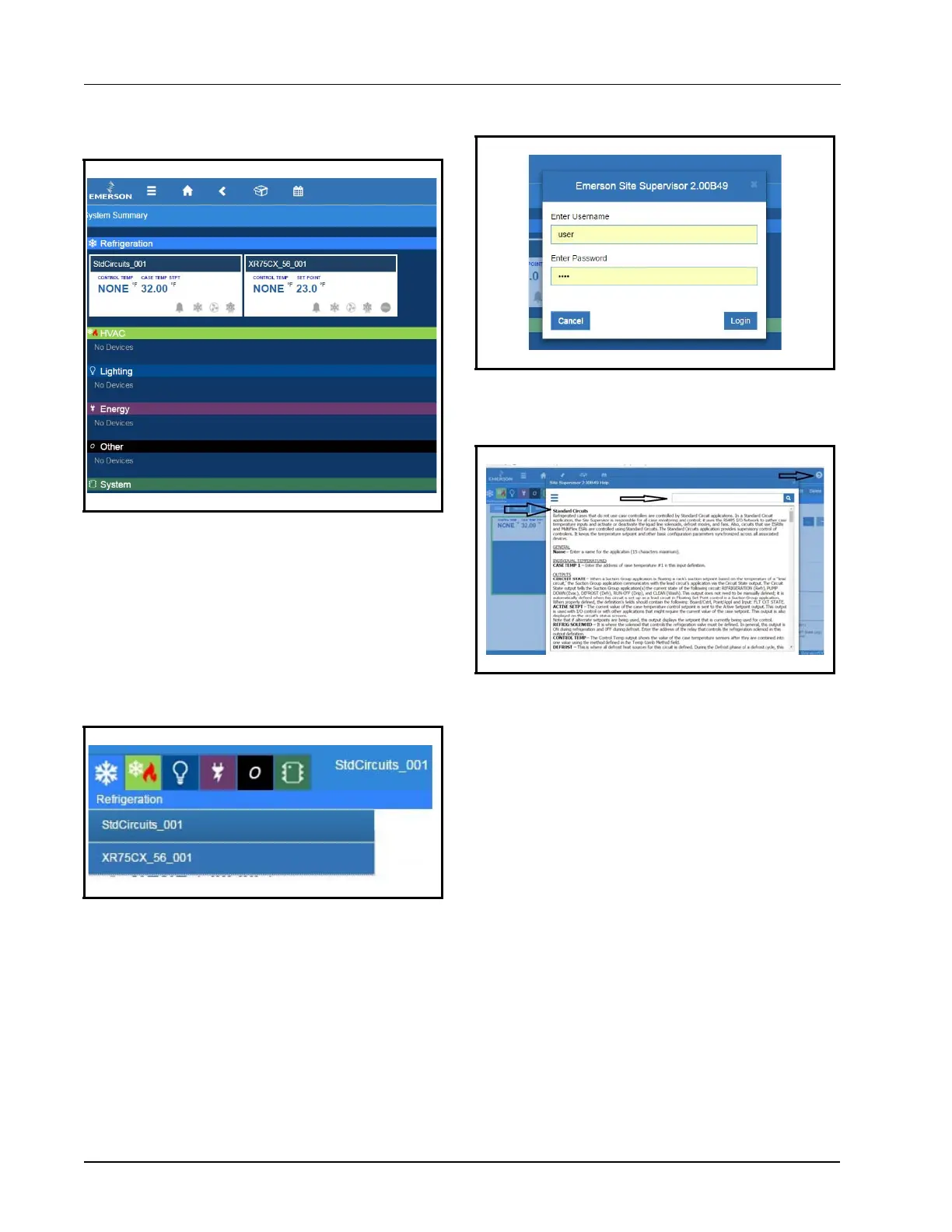6-4 • Site Supervisor Controller User Guide 2.0 026-1800 Rev 3 02-AUG-2016
tions
The five categories are displayed on each application
screen. Click each icon to view applications that have been
set up for each category. For example, in Figure 6-2, the
Refrigeration icon has been clicked and the applications
for that category are displayed (Standard Circuits and
XR75CX). Click the application to go directly to that
screen.
6.6 Using the Help Menu
This section contains instructions for using the help
menu on the Site Supervisor controller.
1. Log into the Site Supervisor and enter the
username and password.
2. From anywhere in Site Supervisor, click the Help
icon (question mark inside a circle):
3. The online help page will open for the screen you
are currently viewing.
4. The help menu can also be used while using or
programming an application or a device. To learn
more about the current step, application, or
device, click the Help icon.
5. A search field is available at the top of each help
page. Enter a keyword into the search field and
the help page you are currently viewing will be
searched for that keyword.
Figure 6-1
- Home Screen Application Menus
Figure 6-2 - Application Screen Menus
Figure 6-3 - Logging into Site Supervisor Controller
Figure 6-4 - Click Help Icon for Page Help