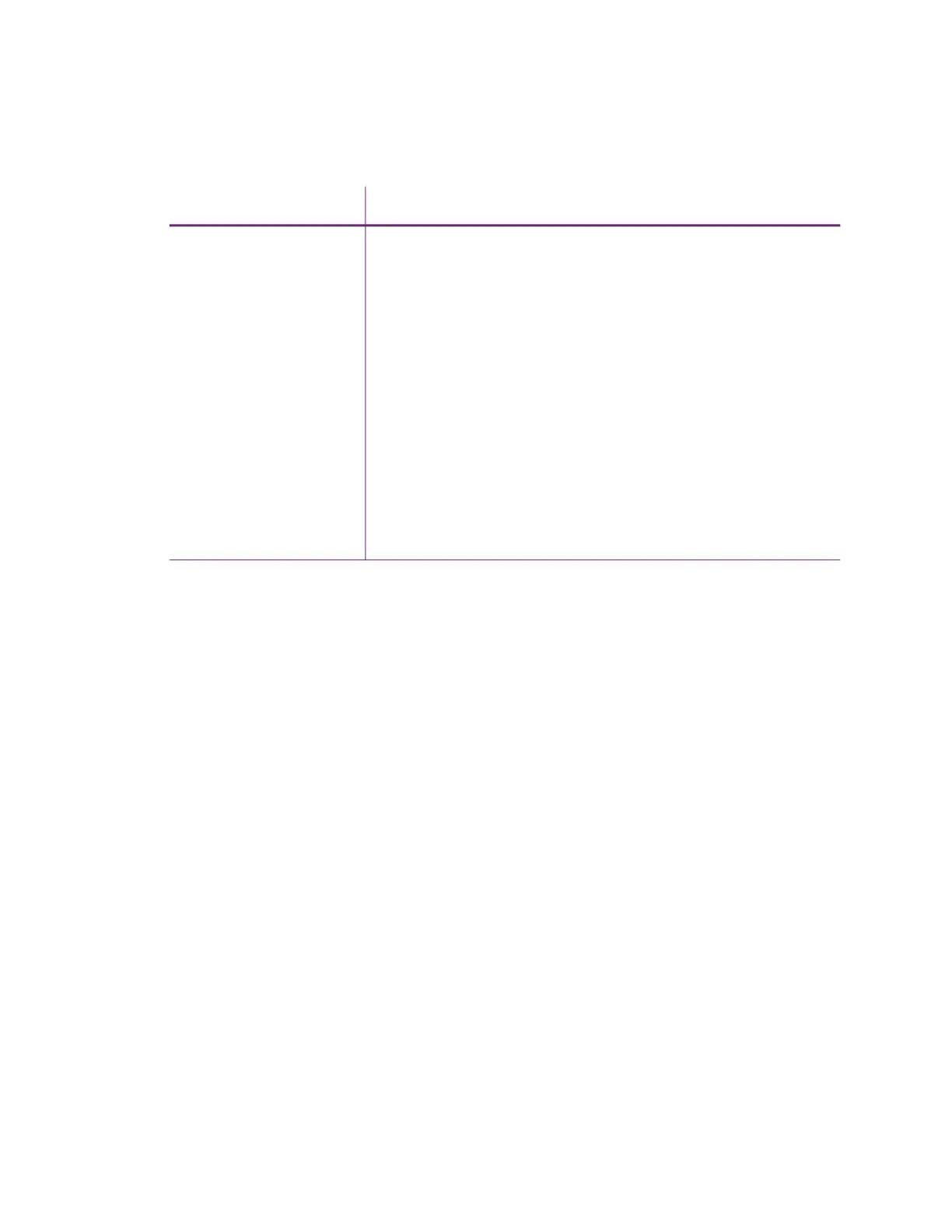Sigma DS1, DS2, DS3 Card Printer User’s Guide 53
Printer Messages do not display on the PC
Card Appearance
Card appearance problems can be caused by many different factors. Click the link below that best
describes the card appearance issue on the printed card.
Something did not print on page 54
Printing includes unexpected data on page 55
The color printing has flaws on page 55
The printing is too light on page 57
The printing is too dark on page 57
The monochrome printing has flaws on page 58
Problem Solution
A USB-connected printer
issues a message on the
LCD but the message
does not display on the
PC.
Windows has a 15-character limit for the computer name. If the
computer name is longer than 15 characters, it treats the name as
not valid and does not display the message. Do the following to
change the computer name:
1. Press the USER button on the printer to clear the message on
the LCD.
2. On the PC, open Control Panel/System and Security/System.
3. Locate the computer name and click Change settings.
4. On the Properties window, click Change next to the rename
this computer... field
5. Enter the new computer name on the Computer Name/
Domain Changes dialog box and click OK.
Note: If your computer is part of a corporate domain, you may not
be allowed to change the computer name. Contact your network
administrator for more information.