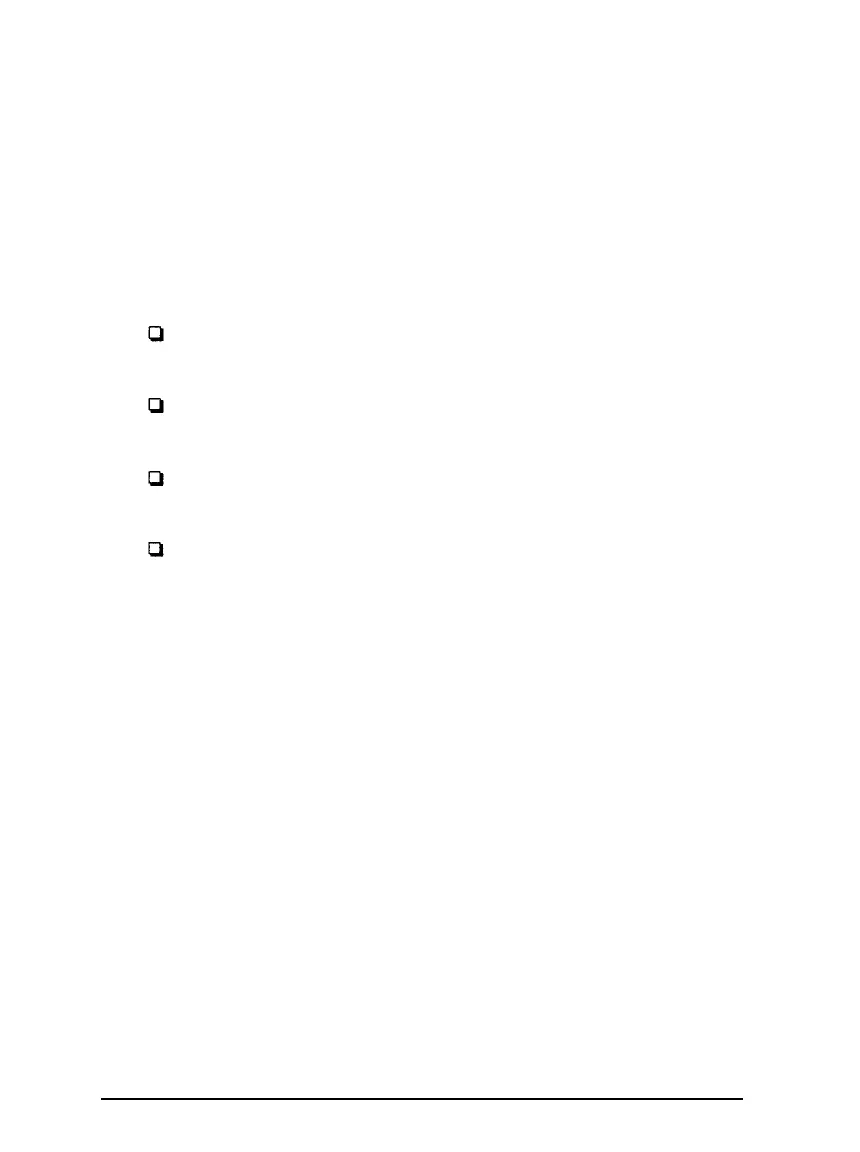Checking the printer driver settings
before you start printing, you should make sure that the driver
settings match your document requirements. While many
Windows applications override the printer settings made with the
driver, some do not. because of this, you must choose the correct
settings to get the results you expect.
Be sure to check the following:
Resolution
The printing resolution in
dots
per
inch (dpi).
Paper size
The size of the paper loaded in the
printer.
Orientation
The direction of printing on the page
(portrait or landscape).
Paper source
Tractor, manual feed, or sheet feeder.
Follow these steps to select the appropriate settings:
1.
2.
3.
4.
5.
6.
7.
In the Main window, double-click the
control Panel
icon.
Double-click the
Printers
icon. Make sure your printer is
highlighted.
Click the Setup button in the Print Setup menu.
Select the paper size you have loaded in the printer from the
Paper Size list. If you don’t see your paper size in the list, use
the arrows on the right to scroll through the list. The diagram
on the screen changes according to the paper size you select.
Select Portrait or Landscape orientation. The diagram on the
screen changes according to the orientation you select.
Select the resolution you desire.
Select the paper source.
1-16
Setting Up the Printer