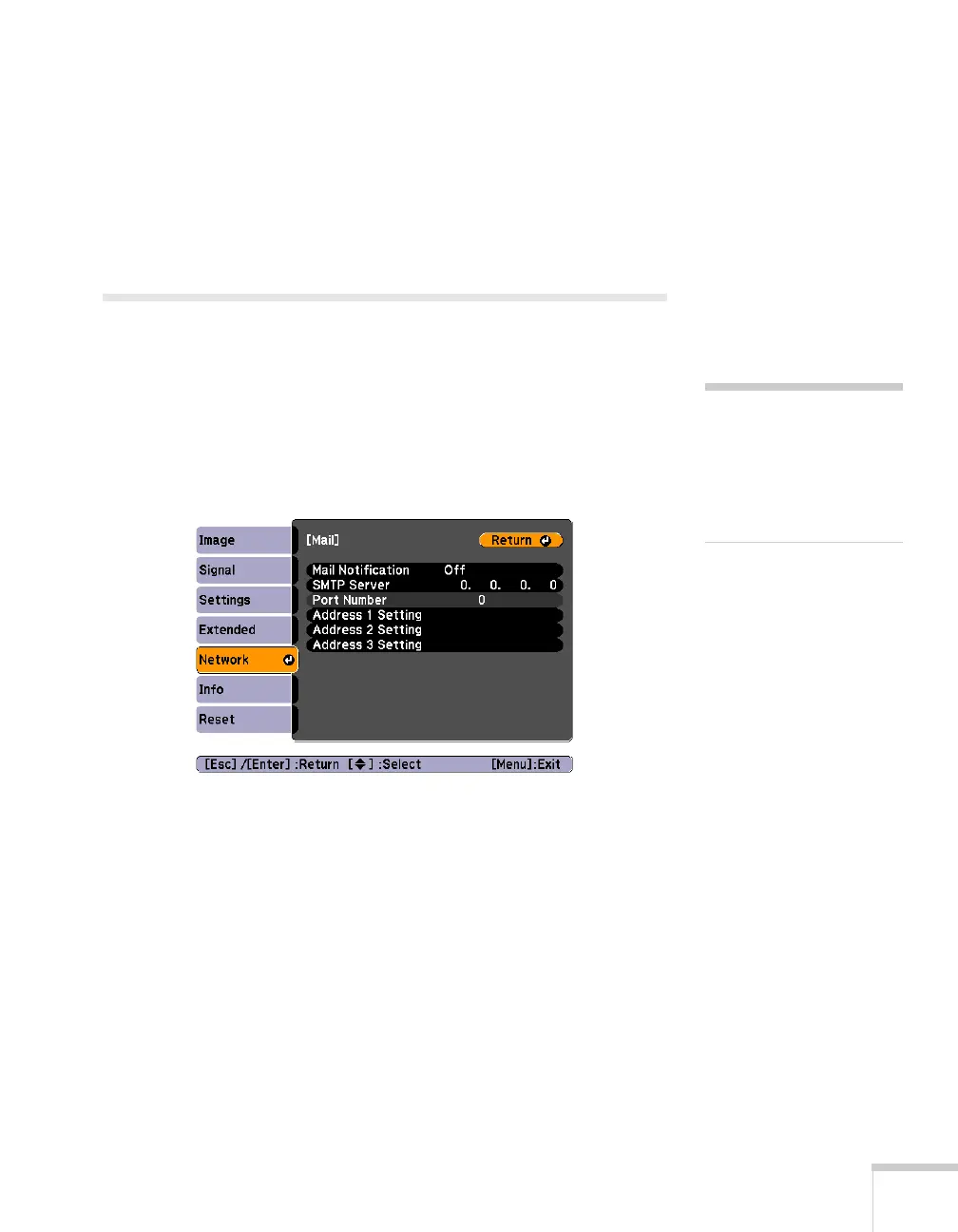Using the Projector on a Network 47
4. If you want to create a password for remote access to the
projector, highlight
Web Control Password, press Enter, and
enter a password of up to 8 alphanumeric characters. When you’re
done, highlight
Finish and press Enter.
5. Press
Menu to exit.
Using Projector E-mail Alerts
When this feature is enabled, the projector sends you an e-mail alert if
it has any problems.
1. Press the
Menu button, select the Network menu, then press
Enter.
2. Choose
Mail, then press Enter. You see the following screen:
3. Highlight
On to receive e-mail notifications, then press Enter.
4. Enter the IP address for the
SMTP server for the projector.
You can enter a number from 0 to 255 in each field of the address.
However, the following IP addresses cannot be used: 127.x.x.x,
224.0.0.0 to 255.255.255.255 (where x is a number from 0 to
255).
5. Enter the SMTP server’s port number. The default value is 25.
You can enter a numeric value from 1 to 65535.
note
You can also set e-mail alerts
from EasyMP Monitor (see
the EasyMP Monitor
Operation Guide for more
information).
