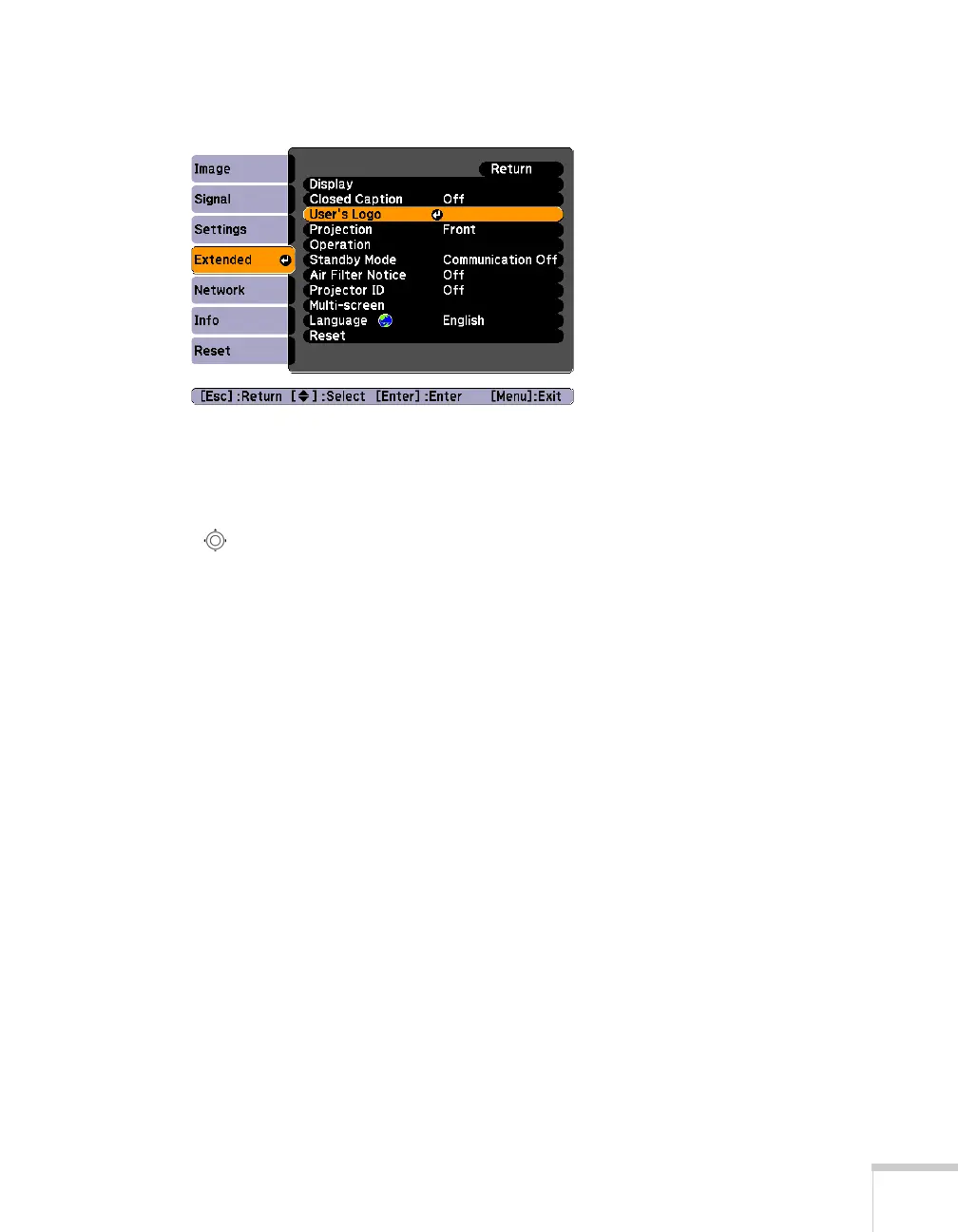Fine-Tuning the Projector 65
2. Highlight User’s Logo and press Enter.
3. When you see a message asking
Choose this image as the
User’s Logo?
, select Yes and press Enter. A selection box
displays over the image.
4. Use the pointer button on the remote control (or the arrow
buttons on the projector) to select the area of the image you want
to use. Then press
Enter.
5. When you see the message
Select this image?, highlight Yes
and press
Enter.
6. Highlight a zoom factor (display size) and press
Enter.
7. When the message
Save this image as the User’s Logo?
appears, select
Yes and press Enter. Saving the logo may take a
few moments. Do not use your projector, remote control, or
video source while the logo is being saved.
8. When you see the message
Completed, press Menu to exit.
Choosing When to Display the Image
After your image is saved, you can set it to display as the startup
screen, the screen you see when there’s no signal, or the screen you see
when you press the
A/V Mute button (see page 37).
1. Press the
Menu button, highlight the Extended menu, and press
Enter.
2. Select
Display and press Enter.
