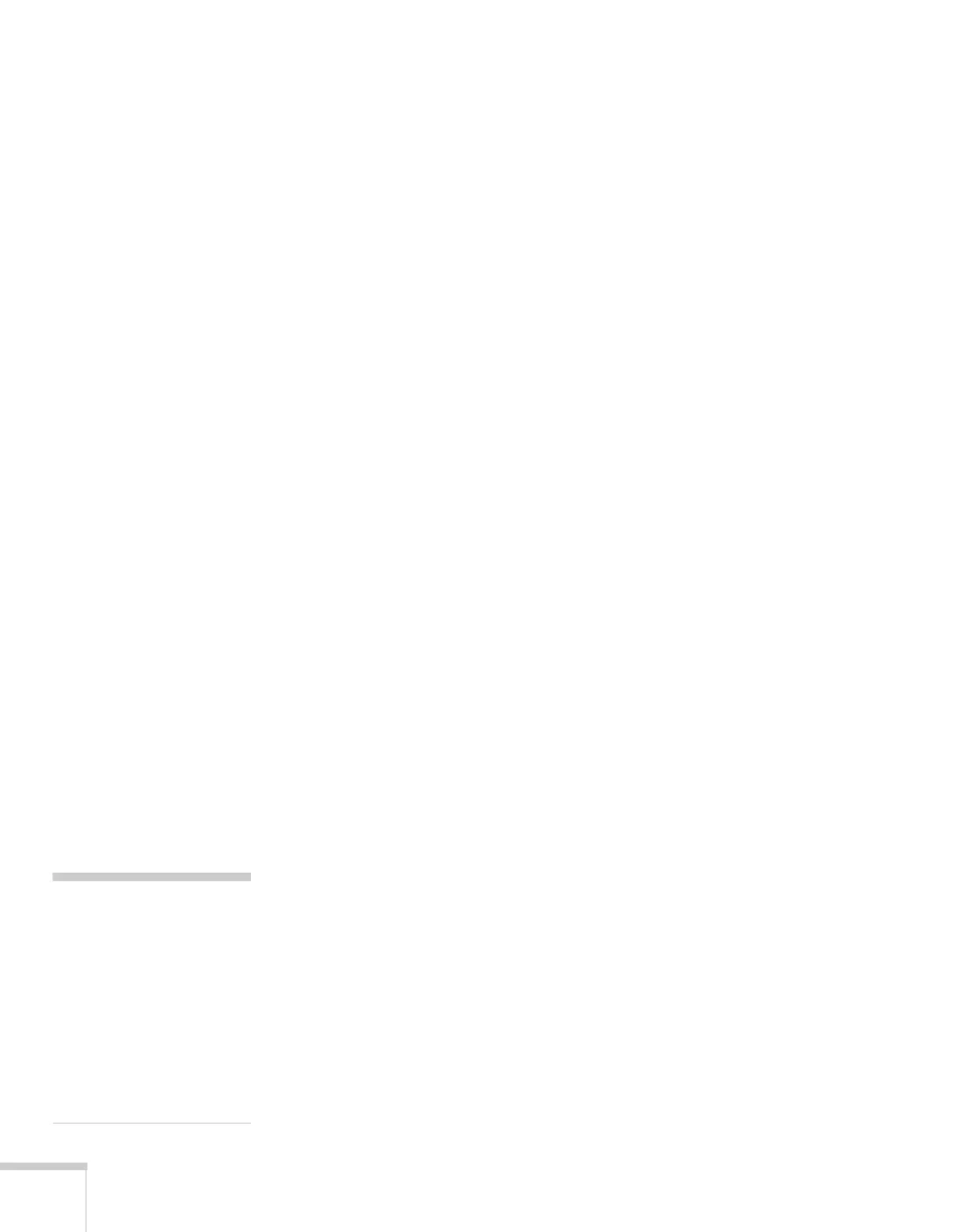64 Fine-Tuning the Projector
If the password is not correct, you see a message prompting you to
re-enter the password. If you enter an incorrect password three times
in succession, you see the message
The projector’s operation will be
locked. Request code xxxxx
. Write down the request code. The
message displays for approximately 5 minutes, and then the projector
switches to standby mode. Once the projector is in standby mode,
disconnect the projector’s power cord from the electrical outlet,
reconnect it, and turn the projector back on.
When you see the Password screen again, you can try to enter the
correct password.
If you enter an incorrect password 30 times in succession, the
projector remains locked and you must contact Epson to unlock it.
If you have forgotten the password, contact Epson with the request
code number that appears in the Password screen for assistance.
See “Where To Get Help” on page 97.
Creating Your Own Startup Screen
You can transfer any image from your computer or video source to the
projector and then use it as your startup screen. You can also use it as
the screen displayed when the projector is not receiving a signal or
when you press the
A/V Mute button. The image can be a company
logo, slogan, photograph, or any other image you want to use.
Capturing the Image
Start by displaying the image you want to use from either a computer
or video source, such as a DVD player. Then follow these steps to
capture the image and transfer it to the projector:
1. Press the
Menu button, highlight the Extended menu, and press
Enter.
note
When you choose an image
or the user’s logo, it erases
any previously used image.
You can save an image up to
400 × 300 pixels in size.
Once you have saved a new
user’s logo, you cannot
return to the factory default
logo.
