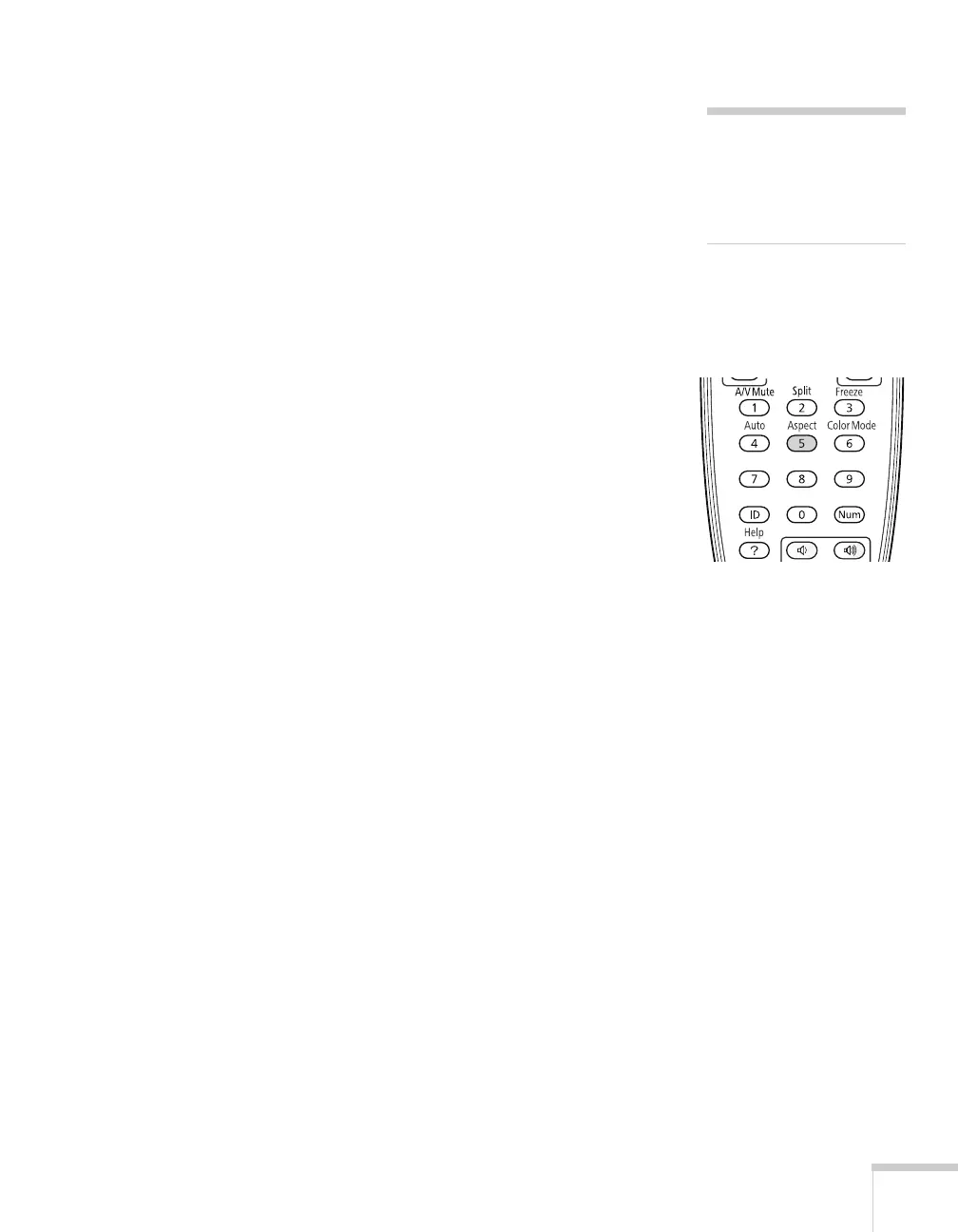Displaying and Adjusting the Image 33
■ sRGB: Matches the color palette of standard sRGB computer
displays.
■ DICOM SIM: Ideal for projecting X-ray photographs and other
medical images.
■ Customized: For manual color adjustment (see page 57).
You can also change the Color Mode using the projector’s Image
menu. See page 56 for details.
Resizing Video Images
You can use the Aspect button on the remote control to change the
aspect (width to height) ratio, depending on the input signal.
■ Auto (video equipment only): Automatically sets the aspect ratio
according to the input signal.
■ Normal (computer images only): Displays images using the full
projection area and maintains the aspect ratio of the image.
Choose this setting to automatically resize the image and make
the best use of the display area.
■ 4:3 (PowerLite 4100 and 4300 only): Displays images using the
full projection area at an aspect ratio of 4:3.
■ 16:9: Converts the aspect ratio of the image to 16:9. 4:3 ratio
images are elongated horizontally to fit.
■ Zoom (PowerLite 4200W only): Displays images using the full
width of the projection area and maintains the aspect ratio of the
image. The image may be cut off on the top and bottom
depending on its aspect ratio.
■ Full (PowerLite 4200W only): Displays images using the full
width of the projection area, but does not retain the aspect ratio.
4:3 ratio images are elongated horizontally.
■ Native (computer images only if you are using the PowerLite
4100 or 4300)
: Displays images as is (aspect ratio and resolution
are maintained). Black bands appear if the resolution is less than
1024 × 768 (PowerLite 4100 and 4300), or less than 1280 × 800
note
The projector is not a
medical device and cannot
be used for medical
diagnosis.
