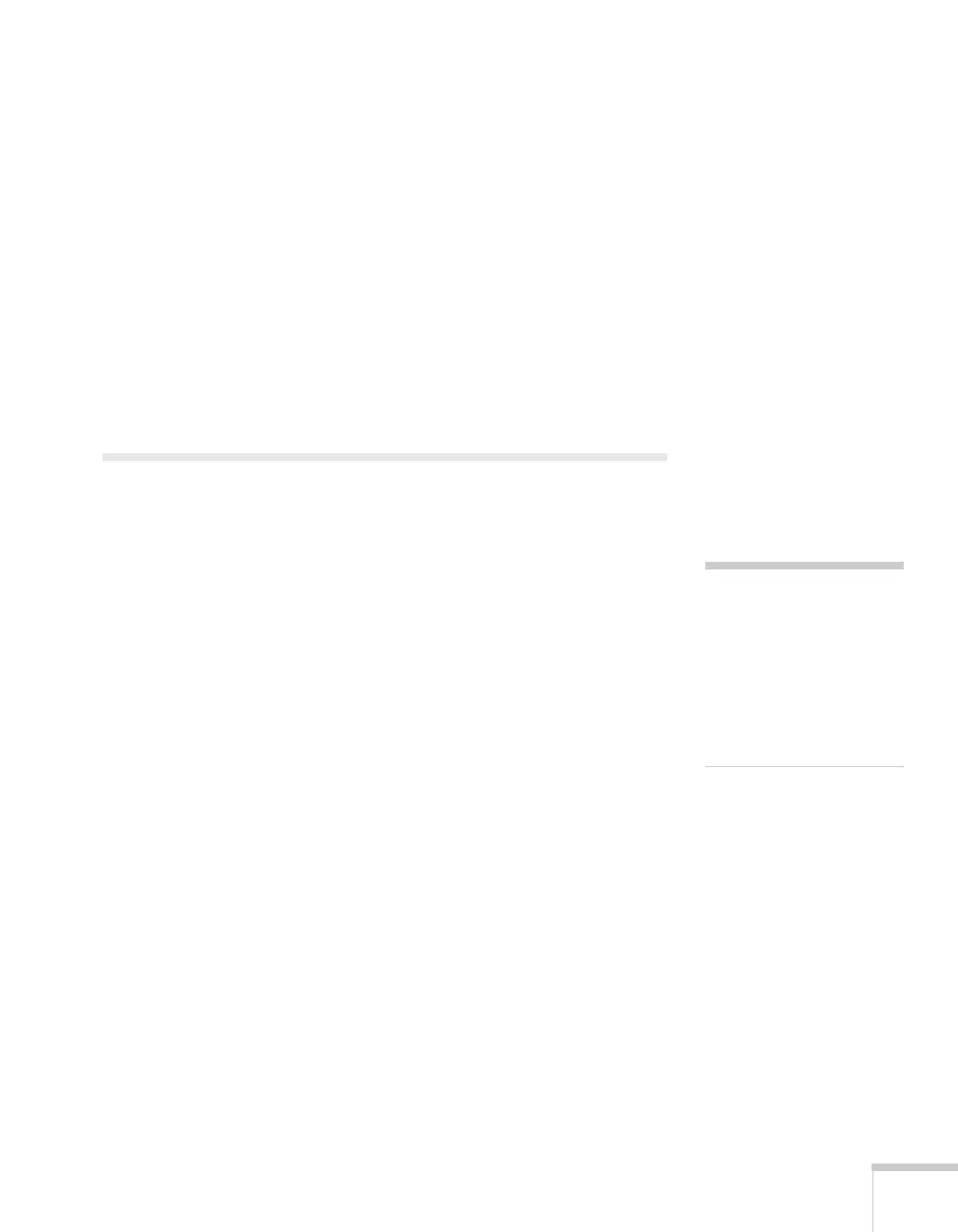Fine-Tuning the Projector 69
■ Multi-screen
Use this option if you want to color-match two or more projectors
that are being used to display images near each other. You can
make image adjustments at each of five adjustment levels. First
choose an
Adjustment Level and then adjust the settings for
each level:
Brightness Correct to adjust the brightness, and
Color Correct to adjust the balance between red and green, or
blue and yellow. See the next section for more information about
multi-screen color adjustment.
■ Language
Select a language to use for the projector menus and messages.
Multi-screen Color Adjustment
You can match the color of projected images when two or more
projectors are being used to display images near each other. For each
screen, you can set five levels of brightness and color correction.
1. Before starting, you may want to assign a numeric ID to each
projector. This lets you use the remote control to select the
projector you want to adjust. See page 40 for instructions.
To match the display colors as closely as possible, make sure that
all the projectors are set to the same color mode before starting.
See page 56 for instructions.
2. Press the
Menu button, highlight the Extended menu, and press
Enter.
3. Select
Multi-screen and press Enter.
4. Start by setting the
Adjustment Level to 1 for two projectors.
Then use
Brightness Correct to match the darker projector to
the lighter one. Press
Enter to see the effects of your adjustments.
5. Next, adjust the brightness of Level 5 for the same two projectors.
Match the brighter projector to the darker one.
6. Adjust and match the brightness of Levels 2, 3, and 4.
7. Adjust and match the G/R color correction for all levels. Then
adjust and match the B/Y correction for all levels.
note
If you use two or more
projectors side-by-side,
exhaust from adjacent
projectors might cause
overheating. Leave at least
2 feet (60 centimeters) of
space between projectors.
