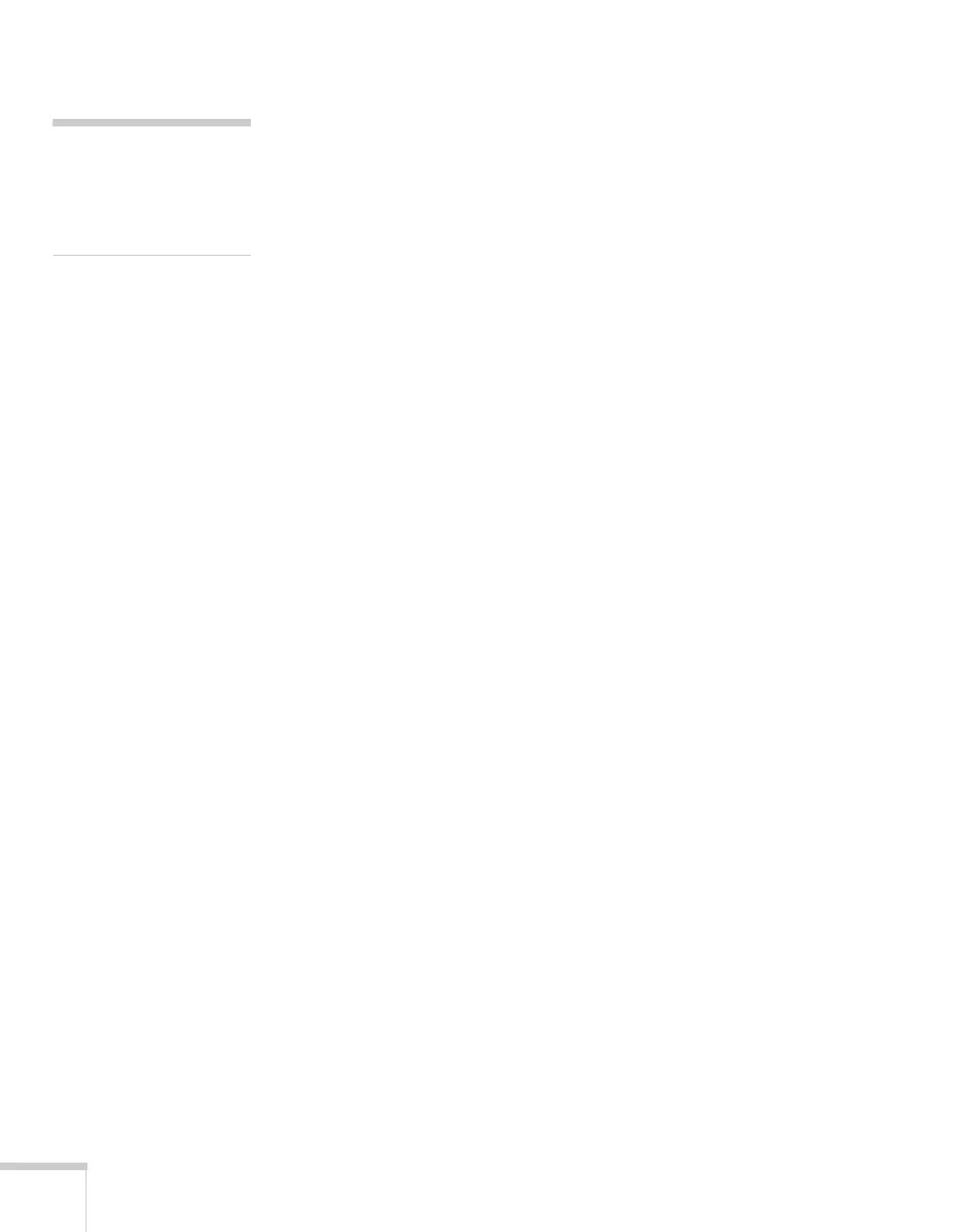66 Fine-Tuning the Projector
3. Choose from these display options:
■ Set Display Background to Logo to display your image
when there is no signal.
■ Set Startup Screen to On to display your image when the
projector is warming up.
■ Set A/V Mute to Logo to display your image when you press
the
A/V Mute button.
4. When you’re finished, press
Menu to exit.
Disabling the Projector’s Buttons
When you enable the Control Panel Lock function, you can lock all of
the projector’s buttons, or all of the buttons except the Ppower
button. The remote control can still be used to operate the projector.
1. Press the
Menu button, highlight the Settings menu, and press
Enter.
2. Select
Control Panel Lock and press the Enter button.
3. Select
Full Lock (to lock all projector buttons) or Partial Lock (to
lock all buttons except the
Power button) and press Enter.
4. Select
Yes and press Enter to confirm the setting.
5. Press the
Menu button to exit.
To disable the Control Panel Lock function, select
Off in the Control
Panel Lock menu. Or press and hold the
Enter button on the
projector’s control panel for 7 seconds. A message is displayed and the
lock is released.
note
You can lock these settings to
prevent them from being
changed without a password
(see page 62).
