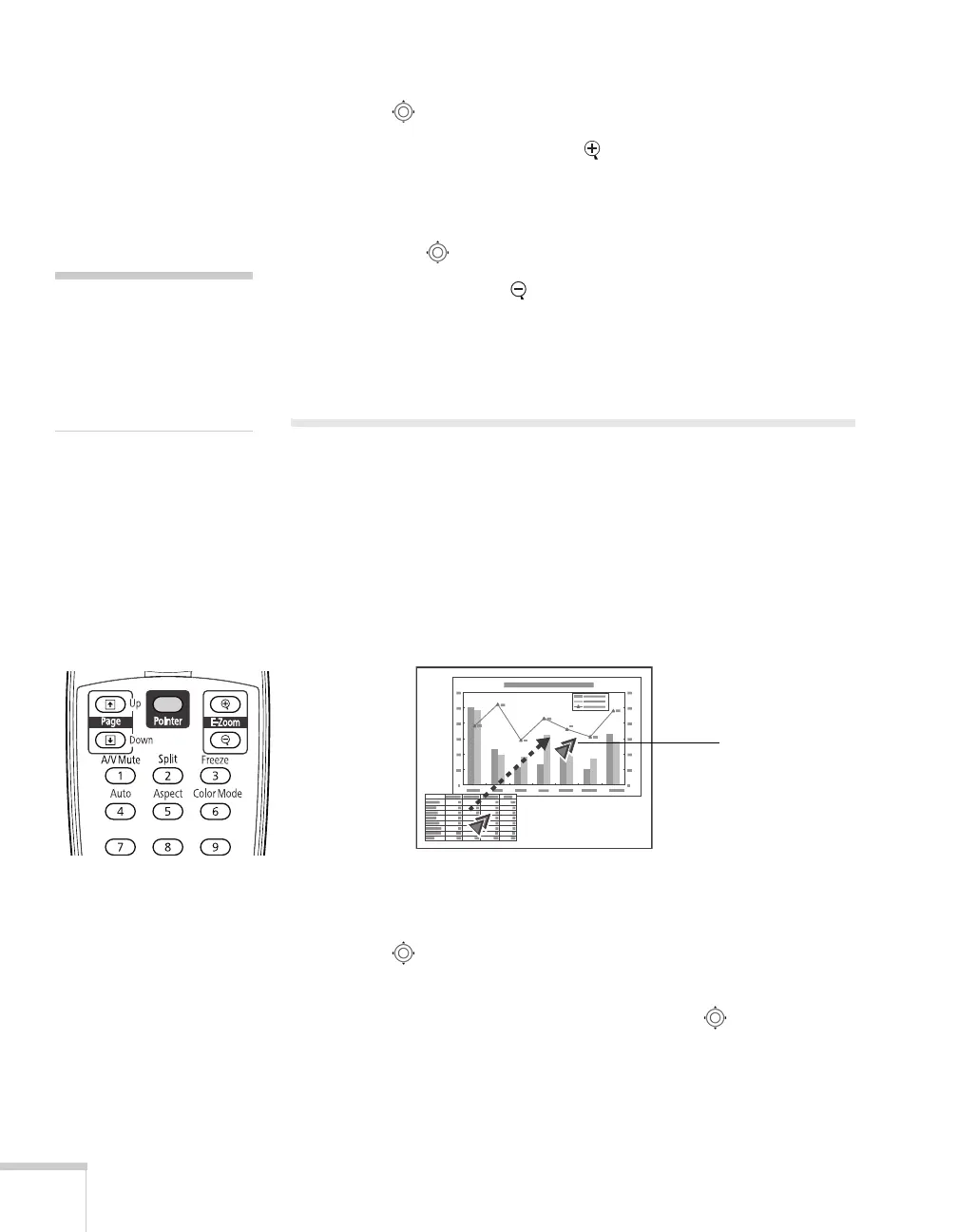38 Presenting With the Remote Control
2. Use the pointer button to position the crosshair.
3. Continue pressing the
E-Zoom button to enlarge the selected
area up to 4 times.
4. While the image is enlarged, you can:
■ Use the pointer button to move around the screen.
■ Press the E-Zoom button to zoom out.
5. When done, press the
Esc button to return the image to its
original size.
Highlighting Your Presentation
You can display a pointer to call out important information on the
screen, and you can choose from three shapes for the pointer.
Using the Pointer Tool
1. To activate the pointer tool, press the Pointer button on the
remote control. A pointer appears on the screen.
If you prefer to use a different style of pointer, see the instructions
in the next section.
2. Use the pointer button on the remote control to position the
pointer on the screen.
3. When you’re done using the pointer, press the pointer button
to clear the screen.
note
You cannot use the
Progressive or Noise
Reduction features (see
page 58) while you are using
E-Zoom.
Pointer
