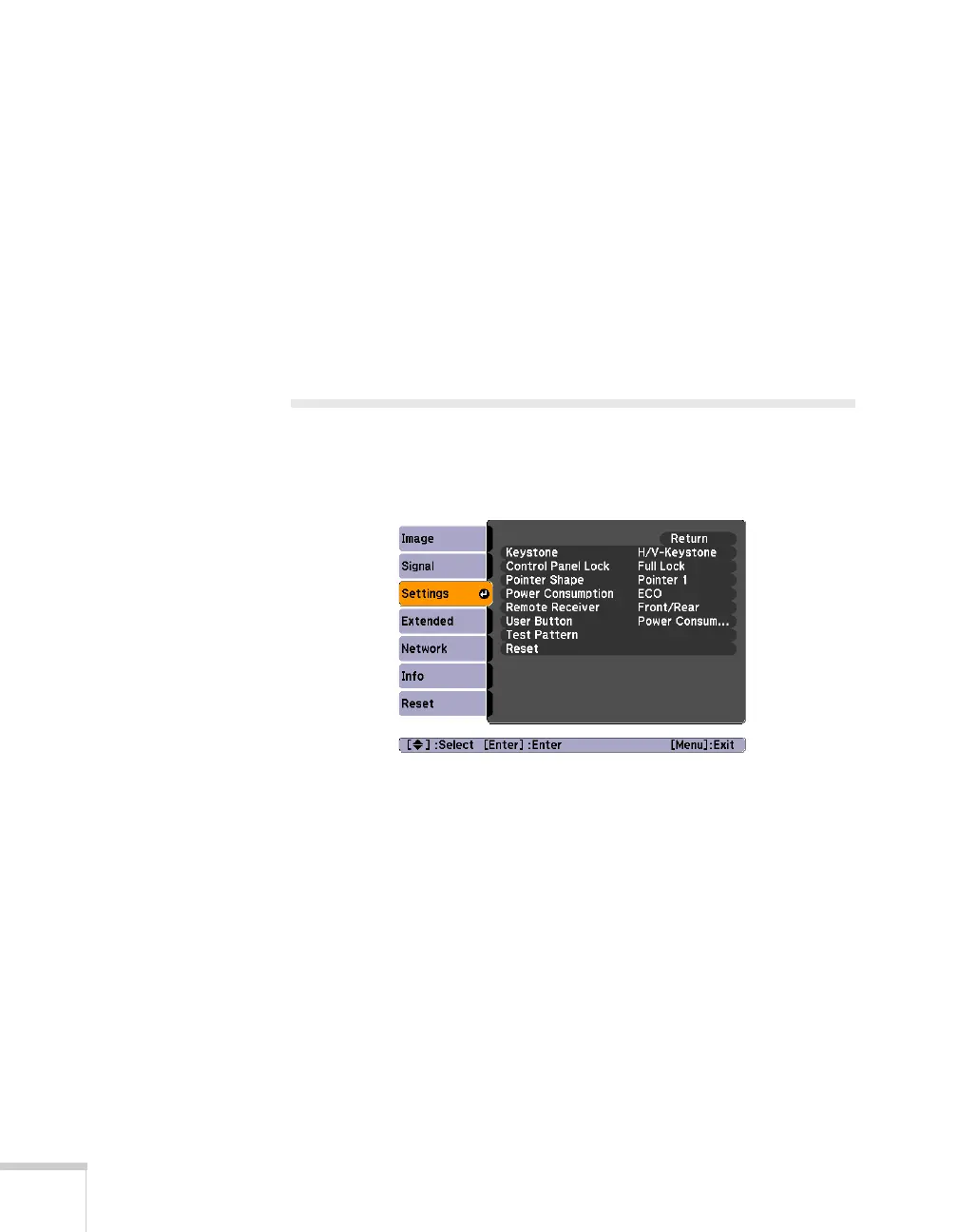60 Fine-Tuning the Projector
■ Aspect
Sets the image’s aspect ratio (ratio of width to height).
Depending on your projector model and input source, you
can select
Auto, Normal, 4:3, 16:9, Full, Zoom, or Native;
see page 33 for more information.
■ Overscan
Allows you to reduce the image size slightly when the edges of
the image are not visible. The range of trimming can be set to
Off, 4%, or 8%.
Customizing Projector Features
You can use the Settings menu to lock the buttons on the projector
and customize several other features.
■ Keystone
Adjusts the shape of the image if the projector has been tilted
upward or placed at an angle to the screen.
Select
H/V-Keystone to correct horizontal and vertical keystone
distortion.
Select
Quick Corner to adjust the shape and position of the
projected image.
■ Control Panel Lock
Lets you disable all of the buttons on the projector, or all of the
buttons except the Ppower button. See page 66 for more
information.
