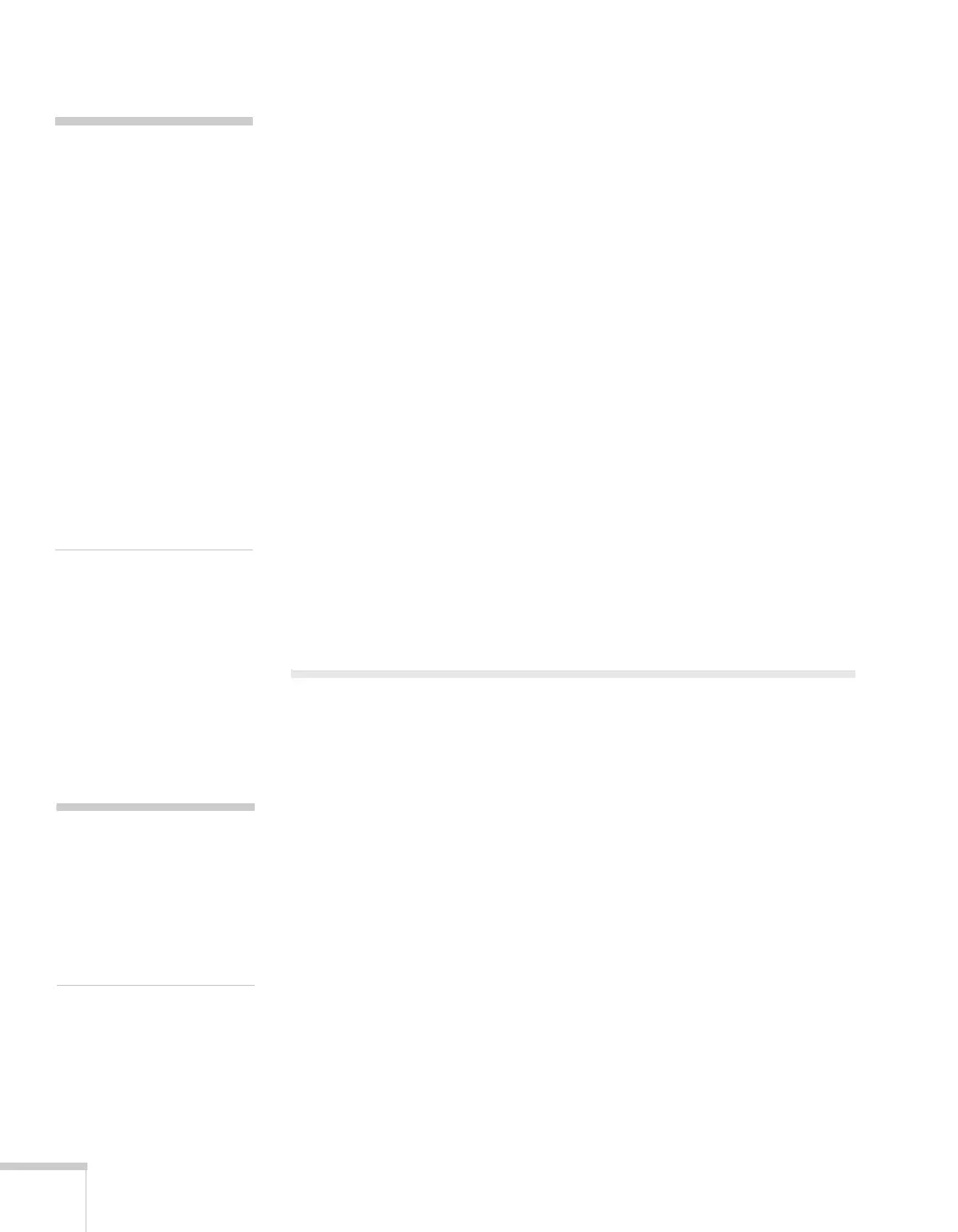48 Using the Projector on a Network
6. Choose one of the
Address fields, then enter the e-mail address
where you want to receive a message when a problem occurs. You
can register up to three addresses. You can enter up to 32
alphanumeric characters for the e-mail address.
7. Press
Menu to exit.
When a problem or warning occurs, an e-mail message is sent to
the specified notification addresses. The subject line of the e-mail
is
EPSON Projector. The e-mail includes the following
information:
■ Line 1: The name of the projector where the problem has
occurred
■ Line 2: The IP address of the projector where the problem has
occurred
■ Line 3: Details of the problem
8. When you’re done making all necessary changes, select
Return,
select
Setup complete, and then select Yes to confirm that you
want to save the changes. Press
Menu to exit the menu system.
Using SNMP to Monitor the Projector
Network administrators can use SNMP (Simple Network
Management Protocol) to monitor projectors.
1. Press the
Menu button, select the Network menu, then press
Enter.
note
If a critical problem develops
with a projector which
causes it to suddenly stop
working, it may not be
possible for the projector to
send a message.
If Standby Mode is set to
Communication On in
the Extended menu, the
projector can still be
monitored even if the
projector is in standby mode
(when the power is off but
the projector is still
connected to power and the
network).
note
If you’re a network
administrator, you can use
the SNMP option to enter a
trap IP address. This lets you
receive trap alerts for the
projectors you’re monitoring.
