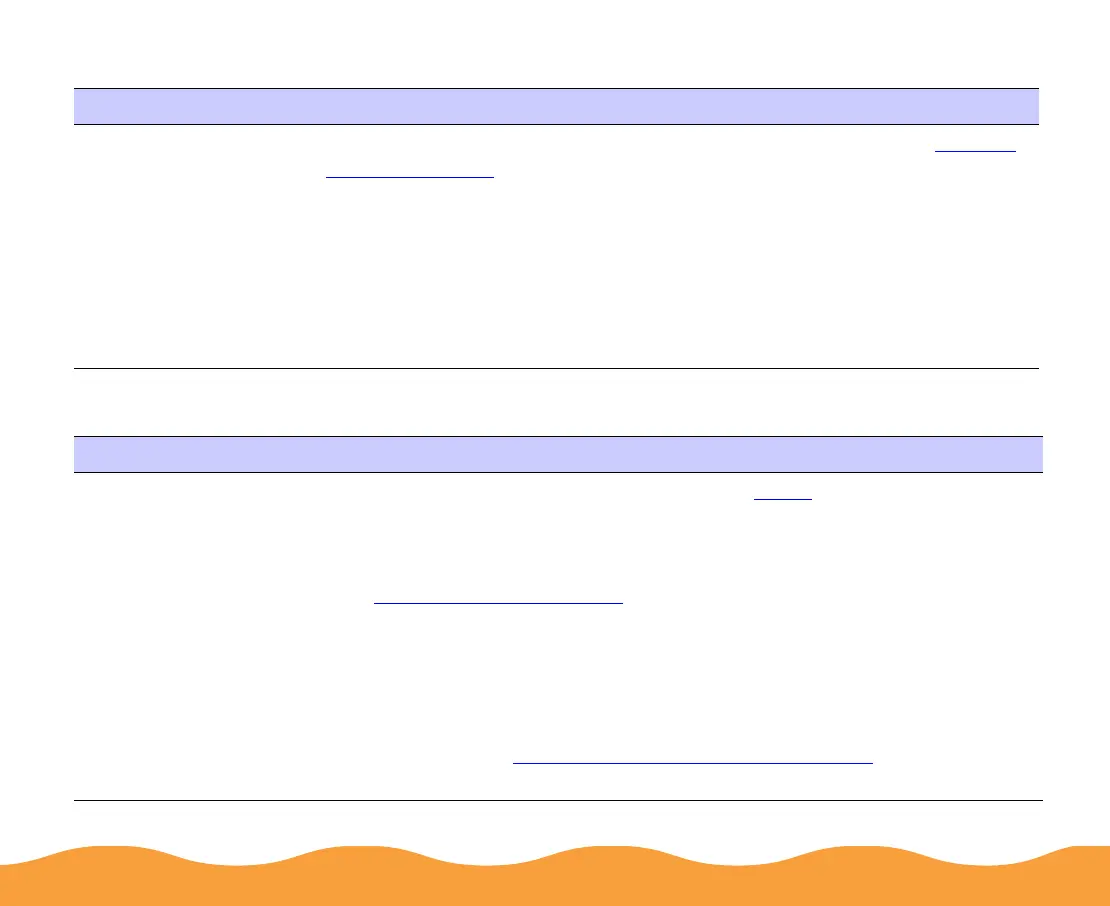Troubleshooting Page 141
Paper jams inside the printer
Multiple pages feed at the same time
Try this Then do this
Turn off your printer,
open the cover, and
remove all the paper
that’s inside, including
any small pieces that
may have torn off.
Reload the paper as described in the
Printer Basics
guide and Printing
on Special Media. If your paper jams frequently, make sure you:
◗ Use smooth, high-quality paper, loaded printable side up (the
printable side is usually whiter).
◗ Fan the stack and then even the edges before loading it.
◗ Don’t load paper above the arrow mark on the left edge guide.
◗ Adjust the left edge guide to fit the width of your paper.
Try this Then do this
Remove the stack of
paper from the printer.
◗ Make sure the paper isn’t too thin (see Paper
).
◗ Fan the edges of the stack of paper to separate the sheets.
◗ Reload the paper as described in the
Printer Basics
guide and in
Printing on Special Media
.
◗ Make sure the paper edge guides are snug against the edge of the
paper.
◗ If too many copies of a page or document are printing, check the
Copies settings in both the printer software and your application
program. See Selecting Paper Size and Orientation
for more
information.
