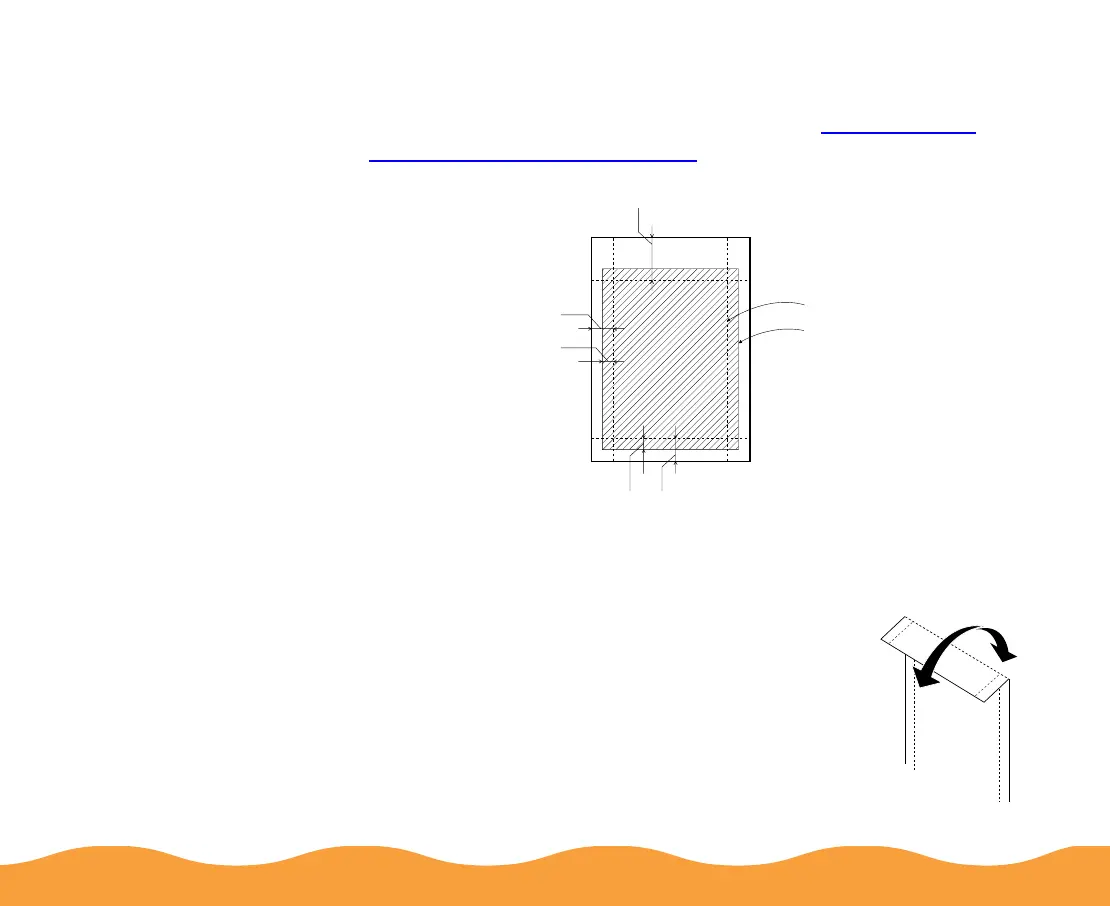Printing on Special Media Page 75
3 When you create the image in your application software, size it
to 4.25 × 6.25 inches. You can also use your printer software’s
Reduce/Enlarge settings, as described in Reducing and
Enlarging Your Document Size.
4 Choose Photo Paper 4 × 6 in as the Paper Size setting and
Maximum as the Printable Area setting.
5 Choose Photo Paper as the Media Type
setting.
6 After you print your picture, fold the paper
back and forth along the perforations and
carefully tear the margins off.
trim size
printed image size
0.67 in
0.24 in
0.12 in
0.24 in0.12 in
