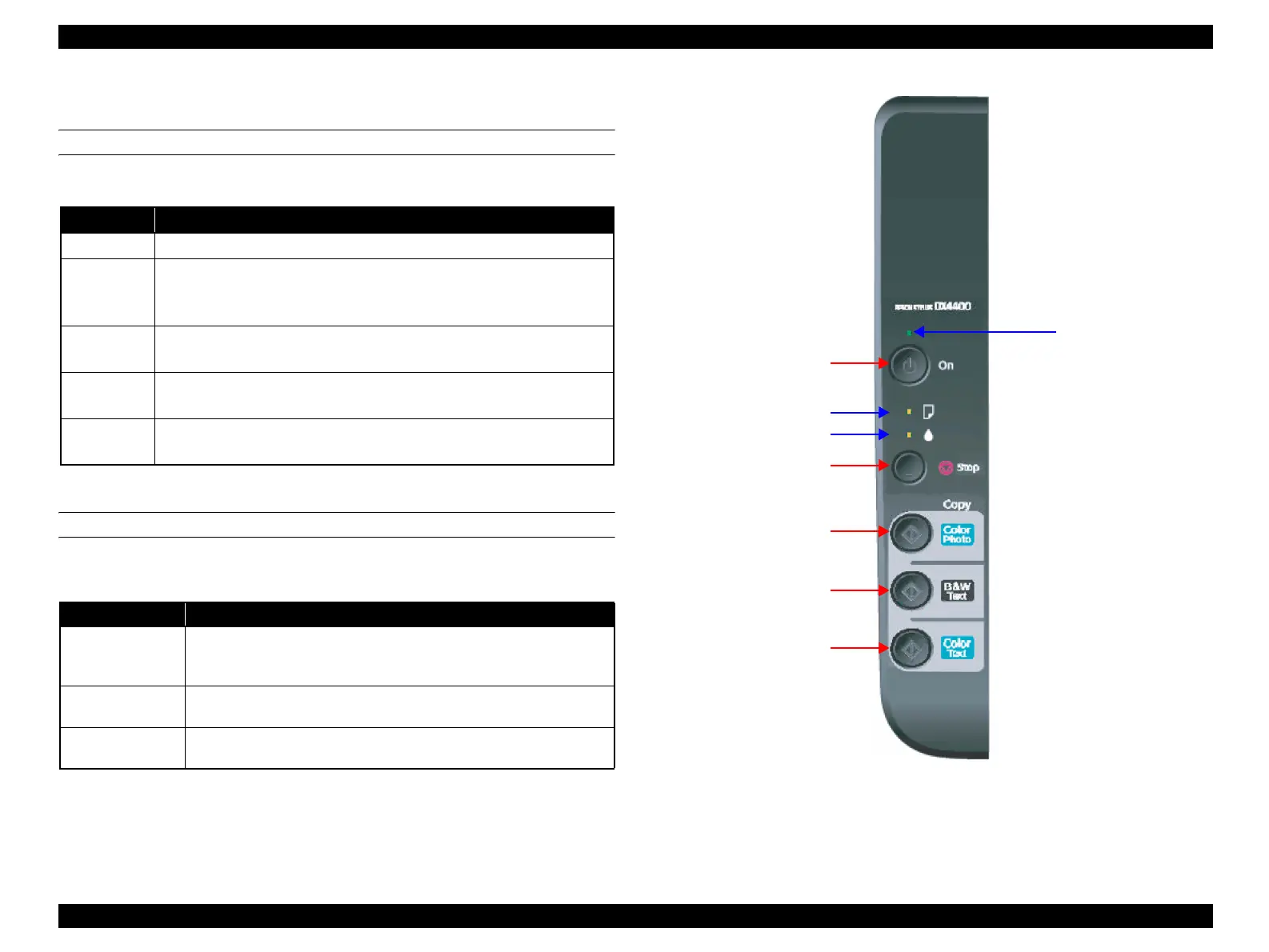EPSON Stylus CX4300/CX4400/CX5500/CX5600/DX4400/DX4450 Revision A
PRODUCT DESCRIPTION Specifications 20
1.2.10 Control Panel
BUTTONS
The five buttons on the control panel functions as shown below.
Note * : See “1.2.11 Button Functions in Stand-alone Copy” (p.21) for more details.
INDICATORS (LED)
The three LEDs on the control panel indicates printer status as shown below.
Note *1: All LEDs except for Power LED will be turned off while printing or scanning by a
computer.
*2: See “1.2.12 Errors and Panel Status” (p.21) for more details.
Figure 1-8. Control Panel
Note : Figure 1-8 is the control panel of the model for US/ESP/EAL. The button names or other
indications printed on the panel differ depending on the destination.
Table 1-22. Buttons
Button Function
Power Turns the power on or off.
Stop
• Job cancel
• Head cleaning
• Ink Cartridge replacement
Color Photo
• Photo copy
• Recovery from an error state
B&W Text
• B&W copy (100% scale with 3 mm margins, or Fit to page)
• Recovery from an error state
Color Text
• Color copy (100% scale with 3 mm margins, or Fit to page)
• Recovery from an error state
Table 1-23. Indicators (LEDs)
LED Function
Power LED
[Green] *
1
Flashes during power-on and power-off sequence.
Flashes during some operation (printing, scanning, copying or cleaning)
is in process. Lights at stand-by.
Ink LED
[Orange]
Flashes or lights to indicate an ink-related status or error.*
2
Paper LED
[Orange]
Flashes or lights to indicate a paper-related status or error.*
2
Power Button
Stop Button
B&W Text Button
Color Text Button
Color Photo Button
Power LED
Ink LED
Paper LED
