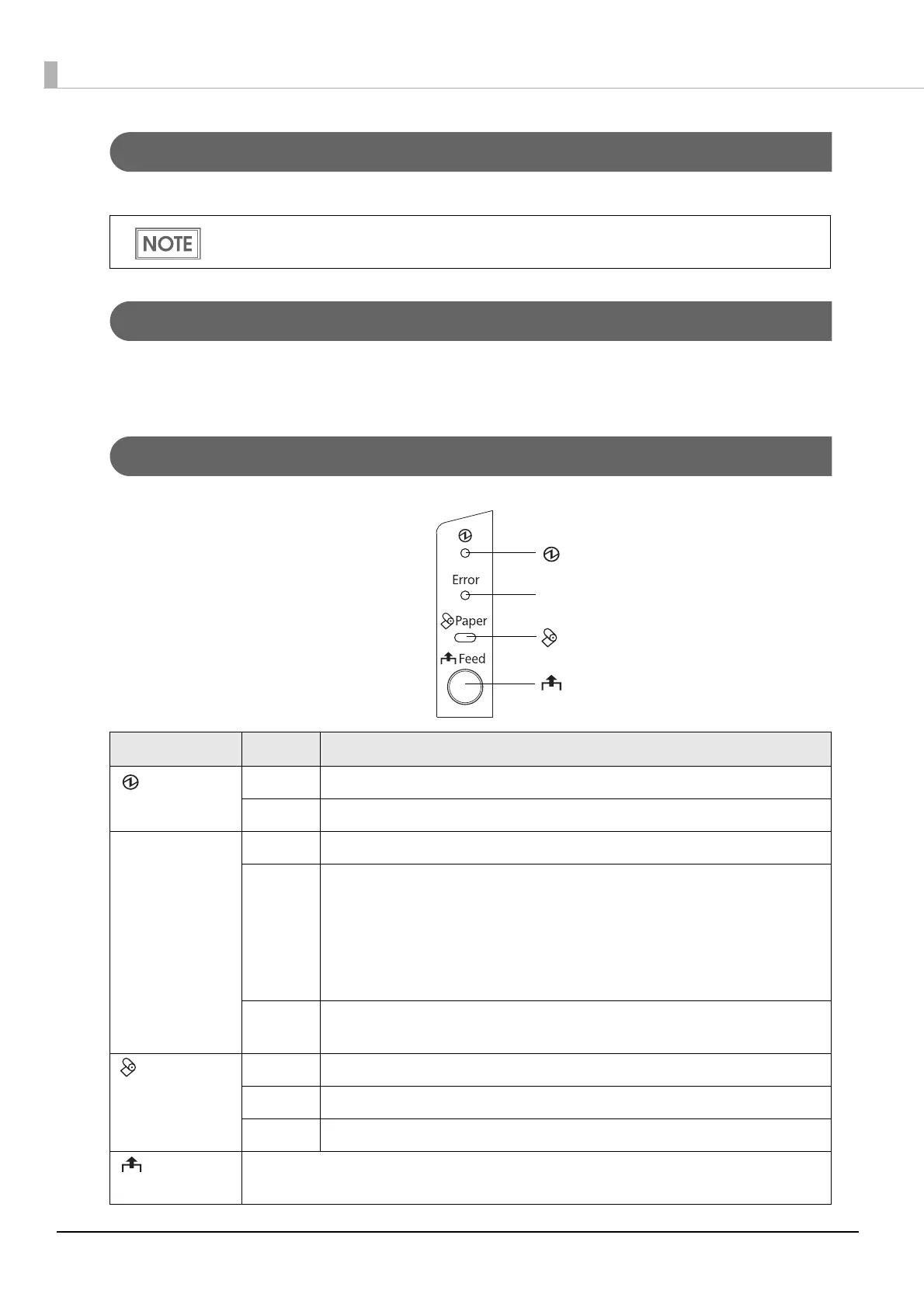16
Roll paper cover / Cover open button
When setting or replacing the roll paper, press the cover open button to open the roll paper cover.
Cutter cover
The auto-cutter is inside the cutter cover. Open the cover when roll paper is jammed in the product
or to return the cutter blade manually.
Control Panel
Do not open the roll paper cover during printing or while the auto-cutter is operating.
Name Status Description
(Power) LED On Power is being supplied.
Off Power is not being supplied.
Error LED Off Normal operation (online)
On Immediately after the power is turned on or immediately after a reset
(offline).
Automatically goes off after a while to indicate that the product is
ready.
The end of the roll paper is detected, and when printing has stopped
(offline). If this happens, replace the roll paper.
Flashing An error has occurred
(For details about the flash codes, see "Error Status" on page 22.)
Paper LED Off There is a sufficient amount of roll paper remaining.
On There is little or no roll paper remaining.
Flashing A self-test printing standby state and macro execution standby state
Feed button Pressing this button once feeds the roll paper by one line. Holding this button down
feeds the roll paper continuously.
(Power) LED
Error LED
Paper LED
Feed button
