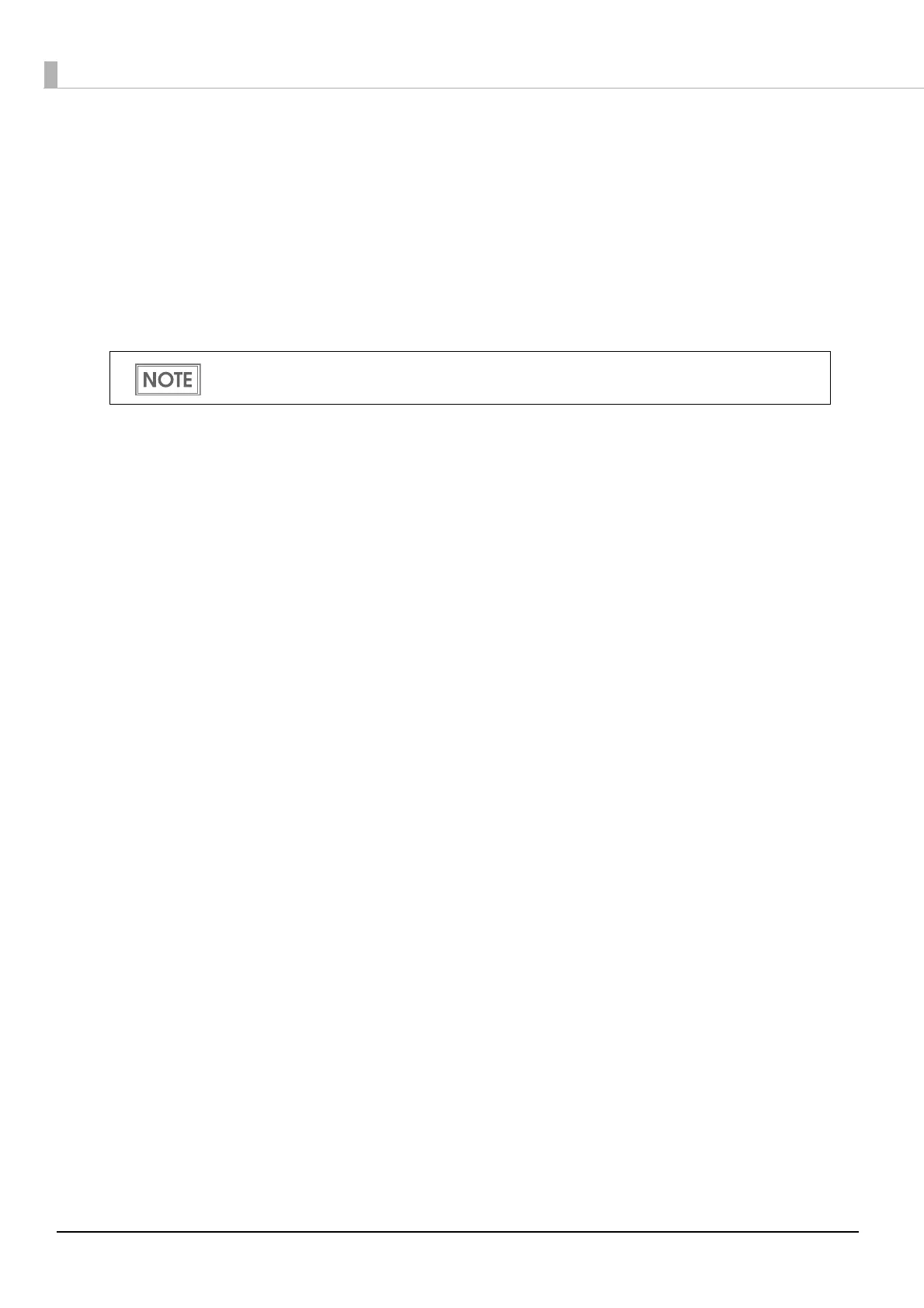52
Network Setting
There are following methods for network settings.
•EPSON TMNet WebConfig: Set from the computer's web browser
•Epson Net Config:Set from EpsonNet Config, which is first installed on the computer.
•Easy Setup: Set from the USB memory where the configuration file is stored.
(TM-i firmware Ver.3.0 or later)
This section briefly explain
s how to set from EPSON TMNet WebConfig.
For about using EpsonNet Config, refer to the manual of EpsonNet Config.
For about Easy Setup, refer to “TM-i Series Easy Setup Guide”.
1. Connect via a wired LAN
Connect this product and a PC for setting via a wired LAN.
To use a wireless LAN, connect the wireless LAN unit to the USB port on this product.
2. Check the IP address of this product
When this product is turned on and becomes ready for printing, it prints out the automatically
acquired IP address.
If no IP address is printed, print a status sheet and check the IP address.
3. Start EPSON TMNet WebConfig
Access the address bar of the Web browser on the PC for setting and enter the followings to start
EPSON TMNet WebConfig.
http://TM-i’s IP address/PrinterConfigurationPage/
For detail, see "Starting EPSON TMNet WebConfig" on page 70.
4. Set up TCP/IP
Select the [Configuration] menu and then [Wired] - [TCP/IP] or [Wireless] - [TCP/IP], and set TCP/
IP.
After setting, click [Submit] at the bottom of the screen. Then the settings are written to the product.
If [Submit] is not clicked, the settings are not applied.
For detail, see "TCP/IP Informati
on (Wired)" on page 73 or "TCP/IP Information (Wireless)" on page
74.
Though Easy Setup requires no network connection during setup, you must specify values for
all the setting items available for EPSON TMNet WebConfig.
