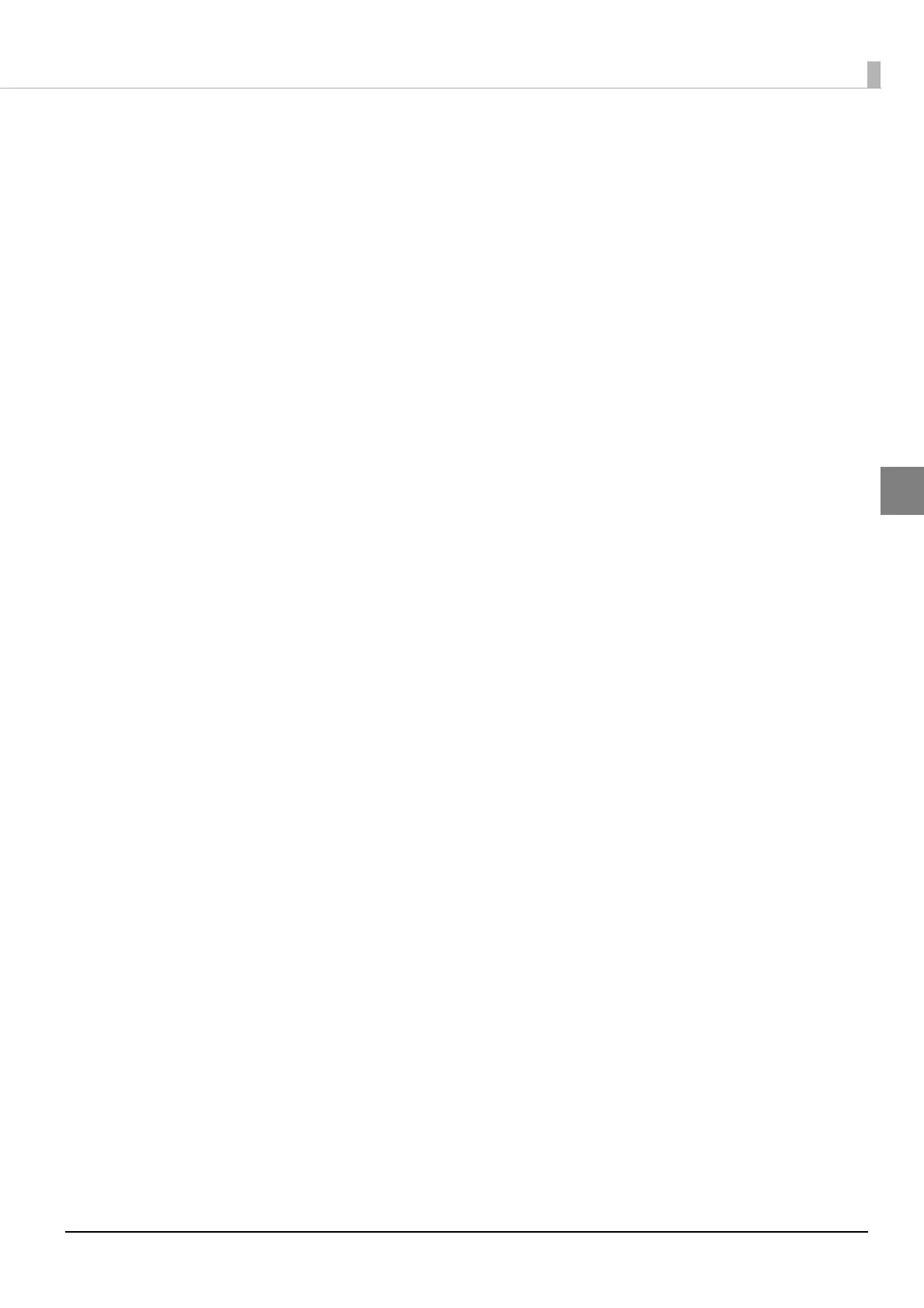57
Chapter 2 Setup
2
Setting for Connected Devices
The ePOS-Print XML, ePOS-Print API, and Server Direct Print systems identify printers by the
device ID. The device ID is registered in this product. Set the device ID using EPSON TMNet
WebConfig.
This section briefly explains the setup procedure.
1. Connect the controlled printers to a network
Connect all the printers to be controlled by this product to a network, and turn on the power.
2. Check the information of the controlled printers
Print status sheet of the printers to be controlled by this produ ct and check the printer model and IP
address. In addition, check the device ID to be set for the controlled printers with the system
administrator.
3. Start EPSON TMNet WebConfig
Access the address bar of the Web browser on the PC for setting and enter the followings to start
EPSON TMNet WebConfig.
http://TM-i’s IP address/PrinterConfigurationPage/
For detail, see "Starting EPSON TMNet WebConfig" on page 70.
4. Register the controlled printers
From [Device] in the [Configuration] menu, register and set up the controlled printers.
After setting, click [Submit] at the bottom of the screen. Then the settings are written to the printer. If
[Submit] is not clicked, the settings are not applied.
For detail, see "Device Se
ttings" on page 81.
5. Check the controlled printers
Update the browser and confirm that the printers registered in the Device List are displayed.
Click [Test print] and check whether the registered printers work properly.
