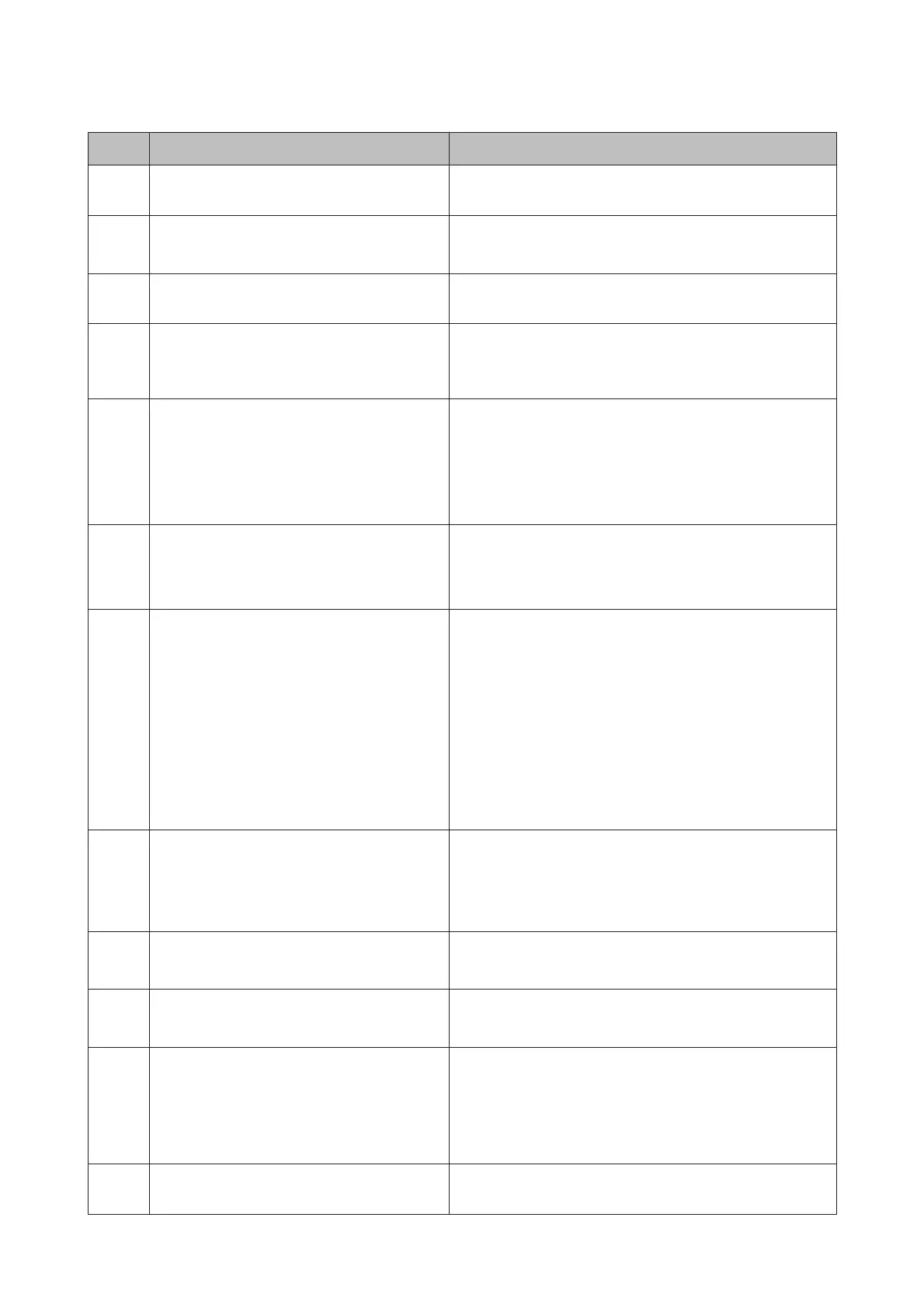Code Problem Solution
303 No folder has been created to save the scanned
data.
Insert another external memory device.
304
404
The external memory device has been removed. Reinsert the external device.
305 An error occurred while saving the data to the
external memory device.
If the external device is accessed from a computer, wait for a
while and then try again.
405 An error occurred while saving the data to the
external memory device.
Reinsert the external memory device.
Use a different external memory device on which you have
created a folder using the Create Folder to Save function.
311
321
411
421
A DNS error has occurred. Check the product’s DNS settings from the control panel. Select
the menu as shown below.
Setup > System Administration > Wi-Fi/Network Settings >
Advanced Setup > DNS Server
Check the DNS settings for the server, the computer, or the
access point.
312
412
An authentication error has occurred. Check the product’s Email Server settings. Select the menu
shown as below to run the connection check.
Setup > System Administration > Wi-Fi/Network Settings >
Advanced Setup > Email Server > Connection Check
313
413
A communication error has occurred. Check the product’s Email Server settings. Select the menu
shown as below to run the connection check.
Setup > System Administration > Wi-Fi/Network Settings >
Advanced Setup > Email Server > Connection Check
& “Email Server Settings” on page 139
The authentication method of the settings and the email server
may not match. When you select Off as the authentication
method, make sure the authentication method of the email
server is set to None.
Make sure the product is connected to the network correctly. For
details, see the Network Guide.
314 The data size exceeds the maximum size for
attached files.
When scanning, increase the Attached File Max Size setting or
change the following settings to reduce the size of the scanned
data.
- Select a lower resolution.
- Select a higher Compression Ratio.
306
315
The memory is full. Wait until other ongoing jobs are finished.
322
422
An authentication error has occurred. Check that the entered folder path, the user name, and the
password are correct.
323
423
A communication error has occurred. Make sure the product is connected to the network correctly. For
details, see the Network Guide.
Check the Location settings.
A file with the same name may exist in the specified file. Make
sure the file is not opened and the file is not a read-only file.
324 A file with the same name already exists in the
specified folder.
Delete the file with the same name or change the File Name
Prefix in File Settings.
User’s Guide
Error Indicators
156
