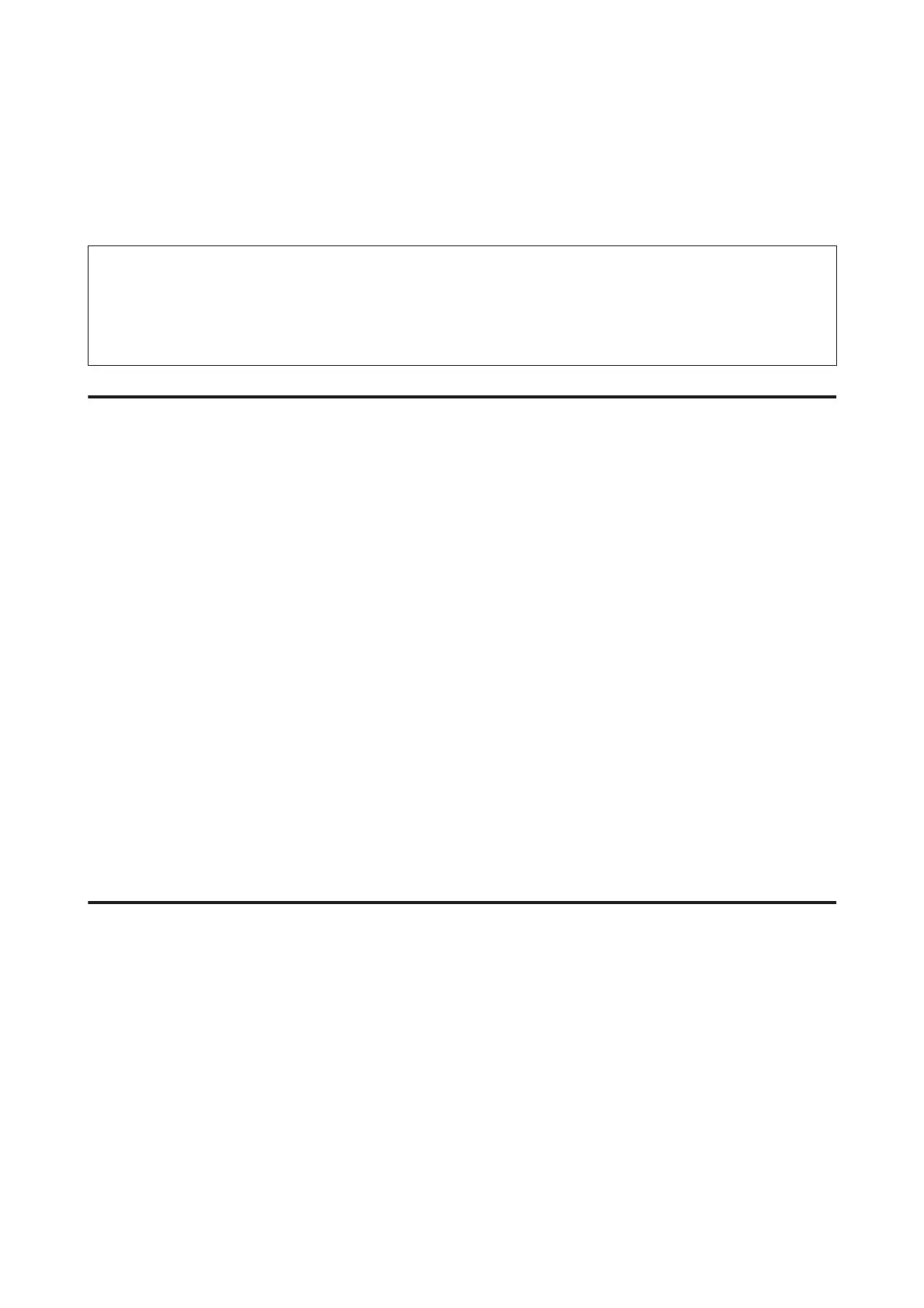D
Select Receive.
E
Press x (Color) or x (B&W) to receive the fax, and then put the phone back on the hook.
Note:
The Remote Receive function allows you to start receiving faxes using your phone instead of operating the product. Enable
this function and set a Start Code. If you are in another room with a cordless handset, you can start receiving the fax just by
entering the code using the handset.
& Setup > System Administration > Fax Settings > Receive Settings > Remote Receive
Saving received faxes on a computer
Using Epson FAX Utility, you can save received faxes on a computer in PDF format. For information on how to install
FAX Utility, see the following section.
& “Installing FAX Utility for faxing from a computer” on page 88
Start FAX Utility as described below and select Received Fax Output Settings (For Mac OS X, select Fax Receive
Monitor) to change the setting. For more details, see the FAX Utility Help.
Windows:
Click the start button (Windows 7 and Vista) or click Start (Windows XP), point to All Programs, select Epson
Software, and then click FAX Utility.
For Windows 8, right-click on the Start screen, or swipe from the bottom or top edge on the Start screen, and select All
apps > Epson Software > FAX Utility. (Server OS is not supported.)
Mac OS X:
Click System Preference, click Print & Fax or Print & Scan, and then select FAX (your printer) from Printer. Then click
as follows;
Mac OS X 10.6.x, 10.7.x, 10.8.x: Option & Supplies - Utility - Open Printer Utility
Mac OS X 10.5.8: Open Print Queue - Utility
Checking Fax Job Status and History
Using the status menu
Checking fax jobs that are ongoing or waiting
You can perform the following operations from the Job Monitor menu.
❏ Check and cancel fax jobs that are ongoing or waiting to be sent.
❏ Send or delete a scanned document using the Store Fax Data function.
❏ Delete a scanned document for polling services.
❏ Resend or delete faxes that failed to be sent if you have enabled the Save Failure Data option.
Follow the steps below to access the menu.
User’s Guide
Faxing
99
