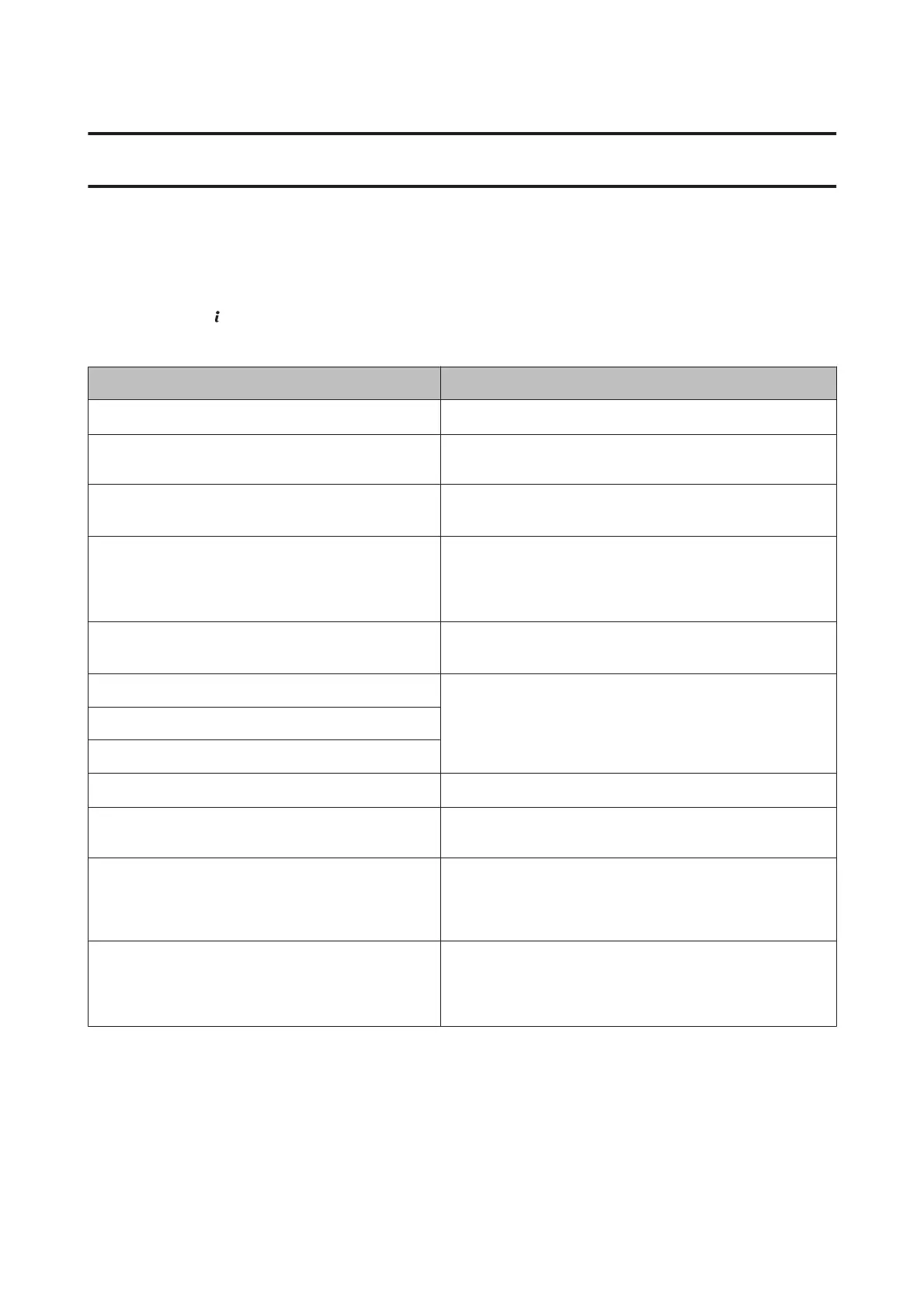Error Indicators
Error Messages on the Control Panel
This section explains the meaning of messages displayed on the LCD screen. You can also check errors on the Status
Menu by pressing
.
& “Status Menu” on page 25
Messages Solutions
Paper Jam
& “Paper Jams” on page 161
Printer error. Turn the power off and on again. For details,
see your documentation.
Turn the product off and then back on. Make sure that no paper is
still in the product. If the error still appears, contact Epson Support.
Maintenance box is at the end of its service life.
You need to replace it.
Replace the maintenance box.
& “Replacing Maintenance Box” on page 143
A printer’s ink pad is nearing the end of its service life.
Please contact Epson Support.
Press x button to resume printing. The message will be displayed
until the ink pad* is replaced. Contact Epson or an authorized
Epson service provider to replace the ink pad before the end of its
service life. It is not a user-serviceable part.
A printer’s ink pad is at the end of its service life.
Please contact Epson Support.
Contact Epson or an authorized Epson service provider to replace
the ink pad
*
. It is not a user-serviceable part.
The phone line is connected to a different jack.
& “Connecting to a Phone Line” on page 81
Connect the phone line to the "LINE" jack.
The phone line is not connected.
No dial tone detected.
& ““No dial tone detected.” error occurs” on page 191
Combination of the IP address and the subnet mask is
invalid. See your documentation.
Refer the online Network Guide.
Communication error
Authentication error
DNS error
See the solution in the following section.
& “Error Code on the Status Menu” on page 155
Recovery Mode The firmware update has failed. You will need to re-attempt the
firmware update. Ready a USB cable and visit your local Epson
website for further instructions.
& “Where To Get Help” on page 205
* In some print cycles a very small amount of surplus ink may be collected in the ink pad. To prevent ink leakage from the pad, the
product is designed to stop printing when the pad has reached its limit. Whether and how often this is required will vary according
to the number of pages you print using the borderless print option. The need for replacement of the pad does not mean that your
product has ceased to operate in accordance with its specifications. The product will advise you when the pad requires replacing
and this can only be performed by an authorized Epson Service provider. The Epson warranty does not cover the cost of this
replacement.
User’s Guide
Error Indicators
154
