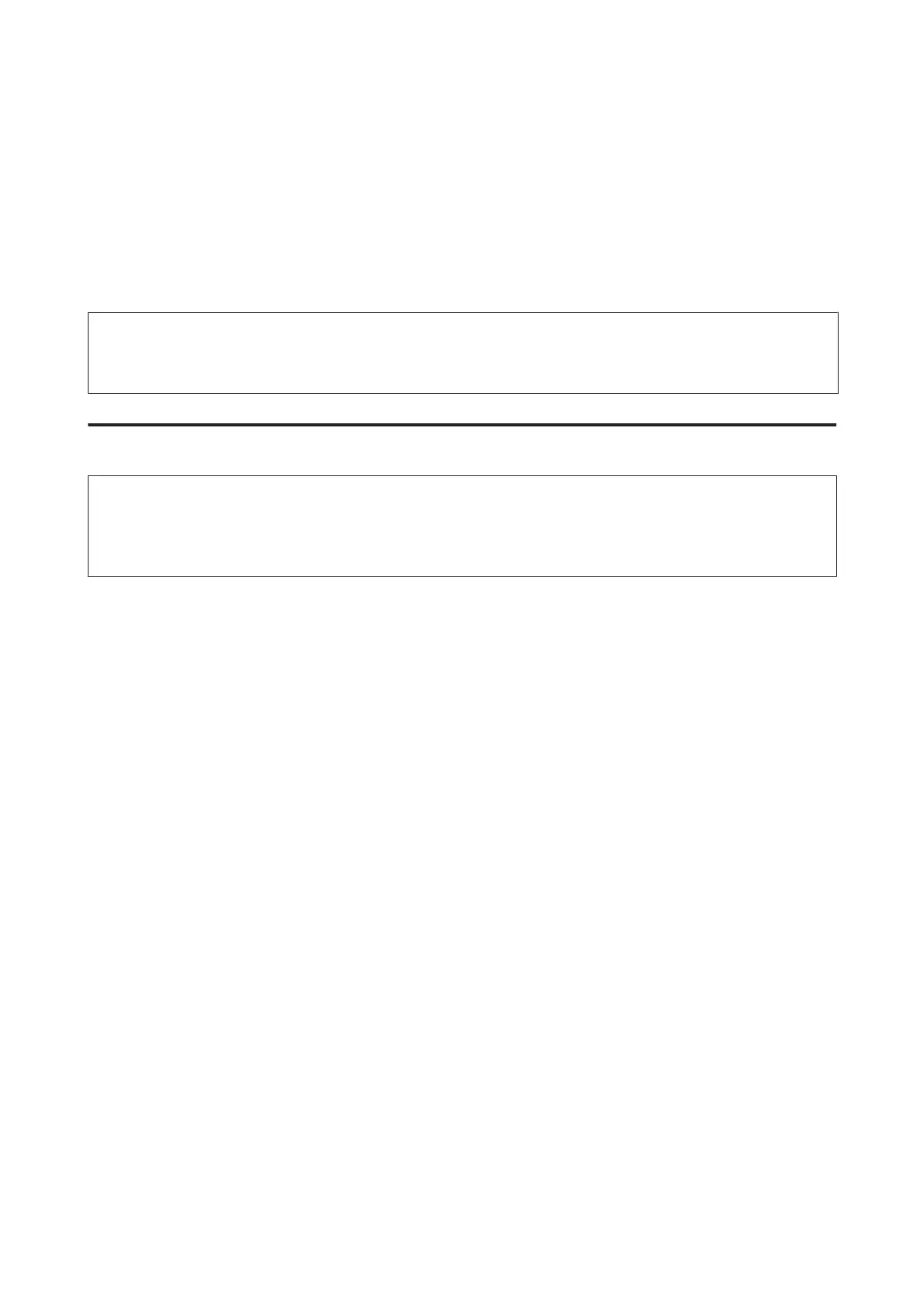Temporary Printing with Black Ink When Color Ink
Cartridges are Expended
When color ink is expended and black ink still remains, you can continue printing for a short time using only black ink.
However, you should replace the expended ink cartridge(s) as soon as possible. See the following section to continue
printing temporarily with black ink.
Note:
The actual amount of time will vary depending on the usage conditions, images printed, print settings, and frequency of
use.
For Windows
Note for Windows:
This function is available only when EPSON Status Monitor 3 is enabled. To enable the status monitor, access the printer
driver and click the Maintenance tab followed by the Extended Settings button. In the Extended Settings window, check the
Enable EPSON Status Monitor 3 check box.
Follow the steps below to continue printing temporarily with black ink.
User’s Guide
Replacing Ink Cartridges
125
