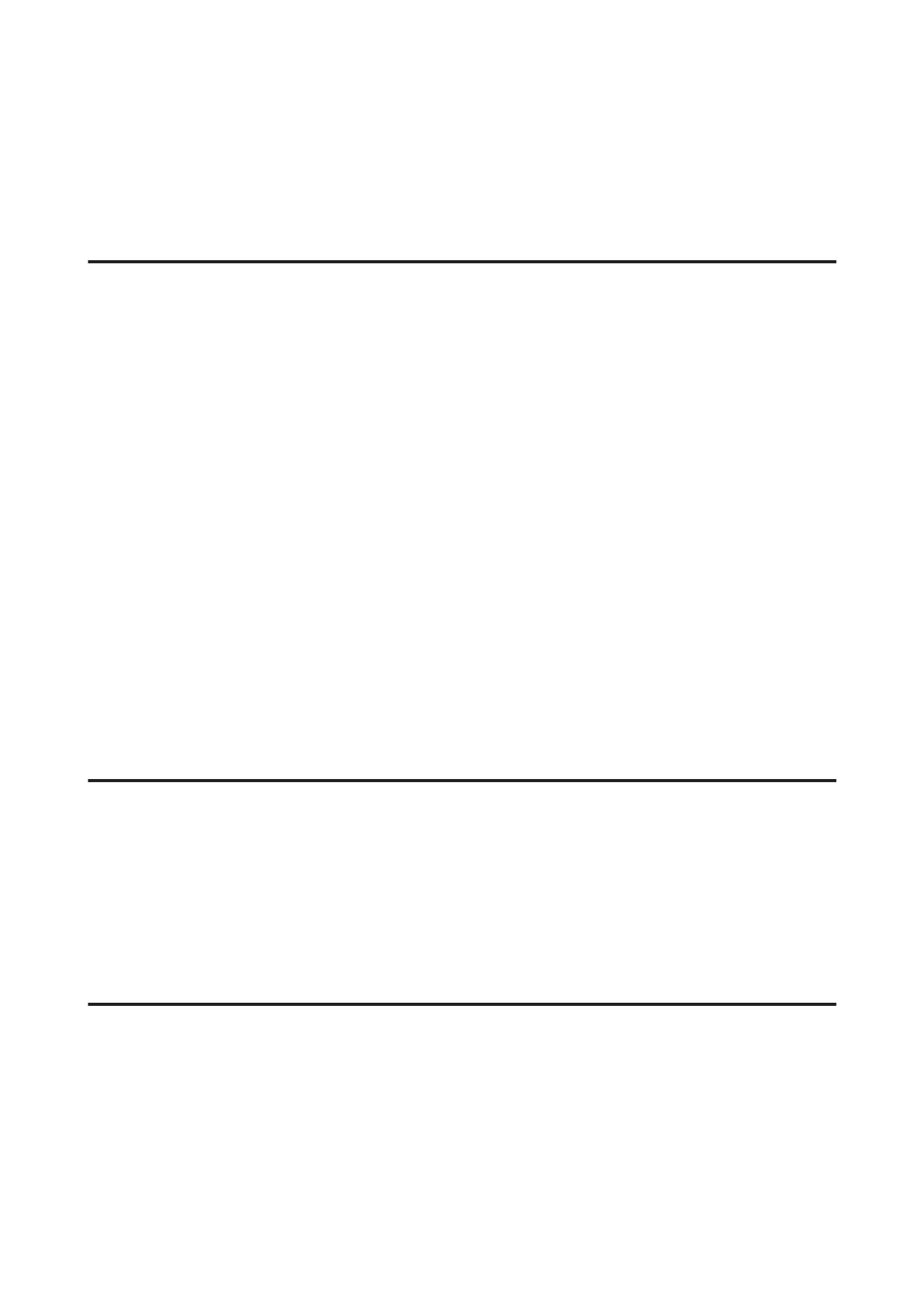❏ Uninstall the printer driver, then reinstall it.
& “Uninstalling Your Software” on page 148
❏ If you put your computer into Hibernate or Sleep mode manually while the computer is sending a print job, pages
of garbled text may be printed the next time you start your computer.
Incorrect margins
❏ Make sure that the paper is loaded into the rear paper feed slot or the paper cassette correctly.
& “Loading Paper into the Paper Cassette” on page 33
& “Loading Envelopes into the Paper Cassette” on page 36
& “Loading Paper and Envelopes into the Rear Paper Feed Slot” on page 39
❏ Check the margin settings in your application. Make sure that the margins are within the printable area of the
page.
& “Printable area” on page 196
❏ Make sure the printer driver settings are appropriate for the paper size you are using.
For Windows, check the Main window.
For Mac OS X, check the Page Setup dialog box or Print dialog box.
❏ If margins still appear even when printing using the borderless setting, try one of the following.
For Windows, click Extended Settings button on the printer driver’s Maintenance window, and then select
Remove white borders.
For Mac OS X, select On from the Remove white borders. To display the Remove white borders, click through the
following menus: System Preferences, Print & Scan (for Mac OS X 10.7) or Print & Fax (for Mac OS X 10.6 or
10.5), your printer (in the Printers list box), Options & Supplies, and then Driver.
❏ Uninstall the printer driver, then reinstall it.
& “Uninstalling Your Software” on page 148
Printout has a slight slant
❏ Make sure that the paper is loaded into the rear paper feed slot or the paper cassette correctly.
& “Loading Paper into the Paper Cassette” on page 33
& “Loading Envelopes into the Paper Cassette” on page 36
& “Loading Paper and Envelopes into the Rear Paper Feed Slot” on page 39
❏ If Draft is selected in Quality in the Main window in your printer driver (for Windows), or in Print Quality in Print
Settings (for Mac OS X), select another setting.
Size or position of copied image is incorrect
❏ Make sure the paper size, layout, document orientation, document size, and zoom setting selected in the control
panel matches the paper used.
❏ When you are using the scanner glass, make sure you have not placed the product in direct sunlight or near a light
source. The scanner glass may not detect the document correctly near a strong light.
❏ If the edges of the copy are cropped off, move the original slightly away from the corner.
User’s Guide
Troubleshooting for Printing/Copying
178
