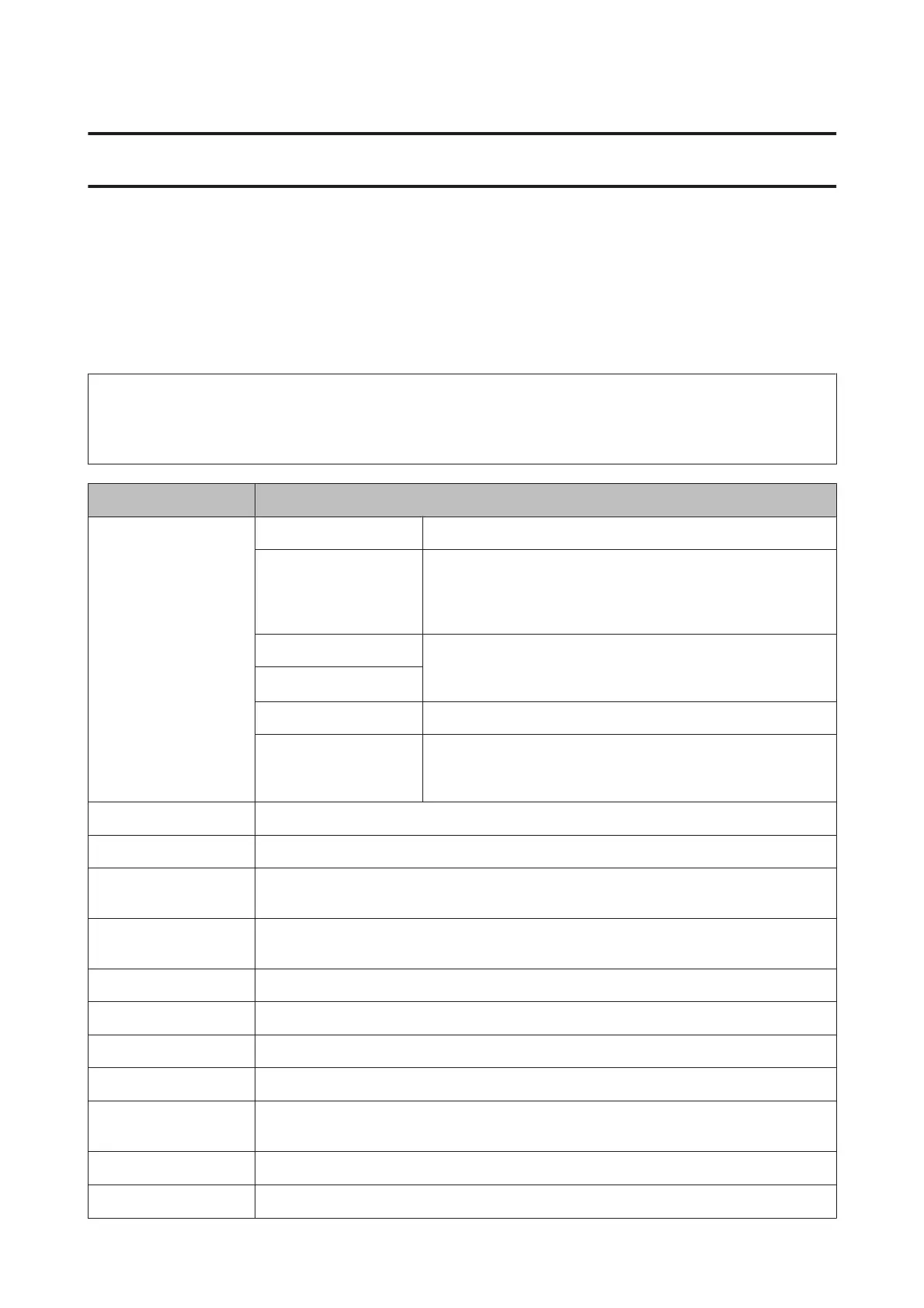Menu List of Control Panel
You can use this product as a printer, copier, scanner, and fax. When using one of these functions, except the printer
function, select your desired function by pressing the corresponding Mode button on the control panel. Each mode’s
main screen appears as you select the mode.
Copy Mode
Note:
❏ Setting items vary depending on the Layout or other settings you selected.
❏ The menu hierarchy may vary depending on the product.
Menu Settings and Description
Layout With Border Copies a document with a border.
Borderless Copies a document without a border. Your image is slightly enlarged
and cropped to fill the sheet of paper. Print quality may decline in the
top and bottom areas of the printout, or the area may be smeared
when printing.
2-up Copies multiple page documents onto one sheet. After selecting
either one of the options, press Settings and select an appropriate
setting in Document Orientation and Layout Order.
4-up
ID Card Copies both sides of an ID card at the same time.
Split Pages
*
Copies two facing pages of a book on separate sheets of paper. After
selecting this function, press Settings, and then select an appropriate
setting in Scan Order.
Document Size Select the document size to be copied.
Zoom Select the amount of enlargement or reduction.
Paper Source Select the paper source that you want to use. When you select Auto, paper is fed automatically
according to the paper settings that are required each time you load paper in the paper cassette.
2-Sided
Select double-sided layout. When you select 1>2-Sided or 2>1-Sided, press Advanced and select
the binding edge.
Document Orientation Select the document orientation.
Quality Select the document type.
Density Set the density.
Expansion Select the amount of expansion when Borderless is selected as the Layout setting.
Remove Shadow
Select On to erase the shadows that appear in the center of a document when copying a book or
that appear around a document when copying thick paper.
Remove Punch Holes
Select On to erase the binding holes on a document.
Collate Copy
Select On to print multiple copies of multi-page document in order and sort them into sets.
User’s Guide
Menu List of Control Panel
105
