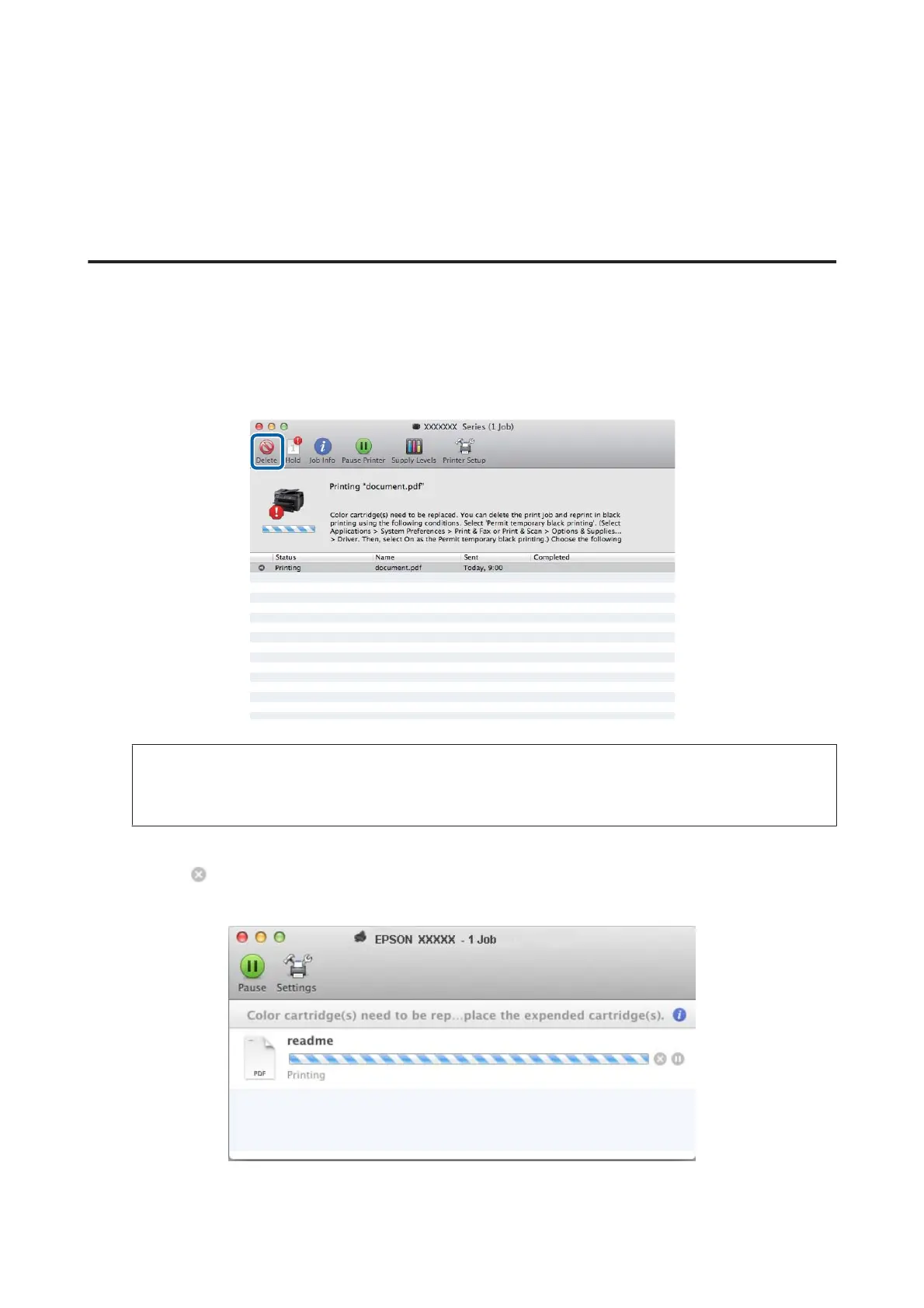H
Print your file.
I
EPSON Status Monitor 3 is displayed on your computer screen again. Click Print in Black to print with black
ink.
For Mac OS X
Follow the steps below to continue printing temporarily with black ink.
A
If printing can not be resumed, click the product icon in the Dock. If an error message is displayed prompting
you to cancel the print job, click Delete and follow the steps below to reprint the document with black ink.
Note:
If the error stating that a color ink cartridge is expended originates with another computer on the network, you may
need to cancel the print job at the product.
For Mac OS X 10.8:
Click the
button, and if an error message appears, click OK. Follow the steps bellow to reprint the document
with black ink.
User’s Guide
Replacing Ink Cartridges
127
