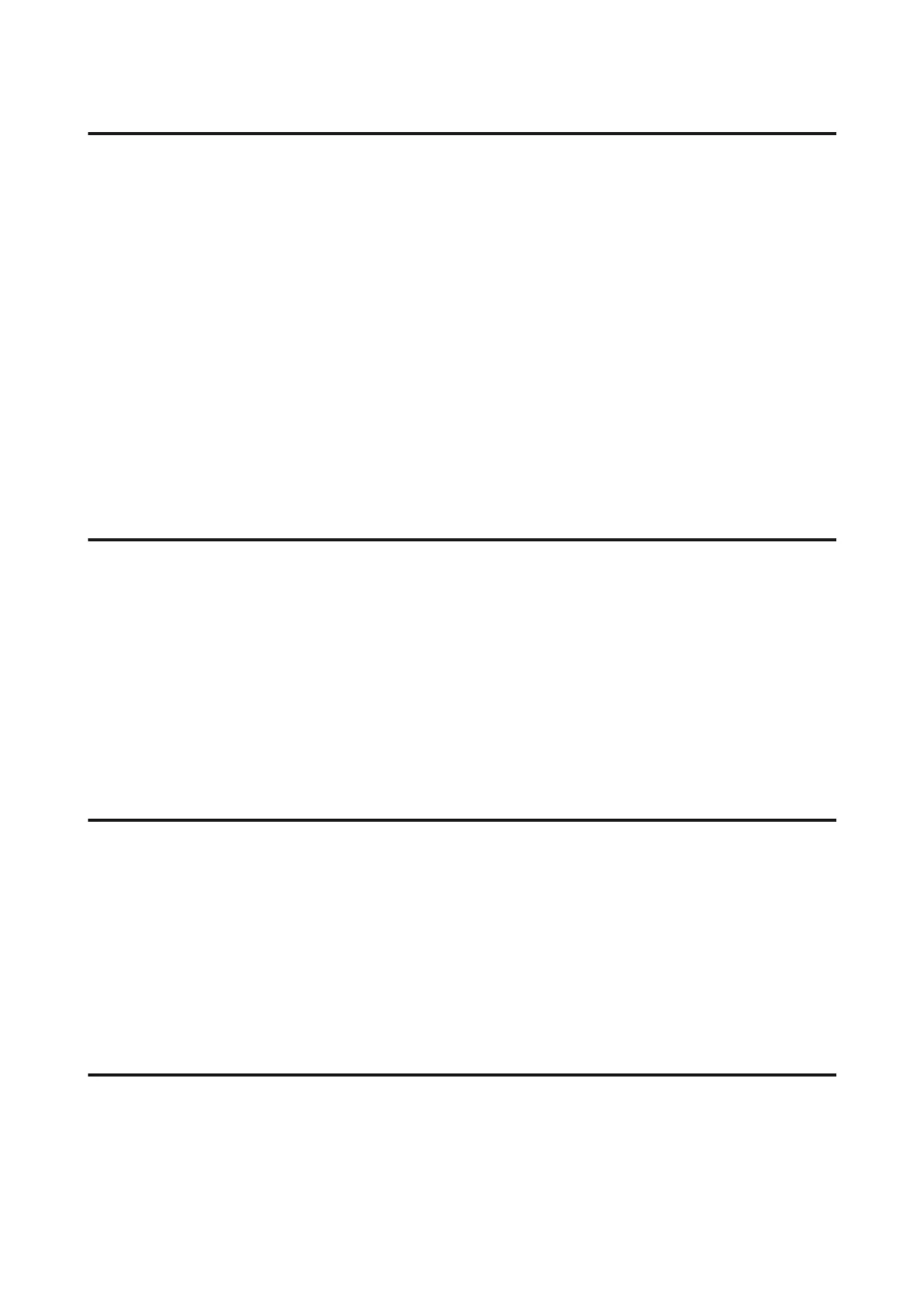Memory full error occurs
❏ If your product is set to save received faxes in the Inbox, delete received faxes you have already seen or print the
fax.
❏ If your product is set to save received faxes on a computer or an external storage device, turn on the computer or
connect the device to save the faxes to the computer or device.
❏ If an error occurs because of a paper jam or expended ink cartridges when receiving a fax, clear the error and ask
the sender to send the fax again.
❏ Even if the memory is full, you can send a monochrome fax to a single recipient by enabling the Direct Send
option.
❏ Send your documents in several batches.
Quality problems
In sent faxes
❏ Clean the scanner glass and Automatic Document Feeder (ADF).
& “Cleaning the exterior of the product” on page 141
❏ If the fax you sent was faint or not clear, change the Resolution or Density in the fax settings menu.
& “Fax Mode” on page 107
❏ If you are not sure about the capabilities of the recipient fax machine, enable the Direct Send feature or select Fine
as the Resolution setting before sending the fax. If you select Super Fine or Ultra Fine as the Resolution setting for
a monochrome fax, and send the fax without using the Direct Send function, the product may automatically lower
the resolution.
In received faxes
❏ Make sure that ECM is turned on.
& “System Administration Settings” on page 111
❏ You can print the fax again from the Status Menu.
& “Checking sent/received fax jobs” on page 100
Other problems
Answering machine cannot answer voice calls
When the Receive Mode is set to Auto, and an answering machine is connected to the same phone line as this product,
set the number of rings to answer for receiving faxes to a higher number than the number of rings for the answering
machine.
& “Setting the number of rings to answer” on page 86
User’s Guide
Troubleshooting for Faxing
192
