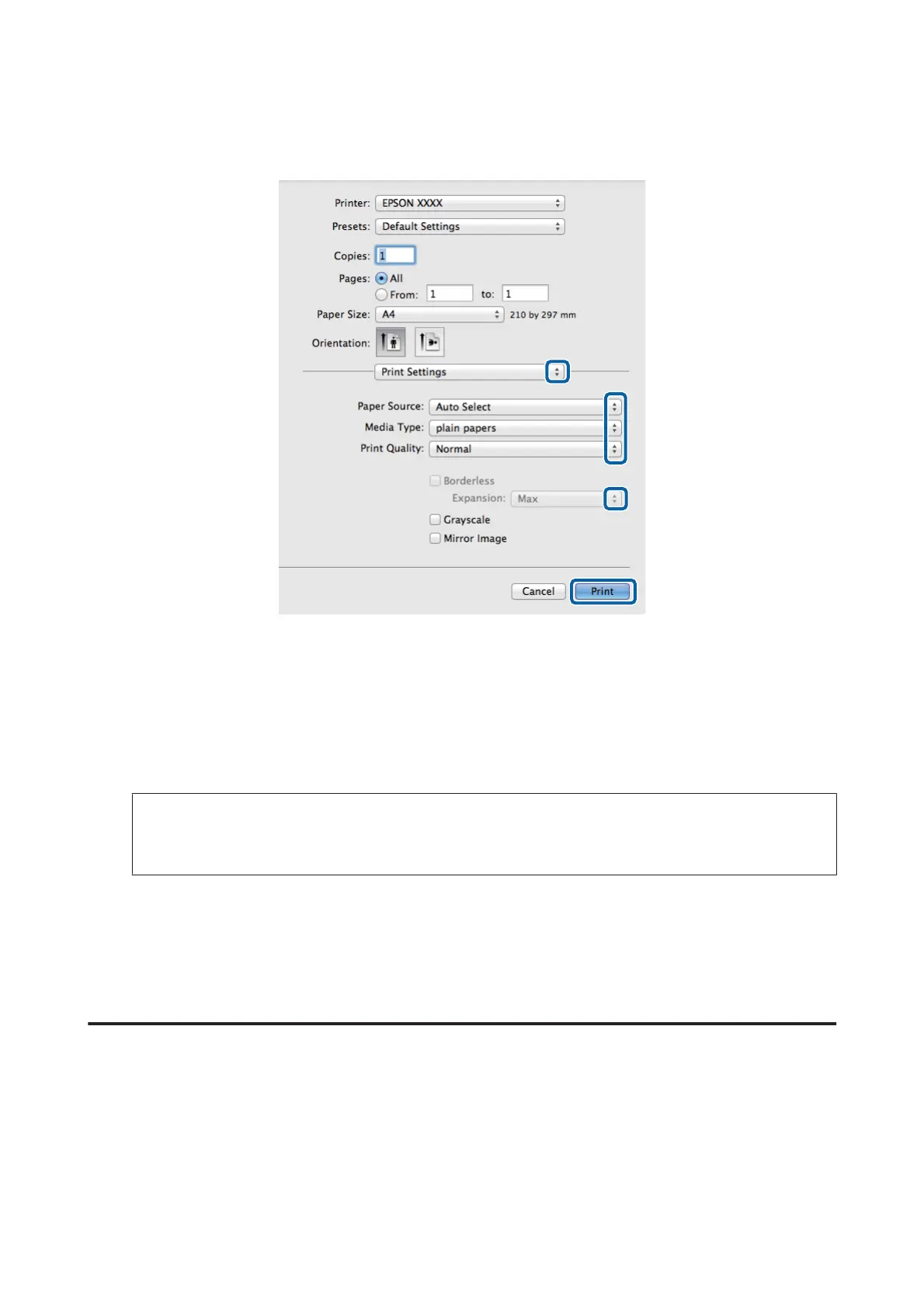F
Select Print Settings from the pop-up menu.
G
Select the appropriate Paper Source setting.
H
Select the appropriate Media Type setting.
& “Paper type settings from the printer driver” on page 32
I
Select the appropriate Print Quality setting.
Note:
If you are printing high-density data on plain paper, letterhead, or preprinted paper, select Standard-Vivid to make
your printout vivid.
J
Select the appropriate Expansion setting during borderless printing to control the amount of the image that
extends beyond the edges of the paper.
K
Click Print to start printing.
Canceling printing
If you need to cancel printing, follow the instructions in the appropriate section below.
Using the product button
Press y to cancel a print job in progress.
User’s Guide
Printing
55
