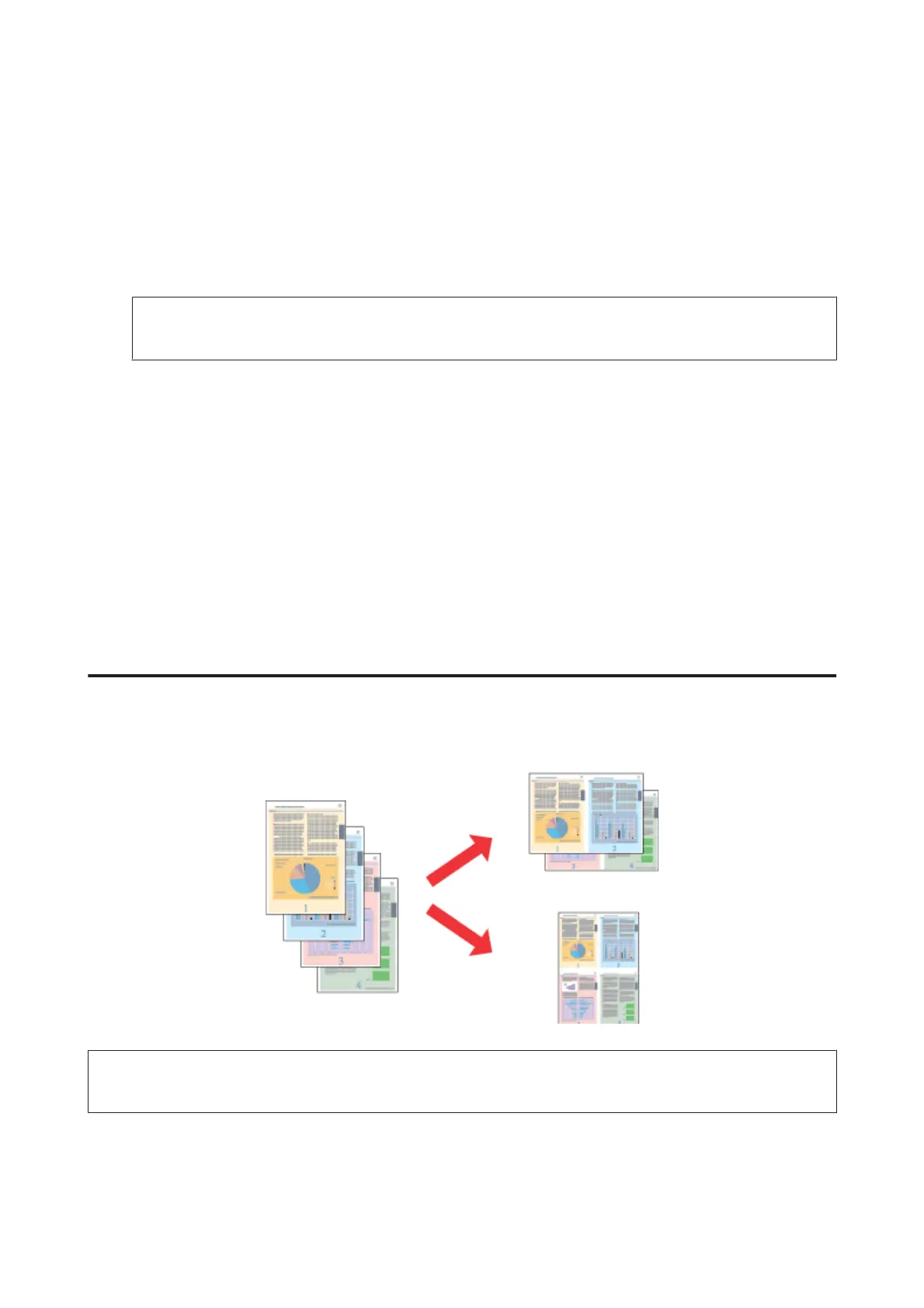Product settings for Windows
A
Access the printer settings.
& “Accessing the printer driver for Windows” on page 50
B
Select Reduce/Enlarge Document and Fit to Page in the More Options tab, and then select the size of the paper
you are using from Output Paper.
Note:
If you want to print a reduced image with centering, select Center.
C
Check the other settings and print.
Product settings for Mac OS X
A
Access the Print dialog box.
& “Accessing the printer driver for Mac OS X” on page 51
B
Choose Scale to fit paper size for Destination Paper Size in the Paper Handling pane and select the desired
paper size from the pop-up menu.
C
Check the other settings and print.
Pages per Sheet printing
Lets you use the printer driver to print two or four pages on a single sheet of paper.
Note:
This feature may not be available at some settings.
User’s Guide
Printing
61
