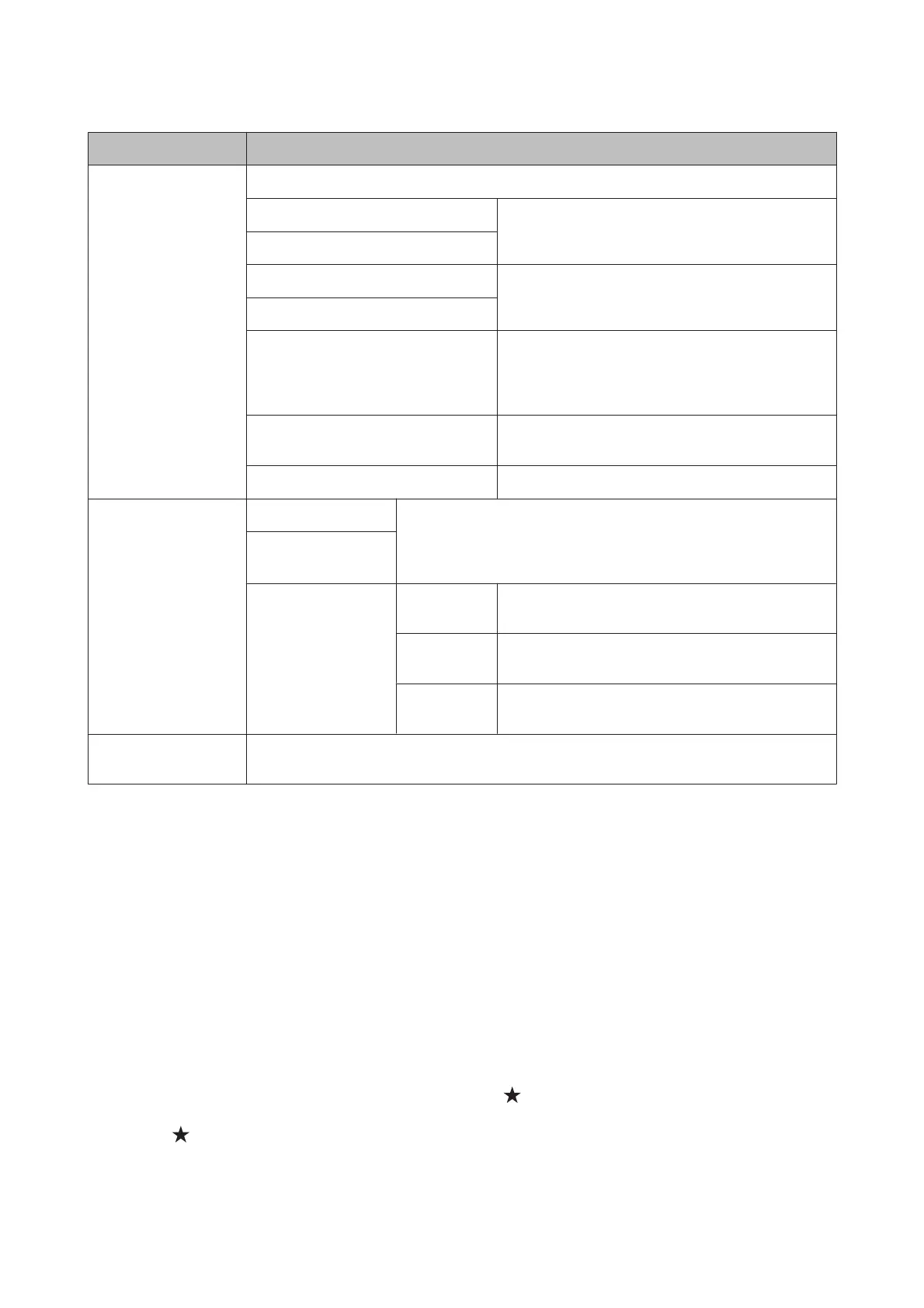Menu Settings and Description
Universal Print Settings These settings are available when printing data without the printer driver.
Top Offset Adjusts the top or left margin.
Left Offset
Top Offset in Back Adjusts the top or left margin for the back of the page
when performing double-sided printing.
Left Offset in Back
Check Paper Width
Select On to check the paper width before printing. This
prevents printing beyond the edges of the paper when
the paper size settings are wrong, but may reduce the
printing speed.
Dry Time Select the drying time when performing double-sided
printing.
Skip Blank Page
Select On to skip blank pages automatically.
Eco Mode On You can adjust the time before power management is applied. Any in-
crease will affect the product’s energy efficiency. Please consider the en-
vironment before making any change. Select On to enable all of the fol-
lowing Eco Mode functions.
Off
Configure Sleep Timer Specify the length of the time until the LCD panel turns
black.
LCD
Brightness
Adjusts the brightness of the LCD panel.
2-Sided
(Copy)
Select On to make double-sided copying the default
setting.
Restore Default
Settings
Resets the selected settings to their defaults.
* This function is only supported by the WF-7610 Series/WF-7620 Series.
Contacts
& “Making Contact List Settings” on page 102
Presets
You can save frequently used copy, scan, and fax settings as a preset. Destination information selected from the contact
list, such as email addresses, network folders, and fax numbers, is also included in the preset.
Follow the steps below to create a preset.
Press Presets on the Home screen (for the WF-3620 Series, press
), select Add New, and then select a function. The
top screen of the selected function is displayed. Make your preferred settings, and then press Save (for the WF-3620
Series, press
). Enter a name to identify the preset, and then press Save.
User’s Guide
Menu List of Control Panel
116
