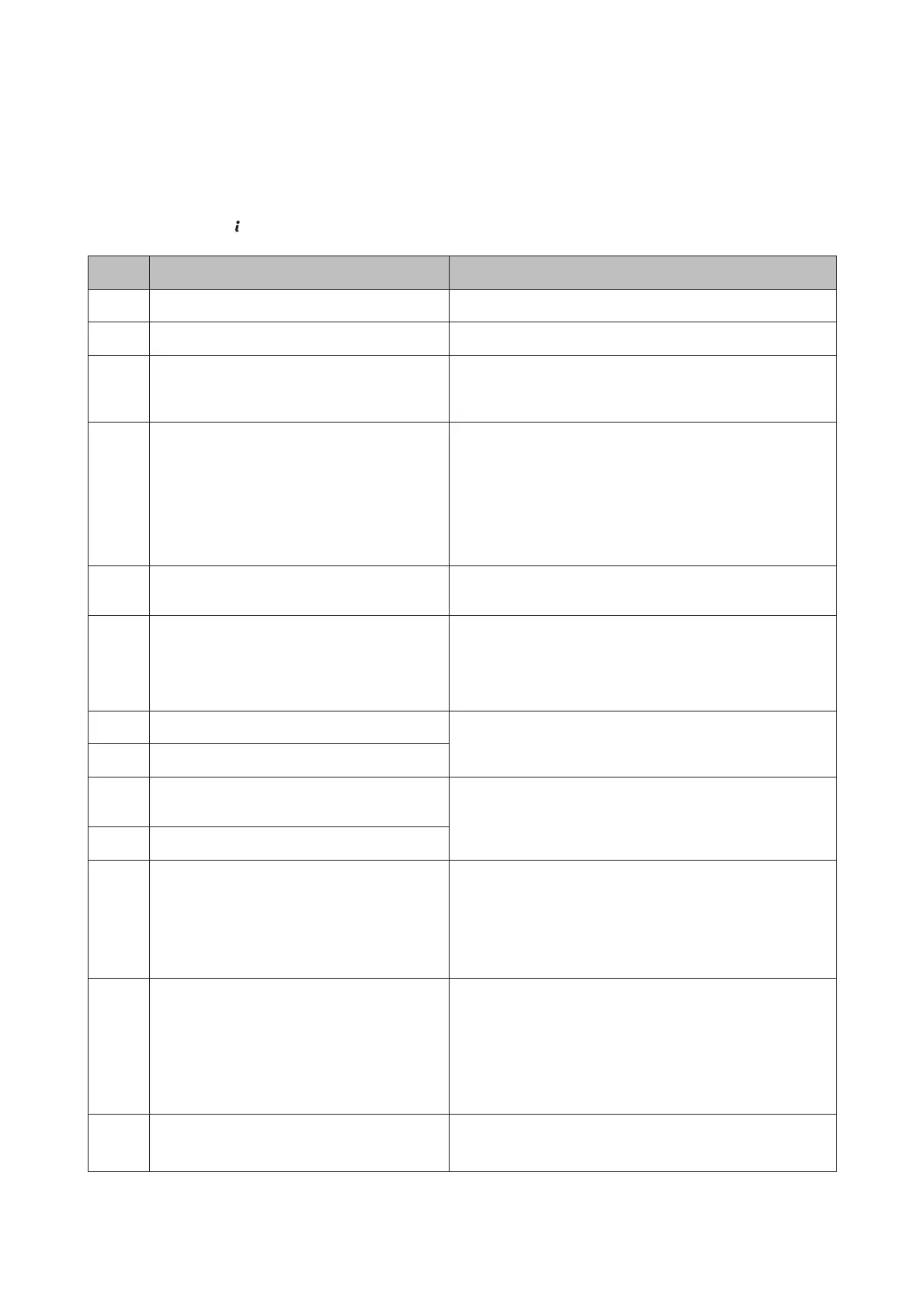Error Code on the Status Menu
If a job does not complete successfully, check the error code displayed on the history of the each job. You can check the
error code by pressing
, and then select Job History. Refer to the following table to find the problem and its solution.
Code Problem Solution
001 The product was turned off by a power failure. -
109 The received fax was already deleted. -
110 The job was printed on one side only because the
paper loaded does not support double sided
printing.
-
201 The memory is full. Send multiple pages separately.
Sending a monochrome fax to one recipient is available using
Direct Send.
& “Using handy fax features” on page 90
Print unprinted received fax data from Job Monitor in the Status
Menu.
202 The line was disconnected by the recipient
machine.
Wait for a moment, and then try again.
203 The product cannot detect the dial tone. Check the phone line is connected correctly.
& “Connecting to a Phone Line” on page 81
Find more solutions in the following section.
& ““No dial tone detected.” error occurs” on page 191
204 The recipient machine is busy. Wait for a moment, and then try again.
205 The recipient machine does not answer.
206 The phone cable is incorrectly connected to the
LINE and EXT port of the product.
Connect the product to the phone line correctly.
& “Connecting to a Phone Line” on page 81
207 The product is not connected to the phone line.
208 The fax could not be sent to some of the specified
recipients.
Print a Fax Log from Fax Report to check which recipients failed
to receive the fax.
& “Printing a fax report” on page 100
When Save Failure Data is set to On, you can resend a fax from Job
Monitor in Status Menu.
301
401
There is not enough storage space available to
save the data in the external memory device.
Increase the storage space.
When scanning, reduce the number of documents or change the
following settings to reduce the size of the scanned data.
- Select a lower resolution.
- Select a higher Compression Ratio.
& “Scan Mode” on page 107
302
402
The external memory device is write-protected. Disable write protection on the external memory device.
User’s Guide
Error Indicators
155
