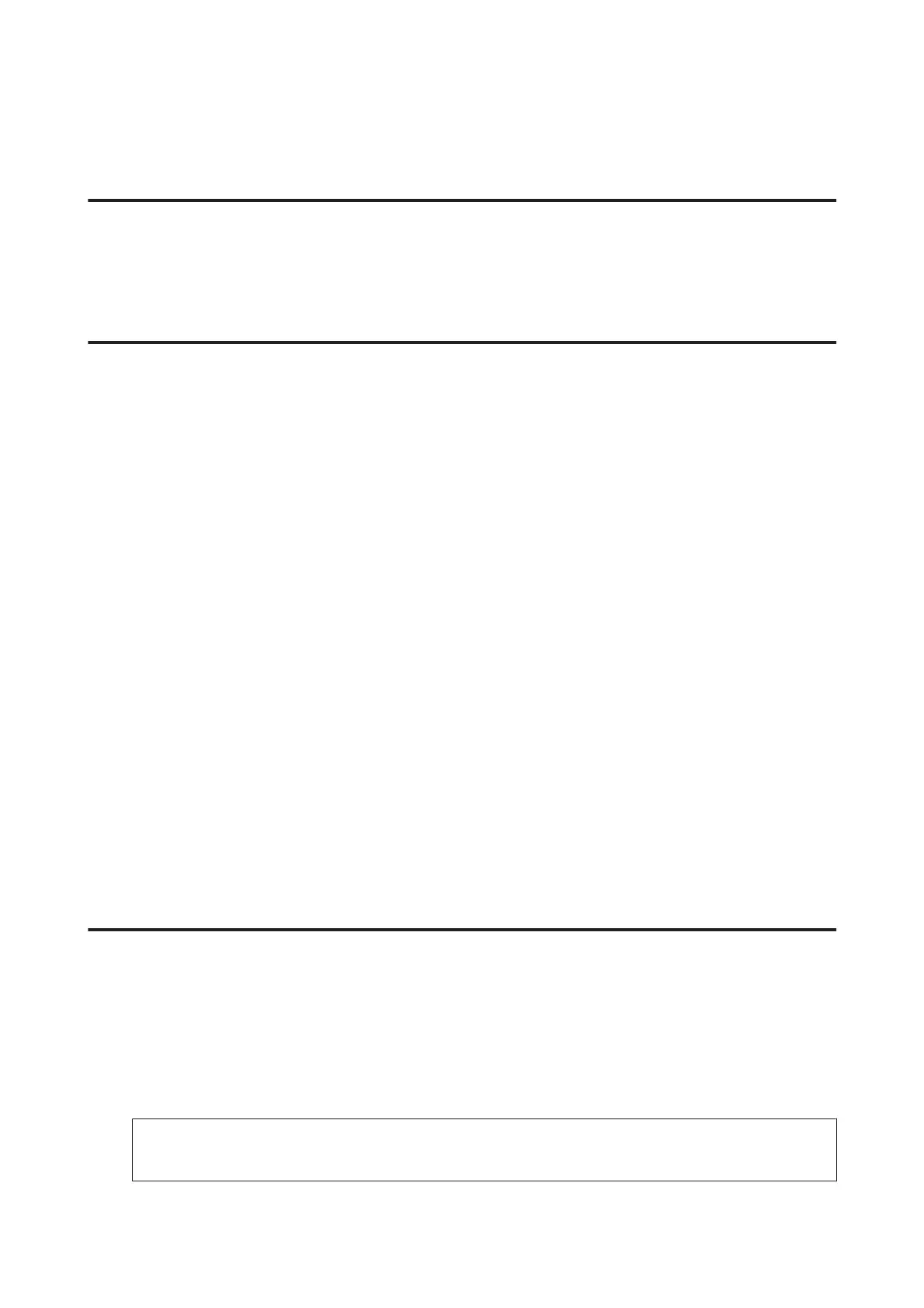Replacing Maintenance Box
Checking the maintenance box status
The maintenance box status is shown in the same screen of the ink cartridge status. You can check the status from the
printer software or the control panel.
& “Checking the Ink Cartridge Status” on page 122
Precautions on the maintenance box
Read all of the instructions in this section before replacing the maintenance box.
❏ Epson recommends the use of a genuine Epson maintenance box. The use of a non-genuine maintenance box may
cause damage that is not covered by Epson’s warranties, and under certain circumstances, may cause erratic
printer behavior. Epson cannot guarantee the quality or reliability of a non-genuine maintenance box.
❏ Do not dismantle the maintenance box.
❏ Do not touch the green chip on the side of the maintenance box.
❏ Keep out of reach of children, and do not drink the ink.
❏ Do not tilt the used maintenance box until it is placed in the plastic bag provided.
❏ Do not reuse a maintenance box which has been removed and left detached for a long period.
❏ Keep the maintenance box away from direct sunlight.
❏ In some print cycles a very small amount of surplus ink may be collected in the maintenance box. To prevent ink
leakage from the maintenance box, the product is designed to stop printing when the absorbing capacity of the
maintenance box has reached its limit. Whether and how often this is required will vary according to the number
of pages you print, the type of material that you print and the number of cleaning cycles that the product performs.
Replace the maintenance box when your are promoted to do so. The Epson Status Monitor, your LCD, or lights on
the control panel will advise you when this part needs replacing. The need for replacement of the pad does not
mean that your product has ceased to operate in accordance with its specifications. The Epson warranty does not
cover the cost of this replacement. It is a user-serviceable part.
Replacing a maintenance box
To replace the maintenance box, follow the steps below.
A
Confirm that the product is not draining the ink.
B
Remove the replacement maintenance box from the package.
Note:
Do not touch the green chip on the side of the box. Doing so may prevent normal operation.
User’s Guide
Maintaining Your Product and Software
143
