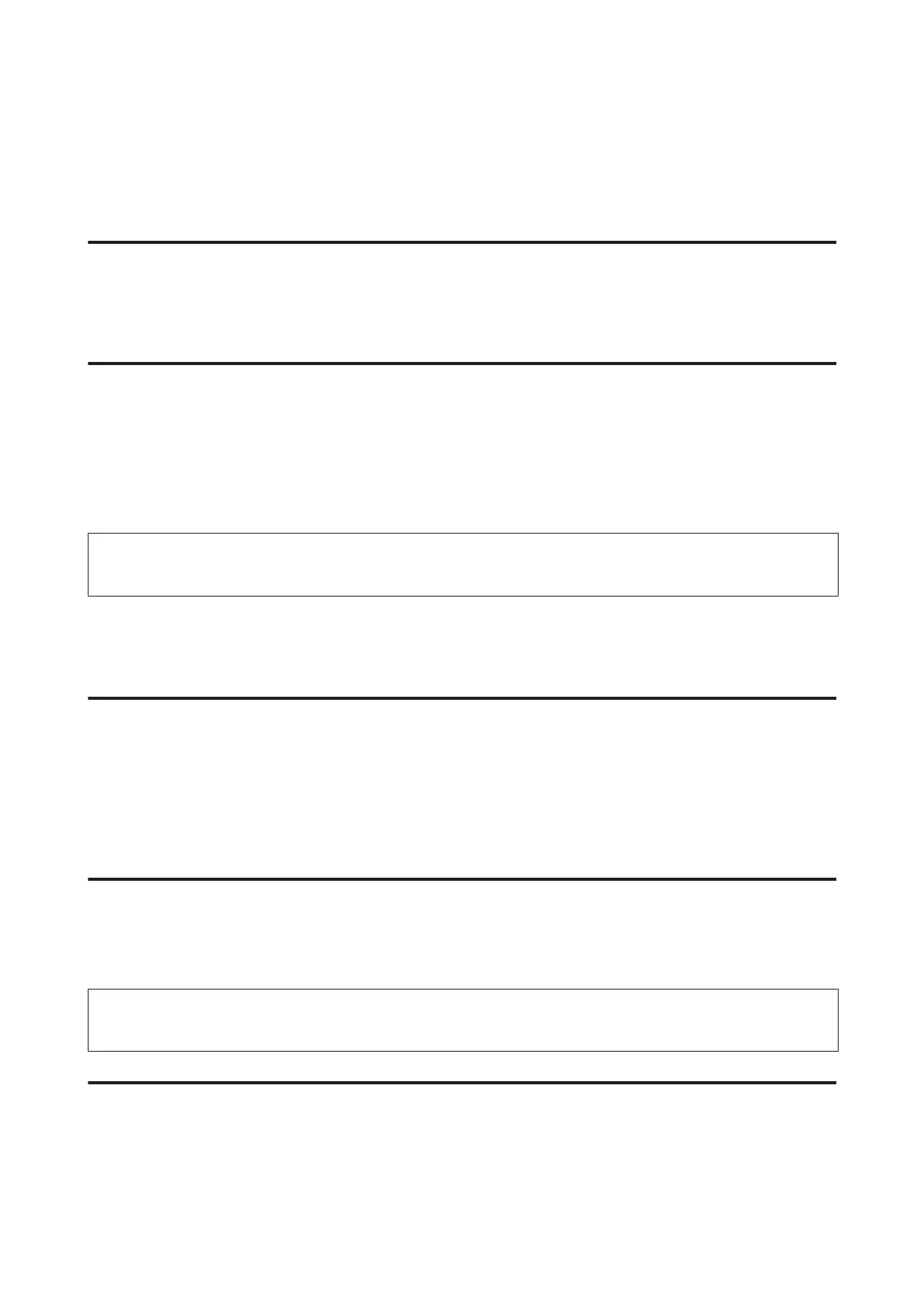❏ Remove the stack of paper and make sure that the paper is not too thin.
& “Paper” on page 195
❏ Fan the edges of the stack to separate the sheets, then reload the paper.
Paper is improperly loaded
If you have loaded the paper too far into the product, the product cannot feed the paper correctly. Turn the product off
and gently remove the paper. Then turn the product on and reload the paper correctly.
Paper is not ejected fully or is wrinkled
❏ If the paper does not eject fully, press the button indicated on the control panel to eject the paper. If the paper is
jammed inside the product, remove it by referring to the following section.
& “Paper Jams” on page 161
❏ If the paper is wrinkled when it comes out, it may be damp or too thin. Load a new stack of paper.
Note:
Store any unused paper in its original packaging in a dry area.
The Product Does Not Print
All lights are off
❏ Press the P button to make sure the product is on.
❏ Make sure that the power cord is securely plugged in.
❏ Make sure that your outlet works and is not controlled by a wall switch or timer.
Lights came on and then went out
The product’s voltage may not match the outlet rating. Turn off the product and unplug it immediately. Then check
the label on the back of the product.
!
Caution:
If the voltage does not match, DO NOT PLUG YOUR PRODUCT BACK IN. Contact your dealer.
The control panel or lights are on
❏ Turn off the product and computer. Make sure the product’s interface cable is securely plugged in.
❏ If you are using the USB interface, make sure your cable meets the USB or Hi-Speed USB standards.
User’s Guide
Troubleshooting for Printing/Copying
181
