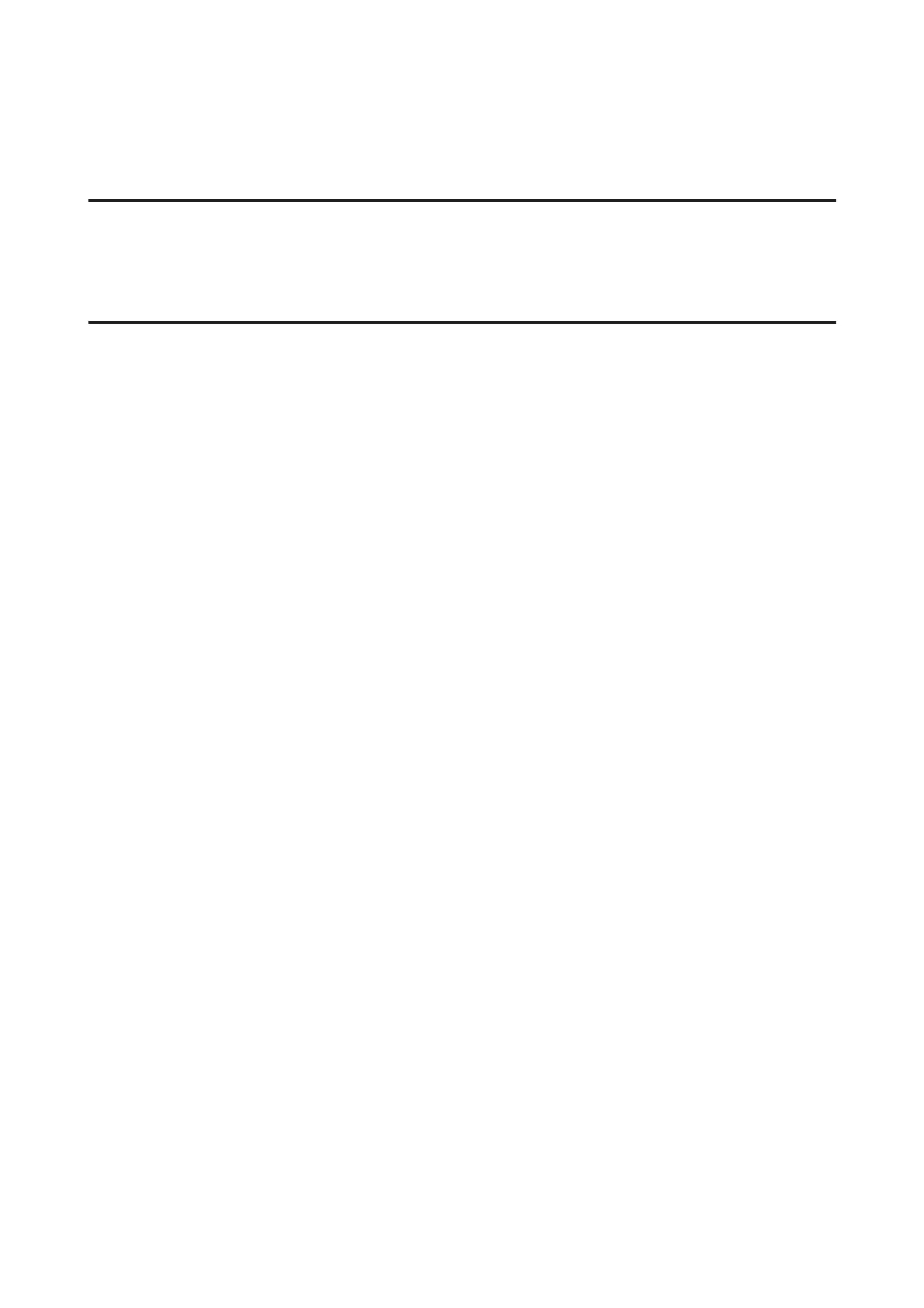Other Problems
Scanning quietly
You can select Quiet Mode to reduce the noise while scanning; however, scanning may take longer. Select Quiet Mode
from the pull-down list on the Configuration EPSON Scan setting screen.
Cannot send the scanned image by email
Make sure you have configured the email server settings.
& “Email Server Settings” on page 139
Problems Remain After Trying All Solutions
If you have tried all the solutions and have not solved the problem, initialize the Epson Scan settings.
Click Configuration, select the Other tab, and then click Reset All.
User’s Guide
Troubleshooting for Scanning
190
