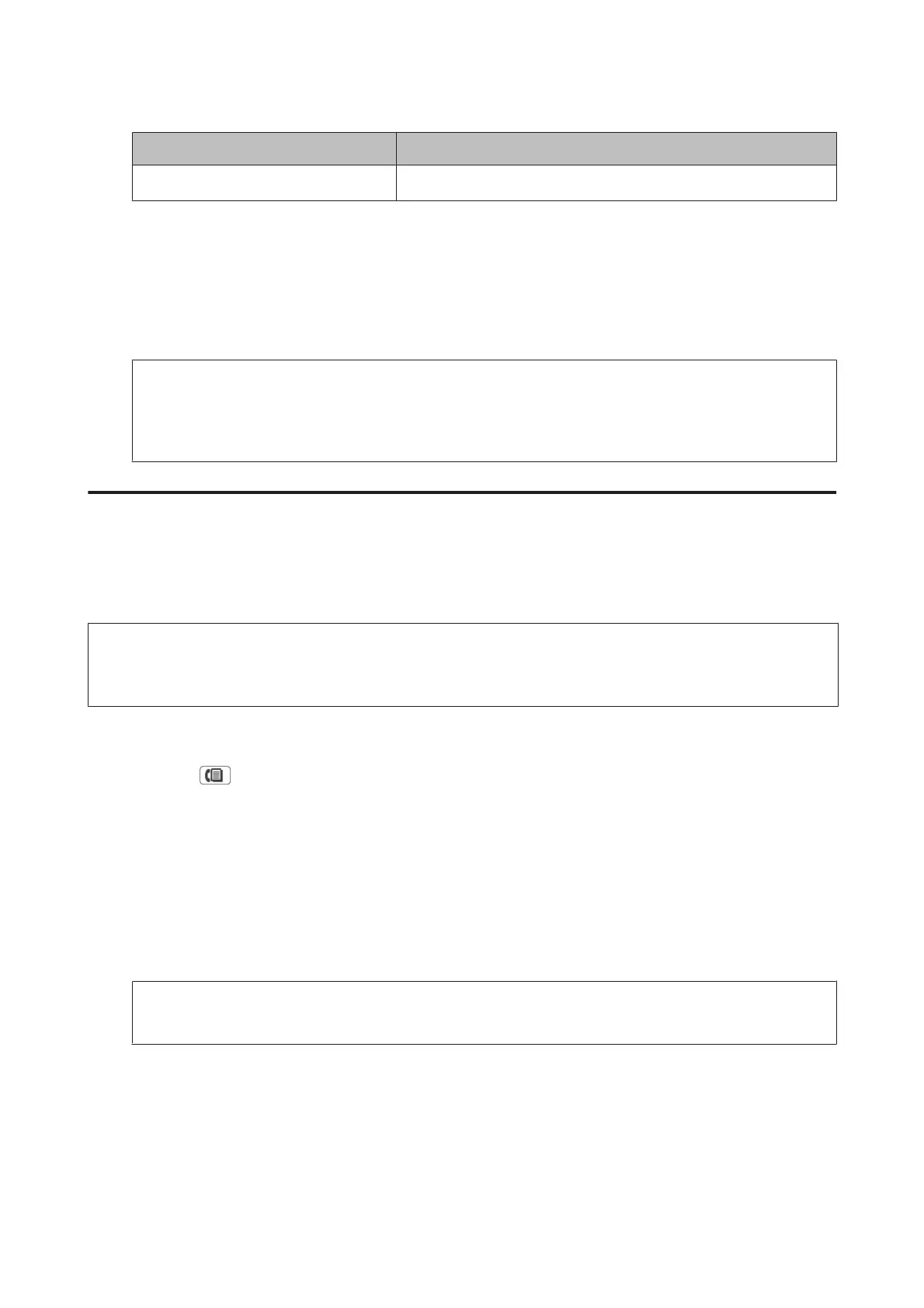Destination type Explanation
Folder on a server
*
Select folder entries from the contact list.
* Depending on the product, the forwarding faxes to email and to folder functions may not be supported. See the
following section for more details.
& “Available Features” on page 8
The Forward Failure Options menu allows you to select whether to print or save the fax in the product’s memory
(Inbox) if forwarding fails.
Note:
The product automatically prints a report when a forwarding error occurs. You can change the settings from the
following menu.
& Setup > System Administration > Fax Settings > Output Settings > Forwarding Report
Viewing received faxes on the LCD screen
To save received faxes in the product’s memory and view them on the LCD screen, you need to enable the Save to Inbox
option.
& “Outputting received faxes” on page 95
Note:
An administrator can password protect the Inbox to restrict users from viewing the received faxes.
& Setup > System Administration > Fax Settings > Security Settings > Inbox Password Settings
Follow the steps below to view the received faxes.
A
Check the icon on the Home screen. It stays on if there are any unread or unprinted faxes in the product’s
memory.
B
Enter Fax mode from the Home menu.
C
Select Open Inbox.
D
Enter the administrator password if the Inbox has been password protected.
Note:
Press Menu on the Inbox screen if you want to delete or print all data in a batch.
E
Select the fax you want to view from the Inbox list.
The contents of the fax are displayed.
F
Press Menu on the preview screen and select Print, Print then Delete, or Delete, and follow the on-screen
instruction.
User’s Guide
Faxing
97
