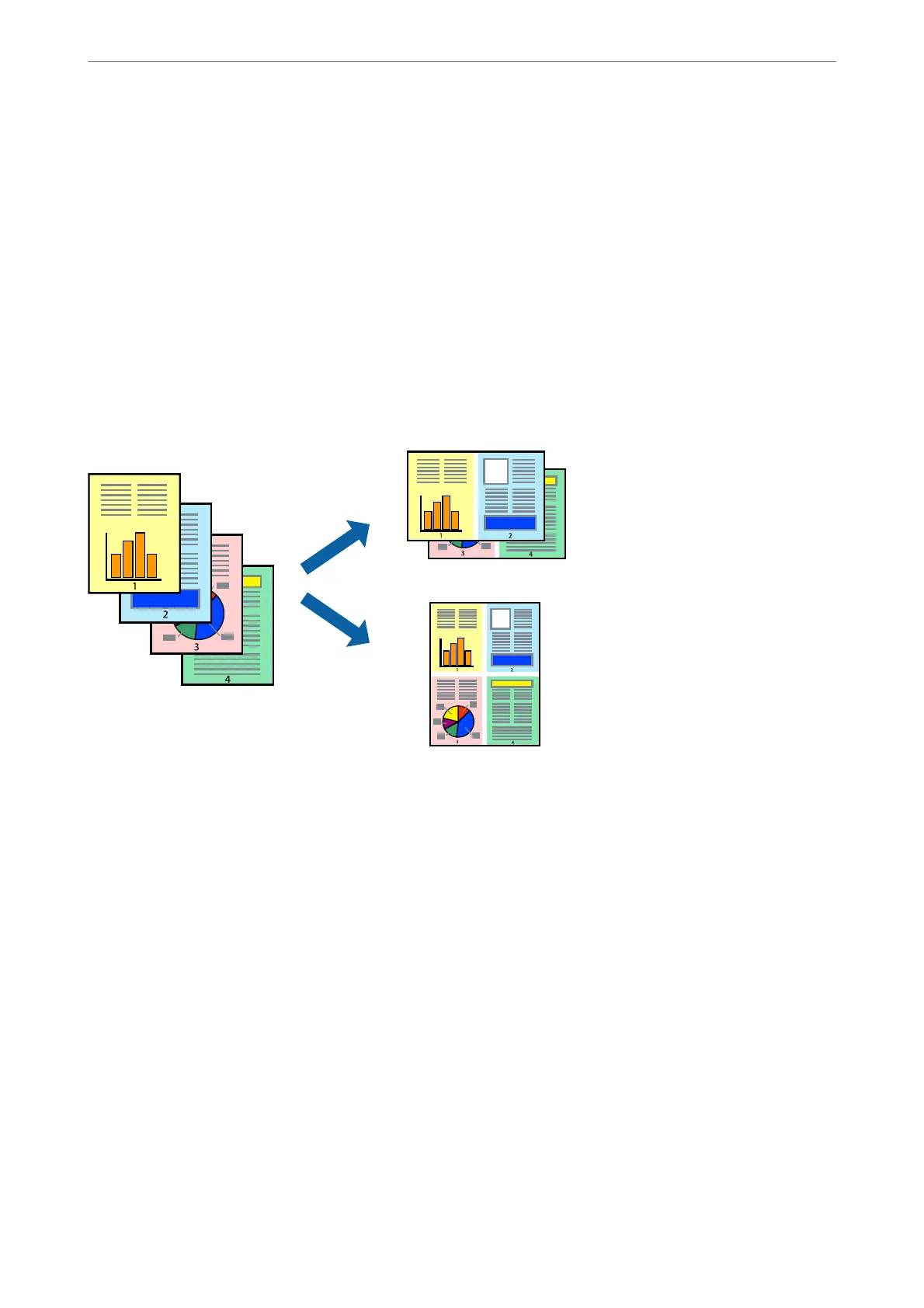4.
Set the other items as necessary.
5.
Click Print.
Related Information
& “Available Paper and Capacities” on page 258
& “Loading Paper” on page 30
& “Printing Using Easy Settings” on page 63
Printing Several Pages on One Sheet
You can print several pages of data on a single sheet of paper.
1.
Select Layout from the pop-up menu.
2.
Set the number of pages in Pages per Sheet, the Layout Direction (page order), and Border.
“Menu Options for Layout” on page 64
3.
Set the other items as necessary.
4.
Click Print.
Related Information
& “Loading Paper” on page 30
& “Printing Using Easy Settings” on page 63
Printing
>
Printing Documents
>
Printing from a Computer - Mac OS
68
