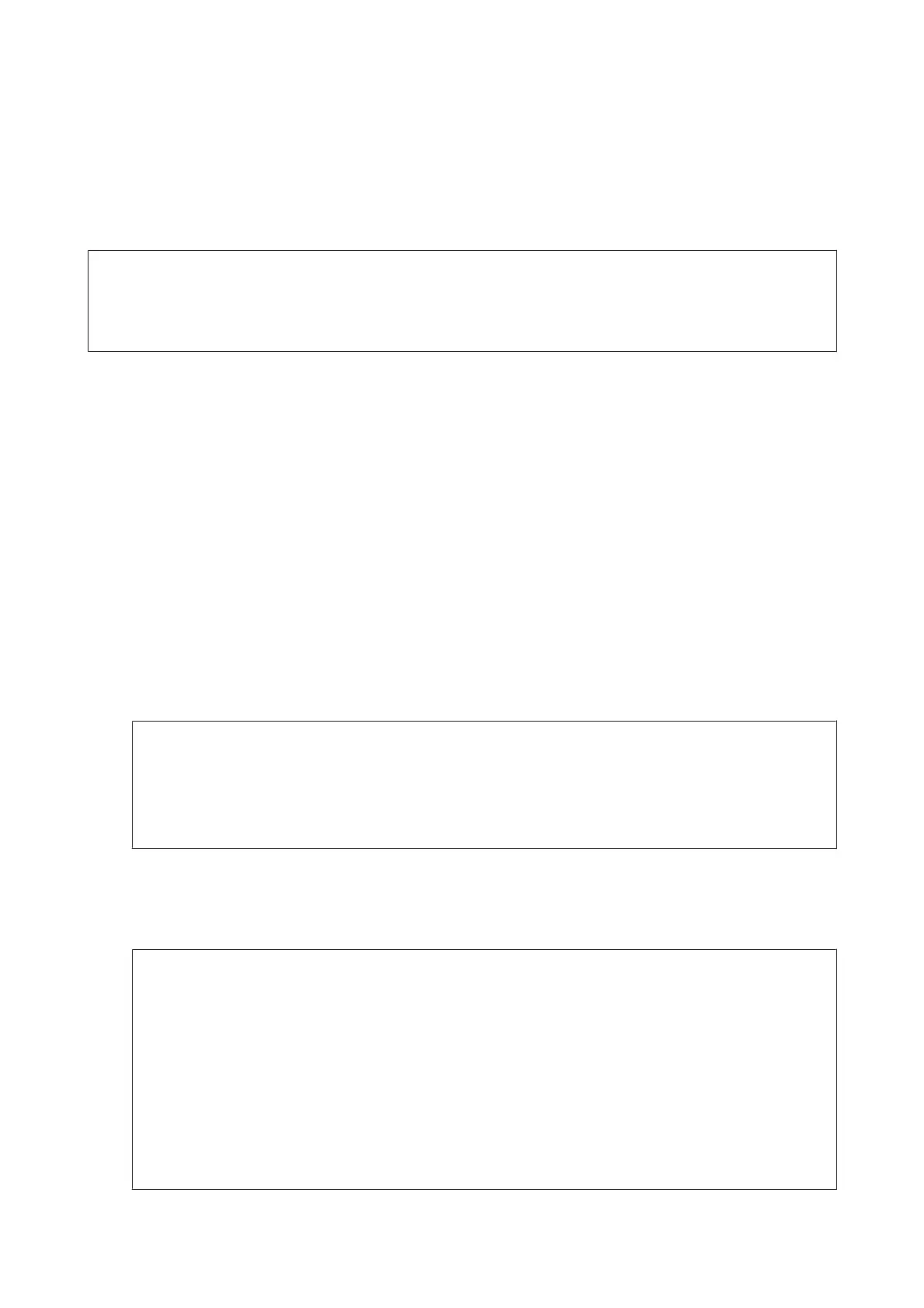Using the Fax Setting Wizard
The product’s Fax Setting Wizard menu guides you through setting up the basic fax features. The wizard is
automatically displayed when the product is turned on for the first time. If you have already configured the settings,
skip this section unless you need to change the settings.
c
Important:
Before starting the wizard, make sure you have connected the product and your phone device to the phone line
correctly.
& “Connecting to a Phone Line” on page 81
A
Enter Setup mode from the Home menu.
B
Select System Administration.
C
Select Fax Settings.
D
Select Fax Setting Wizard.
The Fax Setting Wizard screen is displayed. Press Start to continue.
E
On the Fax Header screen, enter the sender’s name (up to 40 characters).
F
On the Your Phone Number screen, enter your phone number (up to 20 digits).
Note:
❏ You should enter your name and phone number in the fax header before sending faxes so that recipients can
identify the origin of the fax.
❏ You can change the header information later. Access the menu as shown below.
Setup > System Administration > Fax Settings > Basic Settings > Header
G
If you have subscribed to a distinctive ring service from your telephone company, select Proceed in the DRD
Setting screen. Select the ring pattern to be used for incoming faxes (or select On), and then go to Step 10. If you
do not need to set this option, select Skip, and then go to the next step.
Note:
❏ Distinctive ring services, offered by many telephone companies (the service name differs by company), allows
you to have several phone numbers on one phone line. Each number is assigned a different ring pattern. You can
use one number for voice calls and another for fax calls. Select the ring pattern assigned to fax calls in DRD
Setting.
❏ Depending on the region, On and Off are displayed as the DRD Setting options. Select On to use the distinctive
ring feature.
❏ If you select On or one of the ring patterns other than All, Receive Mode is automatically set to Auto.
❏ You can change the DRD Setting later. Access the menu as shown below.
Setup > System Administration > Fax Settings > Receive Settings > DRD
User’s Guide
Faxing
84
