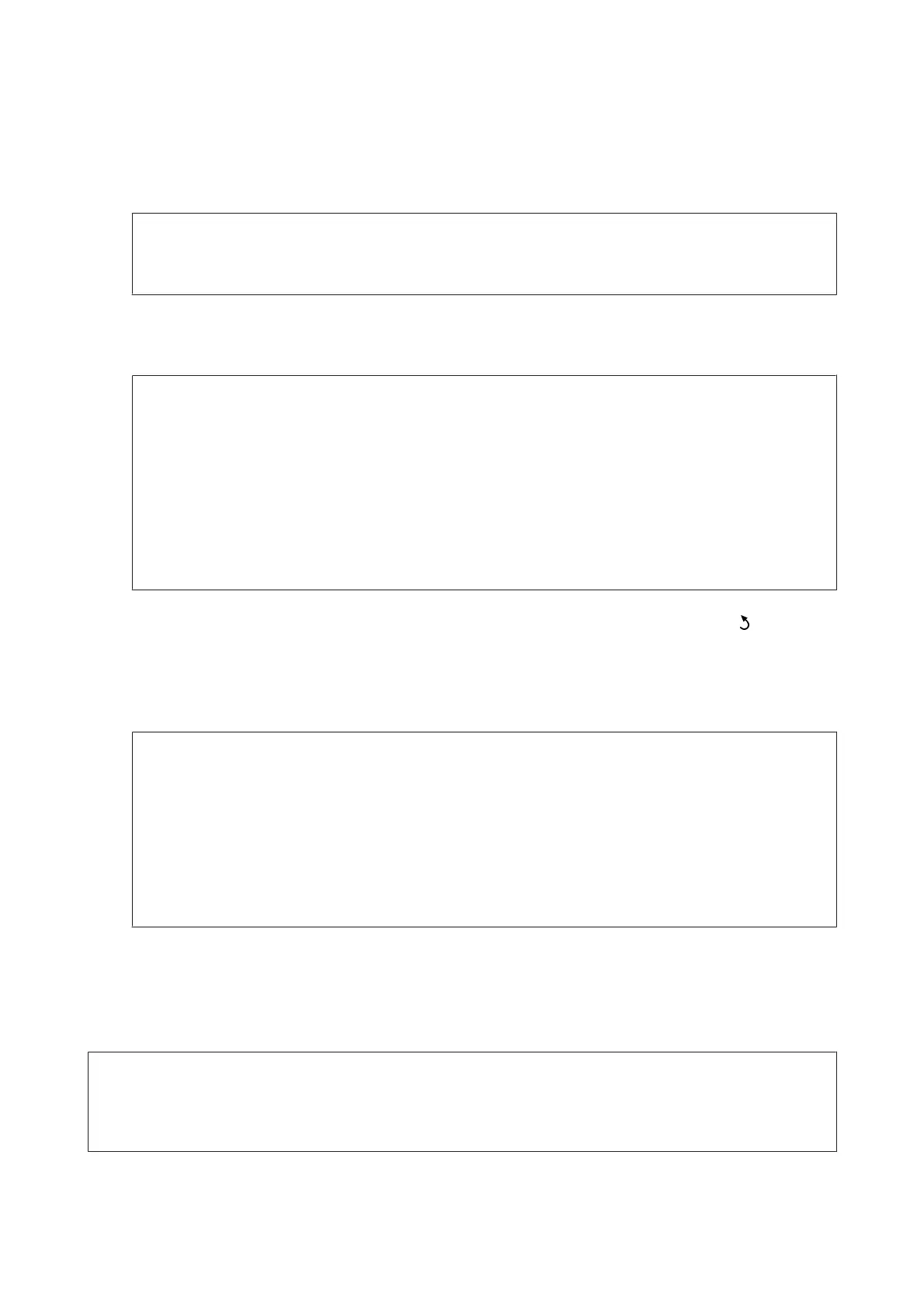H
On the Receive Mode Setting screen, select Yes if you have connected an external telephone or answering
machine to the product, and then go to the next step. If you select No, Receive Mode is automatically set to Auto.
Go to Step 10.
c
Important:
When no external telephone is connected to the product, Receive Mode must be set to Auto; otherwise you
cannot receive faxes.
I
On the next Receive Mode Setting screen, select Yes to receive faxes automatically. Select No to receive faxes
manually.
Note:
❏ When you have connected an external answering machine and select to receive faxes automatically, make sure
the Rings to Answer setting is correct.
& “Setting the number of rings to answer” on page 86
❏ If you select to receive faxes manually, you need to answer every call and operate the product’s control panel or
your phone to receive faxes.
& “Receiving a fax manually” on page 98
❏ You can change the Receive Mode setting later. Access the menu as shown below.
Setup > System Administration > Fax Settings > Receive Settings > Receive Mode
J
On the Confirm Settings screen, check the settings you made, and then select Proceed. Press to correct or
change the settings.
K
Follow the on-screen instructions to run Check Fax Connection and print a report of the check result. If there
are any errors reported, try the solutions on the report, and then run the check again.
Note:
❏ If the Select Line Type screen is displayed, see the following section.
& “Setting the line type” on page 85
❏ If the Select Dial Tone Detection screen is displayed, select Disable.
However, disabling the dial tone detection function may drop the first digit of a fax number and send the fax to
the wrong number.
❏ To run the check again after closing the wizard, access the menu as shown below.
Setup > System Administration > Fax Settings > Check Fax Connection
Setting the line type
If you are connecting the product to a PBX phone system or terminal adapter, change the Line Type setting as
described below.
Note:
PBX (Private Branch Exchange) is used in office environments where an external access code such as “9”must be dialed to
call an outside line. The default Line Type setting is PSTN (Public Switched Telephone Network), which is a standard phone
line, similar to the one in your home.
A
Enter Setup mode from the Home menu.
User’s Guide
Faxing
85
