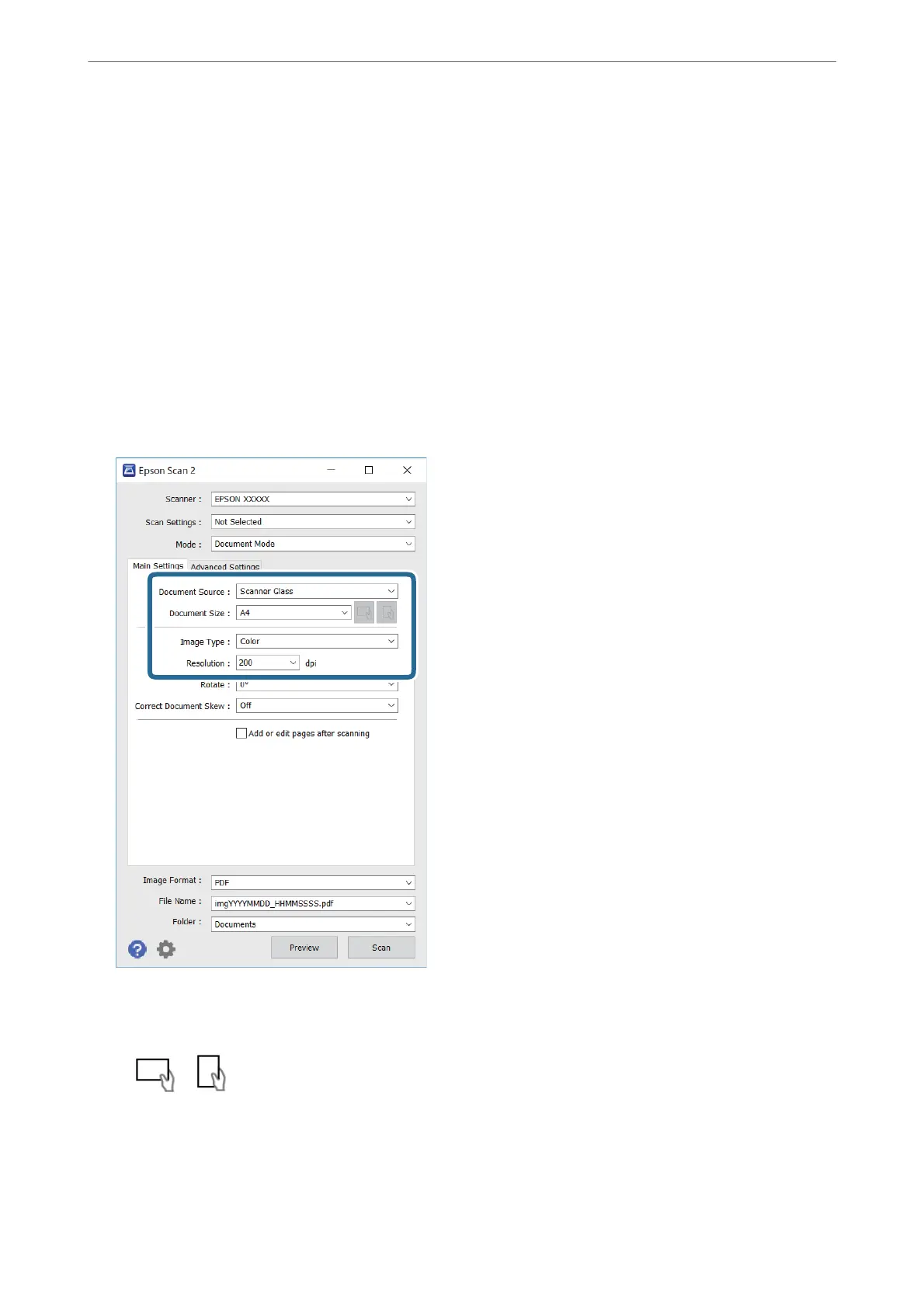Scanning Documents (Document Mode)
Using Document Mode in Epson Scan 2, you can scan originals using detailed settings that are suitable for text
documents.
1.
Place the originals.
Note:
If you want to scan multiple originals, place them into the ADF.
2.
Start Epson Scan 2.
3.
Select Document Mode from the Mode list.
4.
Make the following settings on the Main Settings tab.
❏ Document Source: Select the source where the original is placed.
❏ Document Size: Select the size of the original you placed.
❏
/ (Original orientation) buttons: Select the set orientation of the original you placed.
Depending on the size of the original, this item may be set automatically and cannot be changed.
❏ Image Type: Select the color for saving the scanned image.
❏ Resolution: Select the resolution.
Scanning
>
Scanning from a Computer
>
Scanning Using Epson Scan 2
122
