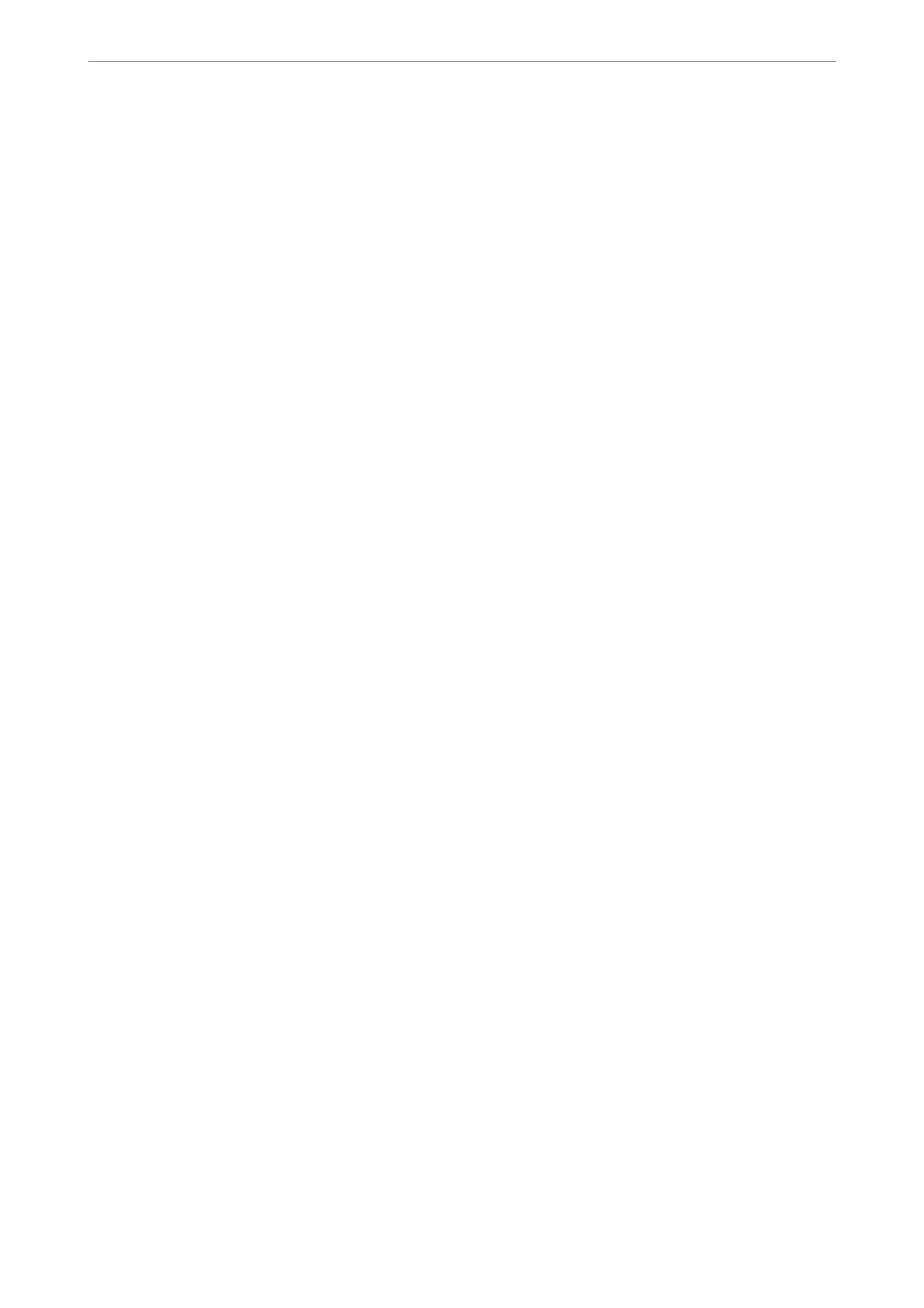Note:
e following explanation uses Microso Word as an example. e actual operation may dier depending on the application
you use. For details, see the application’s help.
1.
Using an application, create a document to transmit by fax.
2.
Click Print from the File menu.
e application’s Print window appears.
3.
Select XXXXX (FAX) (where XXXXX is your printer name) in Printer, and then check the settings for fax
sending.
❏ Specify 1 in Number of copies. Fax may not be transmitted correctly if you specify 2 or more.
❏ You can send up to 100 pages in one fax transmission.
4.
Click Printer Properties or Properties if you want to specify Paper Size, Orientation, Color, Image Quality,
or Character Density.
For details, see the PC-FAX driver help.
5.
Click Print.
Note:
When Using FAX Utility for the rst time, a window for registering your information is displayed. Enter the necessary
information, and then click OK.
Recipient Settings screen of FAX Utility is displayed.
6.
When you want to send other documents in the same fax transmission, select Add documents to send
checkbox.
e
screen for adding documents is displayed when you click Next in step 9.
7.
Select Attach a cover sheet checkbox if necessary.
8.
Specify a recipient.
❏ Selecting a recipient (name, fax number and so on) from PC-FAX Phone Book:
If the recipient is saved in the phone book, do the steps below.
A
Click the PC-FAX Phone Book tab.
B
Select the recipient from the list and click Add.
❏ Selecting a recipient (name, fax number and so on) from the contacts on the printer:
If the recipient is saved in the contacts on the printer, do the steps below.
A
Click the Contacts on Printer tab.
B
Select contacts from the list and click Add to proceed to Add to Recipient window.
C
Select the contacts from the list displayed, and then click Edit.
D
Add the personal data such as Company/Corp. and Title as necessary, and then click OK to return to
the Add to Recipient window.
E
As necessary, select the checkbox of Register in the PC-FAX Phone Book to save the contacts to PC-
FAX Phone Book.
F
Click OK.
Faxing
>
Sending a Fax from a Computer
>
Sending Documents Created Using an Application (Windows)
141
